Our Quickstart Guide offers a quick overview on the most important features required for a video conference and shows you how to generate a link for a Zoom meeting.
Zoom user interface
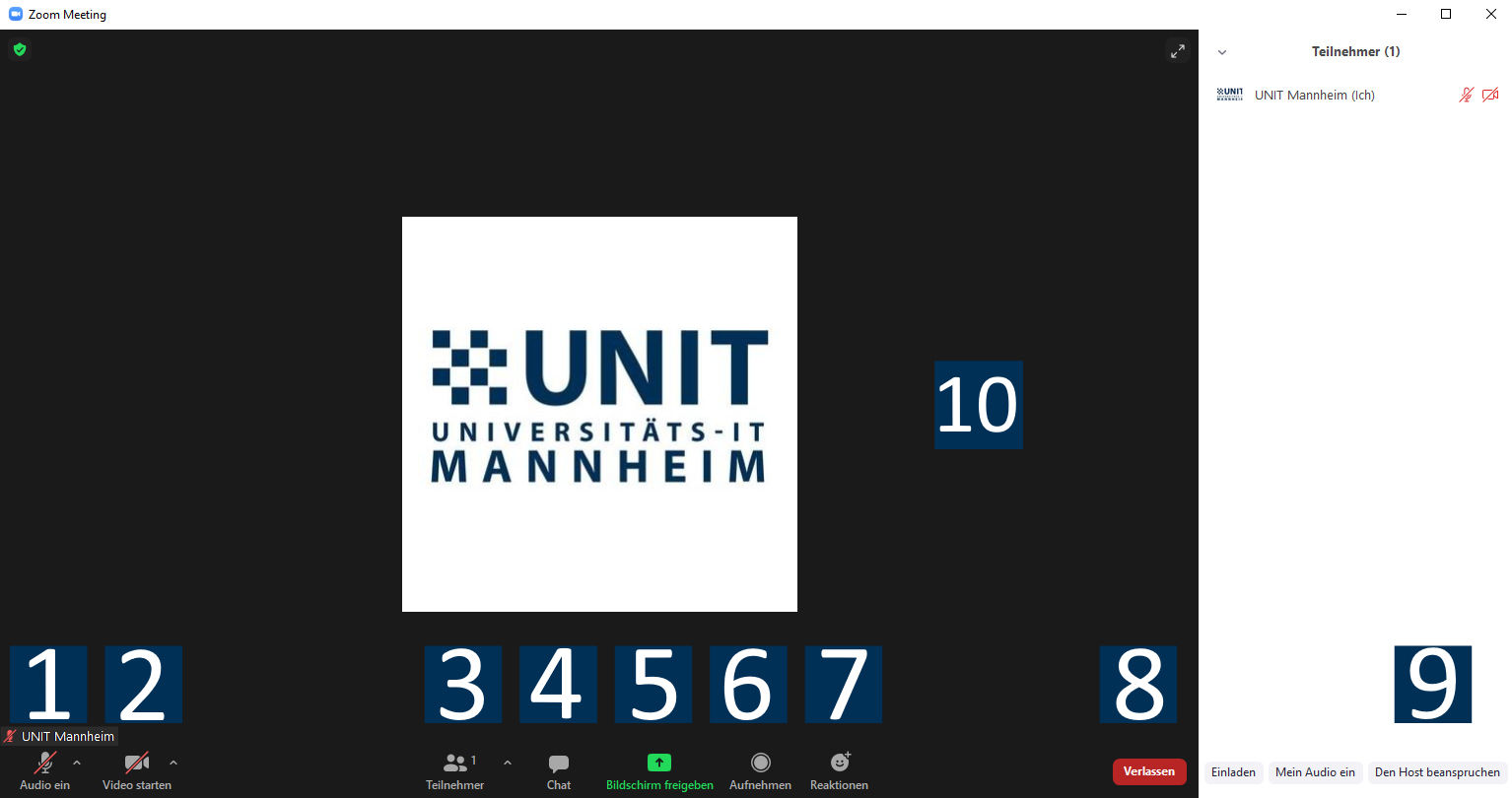
1) Turn microphone on/
2) Turn camera on/
3) Show and manage list of participants
4) Open chat window
5) Start screen sharing
6) Recording the meeting (local)
7) Reactions (non-verbal feedback)
8) Leave meeting
9) Become host of the meeting (PIN required)
10) Video area
Where do I find the link to my virtual lecture?
The link is specific for each room. You will find the link to your Zoom meeting in the course detail view in Portal². In the tab “Parallelgroups/Appointments”, please click on “show meeting-links”. You will then see an overlay showing all scheduled appointments.
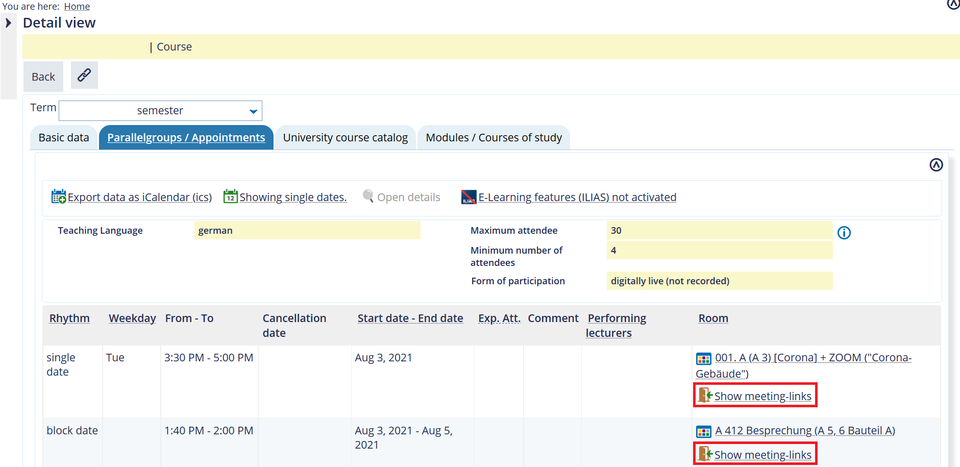
After you have agreed to the terms of use the you can see the zoom meeting-links on the overlay next to each appointment. Please note that the host-zoom-link will only be visible 60 minutes before the meeting.
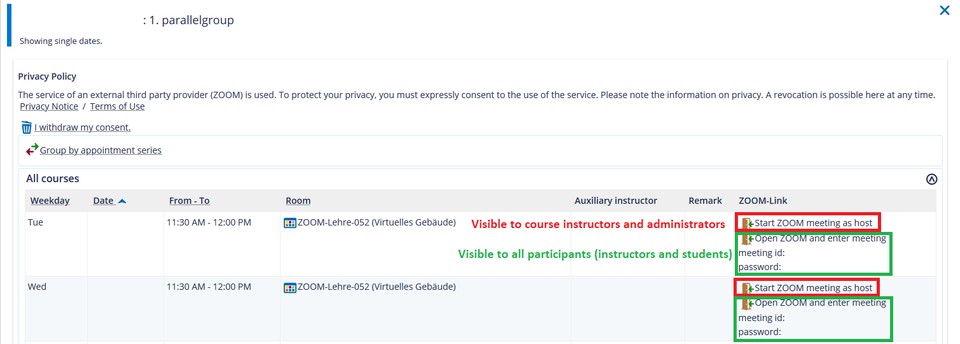
Live Zoom-Support
Our live Zoom support is available on workdays from 8 a.m. until 4 p.m.: The best and the fastest way to contact the support team is calling the hotline -2000 (if you are not on campus: +49 621 181-2000). You can also write an e-mail to itsupportuni-mannheim.de – please note that this way, re-ceiving an answer takes longer compared to calling the hotline.