HIS DOC Instructions for Doctoral Students
1. Establishing an Advising Agreement or Milestones
1. 1 Doctorate at a Chair (advising agreement)
Before you can fill out and submit the request to obtain a doctoral degree at a chair, you must have a supervisor at the desired chair and have concluded an advising agreement with this person. You can find templates for the advising agreement on the following website https://www.uni-mannheim.de/forschung/promotion/beratung-und-service/wichtige-downloads. You can find information about supervision and the doctorate on the websites of the different schools.
1.2. Doctorate at the GESS (Milestones)
To enroll in a structured doctoral program at the GESS, you need to submit a separate application with the school. Please be advised that you are permitted to fill out the request to obtain a doctoral degree only after you have been accepted into the program. If you are interested in pursuing a doctorate at the GESS, you can find all the important information and application deadlines at: https://www.uni-mannheim.de/gess/apply/.
If you have been accepted at the GESS, you need to complete the designated milestones before you can submit the request to obtain a doctoral degree. You will receive a template for this from your GESS supervisor.
2. Portal² Registration
If you are a former student of the University of Mannheim or you are a staff member with access to Portal², you can continue with step 3.
To register, please go to https://portal2.uni-mannheim.de/. Then click on the “Doctorates” tab and on the “Create an account for Portal²” button. Please provide your personal details in the form and finalize your registration by clicking on the “Register” button. A confirmation code will be sent to the e-mail address you provided. To activate your account, please enter this code on the website.


3. Portal² Log In
3.1. Forgot and reset password
If you already have an account for Portal² and have forgotten your password, please click on the following link and follow the instructions: https://portal2.uni-mannheim.de/portal2/pages/psv/selbstregistrierung/pub/pages/cs/psv/account/passwortreset/firstpagePasswortReset.xhtml?_flowId=passwordreset-flow&_flowExecutionKey=e1s1
3.2. Log In
To sign in to Portal², please go to https://portal2.uni-mannheim.de/. Click on the “Login to CAS” and enter your log in data to proceed.

4. Filling out the Request to Obtain a Doctoral Degree
As soon as you are logged into Portal², click on the “My services” tab. You will now see a list of various entries. Select the “Requests” section. Now click on the “Doctorates” button and then on “Create new request.”



Note: If the request is not listed under “Requests,” check to see if the correct role has been selected. You can change this under “Change role.” The correct role would be: Student University of Mannheim, Applicant University of Mannheim, Employee University of Mannheim or Former Student University of Mannheim.
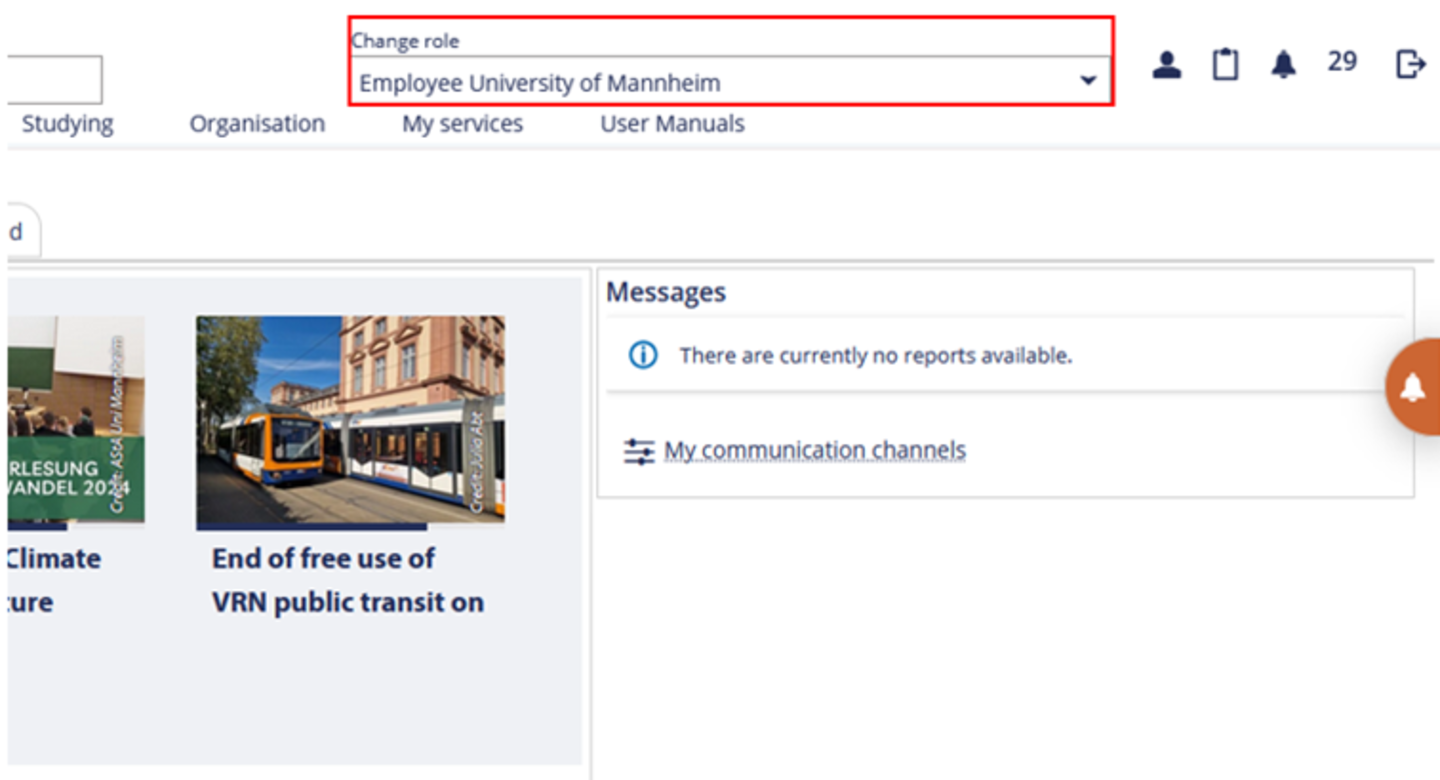
Now you are on the first page of the request and you have to select the school at which you want to pursue your doctorate under “Reason.” Once you complete this step, you will be directed to the second page of the request, where you can proceed to enter your information. Clicking on the (i) icons reveals additional help and explanatory information related to that specific section. When you reach the end of the request, you will need to submit several documents.
You can now choose the following action for your request:
- Save: If you want to save the request, e.g. to continue working on it at a later point in time or to save your entries
- Delete: If you want to delete the information you have entered as well as the request
- Submit: Once you have filled out all the required fields and are happy with your information, you can click this button to submit your request
You can view the current status of your request at any point. In addition, a message will pop up on the portal when there is a change in the request status. You can access this by selecting the “Bell” button in the top right corner.

4.1. Data Sheet Student and Examination Statistics
To finalize your request, you must also submit the document titled “Data sheet student and examination statistics.” You can find it by clicking on the following link under the heading “Other”: Important Downloads.