Exam Registration and Academic Records
How do I register for an exam?
Go to Portal² and go to My Studies > Degree Planner.
In the instance you are not already using the structured view, click “Show structures of the examination regulations”. (If you are already using the structured view, this button is not yet visible. Instead you will see the button “Show module plan”.)
In the drop-down menu next to “Events,” you can select the semester for which you would like to register for examinations.
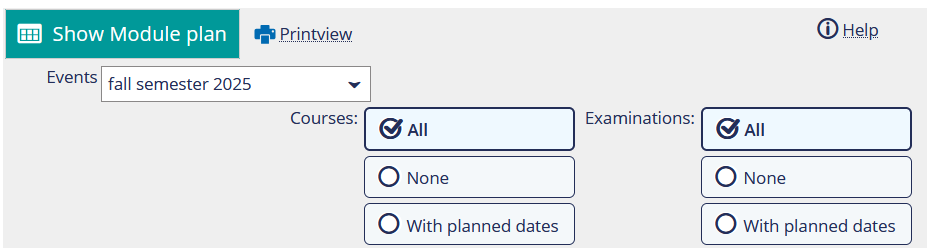
You can now see the structured view of your program. Depending on the version of the examination regulations, there are differences in how the structure is displayed in the Degree Planner.
Programs with examination regulations valid from the spring semester 2024 onwards are structured in one branch, while programs with examination regulations valid up to and including the 2023 winter semester are divided into a course branch and an examination branch.
Step-by-step instructions: Registering for examination with examination regulations displayed in one branch
If you are studying a program under examination regulations displayed in one branch, the course and examination branches are not divided. Courses and the corresponding examinations are listed in the same module. To register for an examination, scroll to the module in which you wish to register for the examination.
- If a green “Show structure” button is visible, click on it first. If the button is not there, continue with step 2.
- Expand the module in which the exam you would like to register for is located. Once the registration for the exam is open, you will find the button “Register” next to this line.
- By clicking on the “Register” button, you are forwarded to a page with information and legal notices. Please read these carefully and click on “I accept” and then on “Next”.
Step-by-step instructions: Registering for examination with examination regulations displayed in two branches
If you are studying a program under examination regulations displayed in two branches, you will see the course branch and directly below the examination branch. You can only register for examinations in this area of the structure. The examination branch can be identified by its name. The name begins with 9000, directly followed by program-specific numbers and letters.
- Collapse the course branch and open the examination branch to see the module structure of the examinations for your program.
To register for an examination, scroll to the module in which you wish to register for the examination. - Expand the module in which the exam you would like to register for is located. Once the registration for the exam is open, you will find the button “Register” next to this line.
- By clicking on the “Register” button, you are forwarded to a page with information and legal notices. Please read these carefully and click on “I accept” and then on “Next”.
On the following page you will find information on
- towards which module this exam is counted
- exam registration, such as the registration period
- the exam itself, such as date and time (if those have been determined yet)
Click “register” to register for the examination. Once the registration is processed your status will read “admitted”.
How do I withdraw from an examination or how can I change my registration to another examination date?
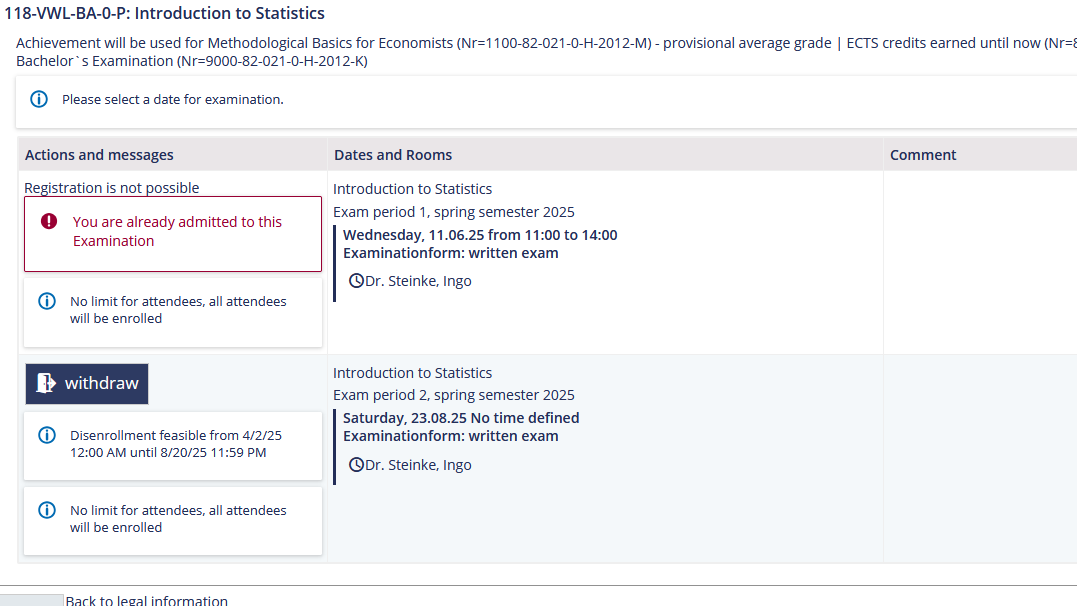
In the Degree Planner, please expand the structured view up to the exam which you would like to change your registration for or withdraw from and then click on “Withdraw/Change registration”.
Possibly, you need to confirm having read the legal notice once again and then you can withdraw or change your registration.
By clicking on “withdraw” you are withdrawing your current registration for this examination.
If you want to change your registration to another examination date, please click “Back to overview” after you have withdrawn your previous registration. Then you will get back to the structured view and can register for the alternate examination date by clicking “register” as described at the beginning of the instruction.
Where can I see my registrations?
- Go to My Studies > My Registrations.
- Here you can see all courses and examinations you are registered for. Select the semester from the drop down menu.
- Additionally, you can take a look at your exams and your courses by clicking on“Show examinations” or “Hide examinations”.
- Here, you can not only see your admission status for the exams. Seven days prior to the exam you will find your room and your assigned seat. Note: The room and seat are also visible if you are already disenrolled and select the menu item “My Registrations” in the role “Former students.” If your examination is not displayed, make sure that you have selected the correct semester in the “Semester selection” field at the top left.
Where can I find my completed coursework and examinations and my grades?
- Completed coursework and exams are listed under “My academic records".
- If you withdrew from an exam or submitted a medical certificate due to illness, this exam will not be displayed in your academic records.
Please note: Only after the examiner has fully completed the grading process and has submitted the grades, your grade will be listed on your academic records. If an exam is no longer displayed on the overview of your exams, this is an indication that the exam is in the grading process. After the examiner completes the grading, the exam grade will be displayed on your “My academic records". - If you wish to display records from a previous program of study, you can select this program under “Study history".
