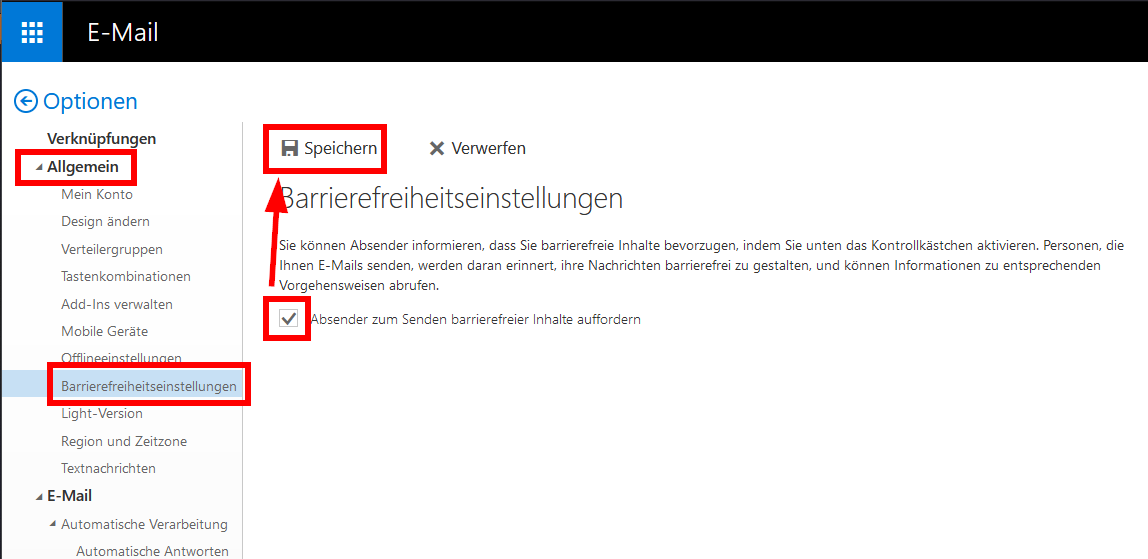Accessibility
The University of Mannheim strives to make its website and its contents accessible to all users. In addition to the technical measures, which we successively implement on our website, we want to provide you with more tips on how you can improve the readability of texts and other elements on your screen.
Improve screen readability in Windows
Using color filters in Windows:
Go to Microsoft instructions
Adjusting size and contrast::
Go to Microsoft instructions
Accessible e-mails
Sending accessible e-mails in Outlook
Sending accessible e-mails in Outlook In order to check if the contents of an e-mail are accessible, go to the “Review” tab and select “Accessibility Checker” before sending the e-mail.
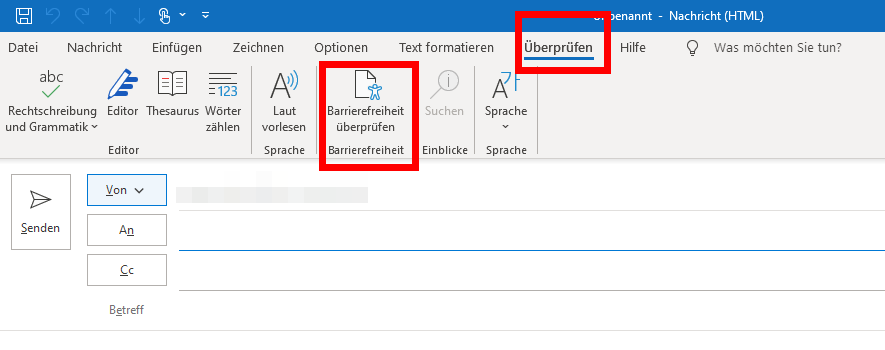
Receiving accessible e-mails in the Exchange mail system
You can inform the senders that you want to receive accessible e-mails. You can adjust this setting in the web application.
- Step1: Go to https://exchange.uni-mannheim.de in your browser and login with your Uni-ID and the corresponding password.
- Step 2: Click on the gear symbol next to your profile picture and select “Options” in the window that opens.
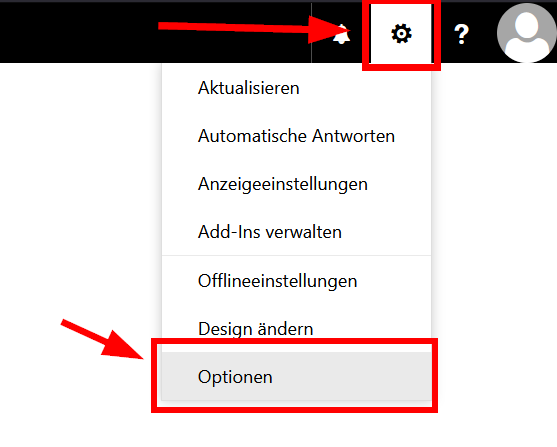
- Step 3: Go to “Accessibility settings” in the “General” section in the left column. Here, you can request that the persons sending you e-mails only send you accessible content. Select the relevant box and click “Save”.