Installing and Configuring Microsoft Outlook
Microsoft Outlook is an e-mail program to send and receive e-mails. It is part of the Office Professional Suite of Microsoft and under the Baden-Württemberg license, you can use it free of charge for work duties.
How do I install Outlook on my computer?
If the University IT (UNIT) has performed the initial setup of your computer, you can start Outlook by clicking on the desktop link or via the start menu.
If Outlook is not yet installed on your computer, please go to the software section on the website of UNIT where you will find more information on how to get the Office Professional Suite.
After you have downloaded the Office Professional Suite, please proceed as follows:
- Start the installation by double-clicking on the program icon
- Select the relevant components and start installing them
- Then start Outlook via the start menu and begin the setup of the e-mail inbox.
How can I add my e-mail account to Outlook?
Instructions for Outlook 365
In order to connect Outlook 365 to your new account, please proceed as follows:
1. Start Outlook 365 on your computer.
If you start Outlook for the first time, you will automatically be requested to connect an account.
Then click on the the “File” tab: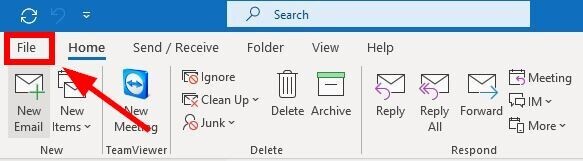
2. Then click the “+ Add account” button:

3. Please enter your Exchange e-mail address*. Then click “Advanced options”, check the box indicating you want to manually set up your account and proceed by clicking “Connect”:
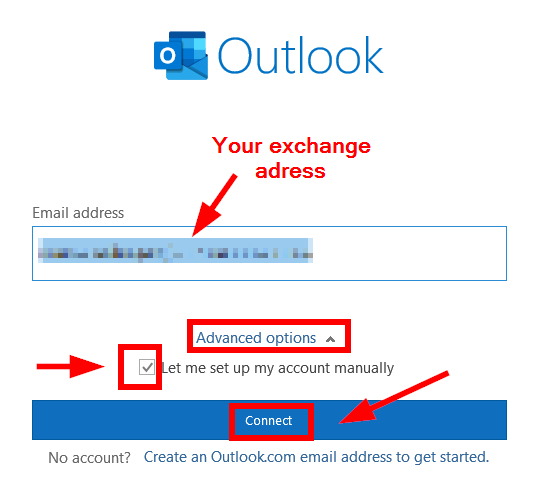
*See steps 3–6 of the initial steps above
4. In the window that appears next, select “Exchange”:
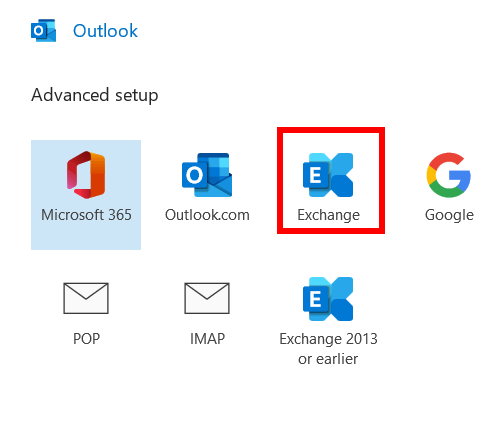
5. Please proceed as follows in the login window that appears next:
- Open “Advanced settings” --> “Use other account”.
- Then enter your Uni-ID (= previously “user ID”), preceded by “ad\“ and your password.
Important: Please make sure to use “\“ and not ”/“. - Check the box “Save login information” and continue by clicking “Ok”:
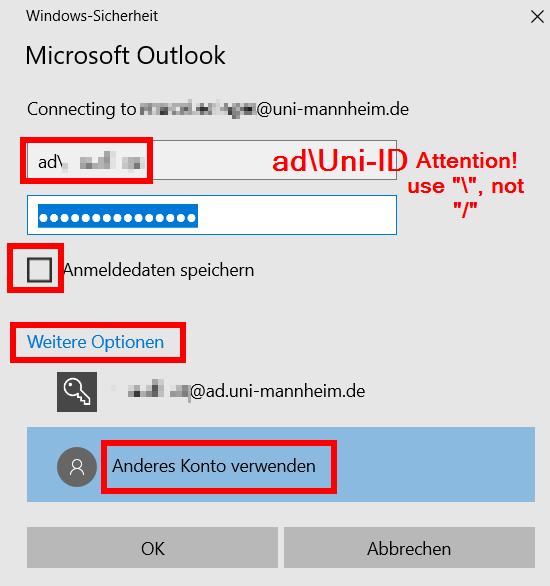
6. If another pop-up appears, please confirm this by clicking “OK”:

7. Leave the box “Use the Exchange cache mode ,[..]“ ticked, do not change the download option which is set to “one year” and then click “Next”:
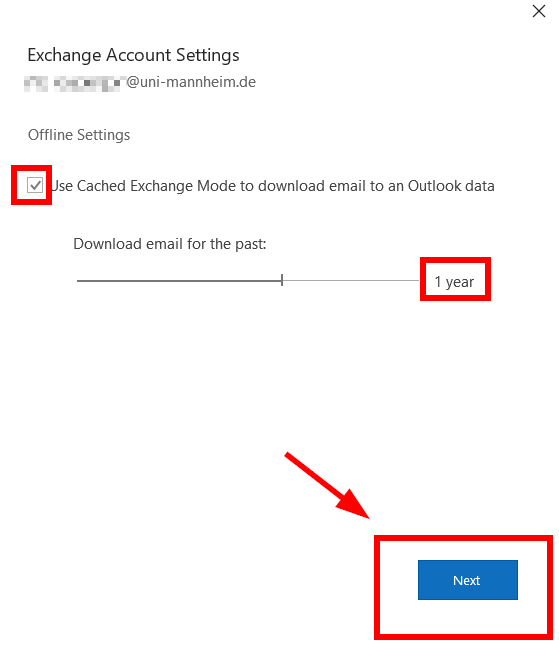
8. In the following window, confirm by clicking “Process completed”:
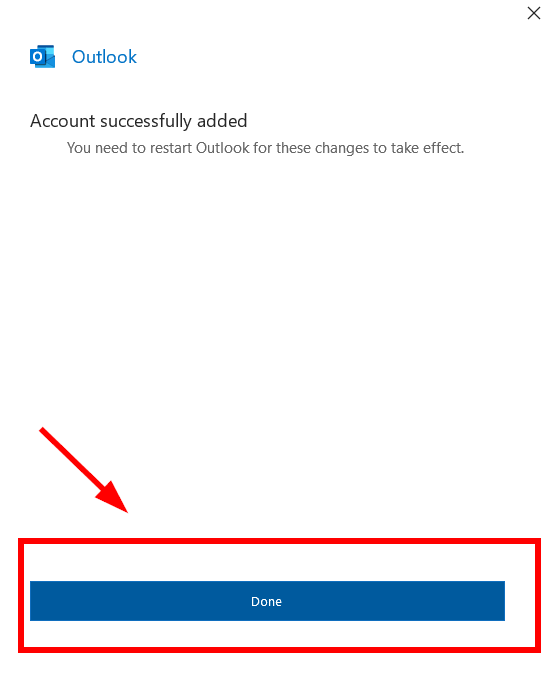
9. Then you may be requested to allow the page exchange.uni-mannheim.de to make changes to the settings of your account. Please confirm this request:
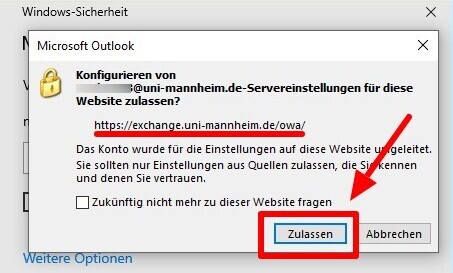
10. Close Outlook and re-start the program. Your mailbox will then be synchronized and you have successfully added your account.
Instructions for Outlook 2019
Start Outlook 2019 on your computer. Click on the “File” tab and then on the “+ add account” button.
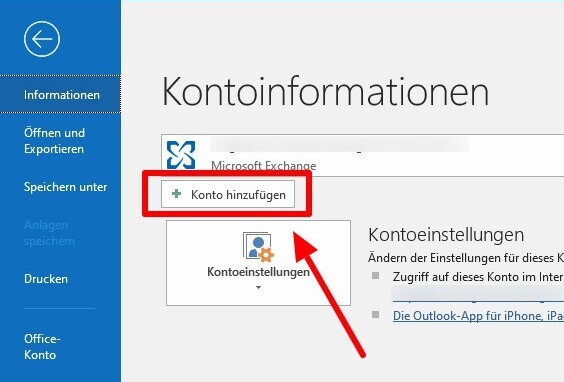
In the address field, please enter your e-mail address in the form Uni-IDmail.uni-mannheim.de (e.g.: mamustermail.uni-mannheim.de, click “Advanced options” and check the box “Let me setup my account manually”:
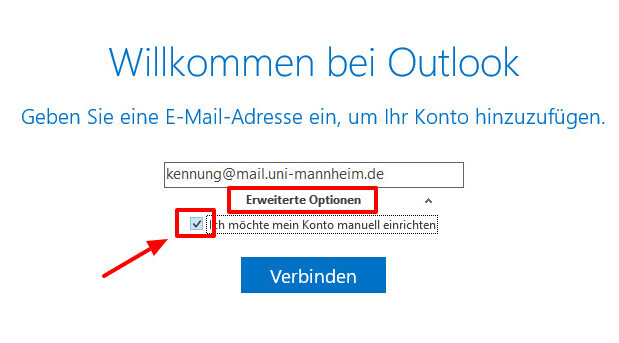
Outlook tries to connect and after a while, a window appears where you can select the account type. Click IMAP:
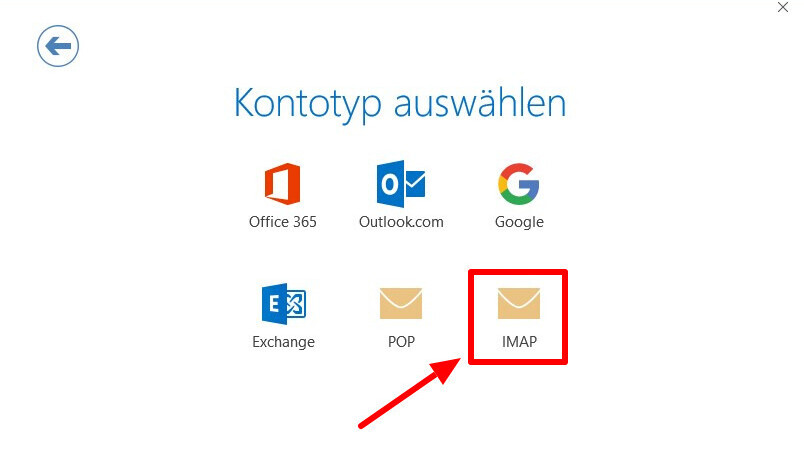
Enter the following information in the menu which opens and then click on the “Next” button:
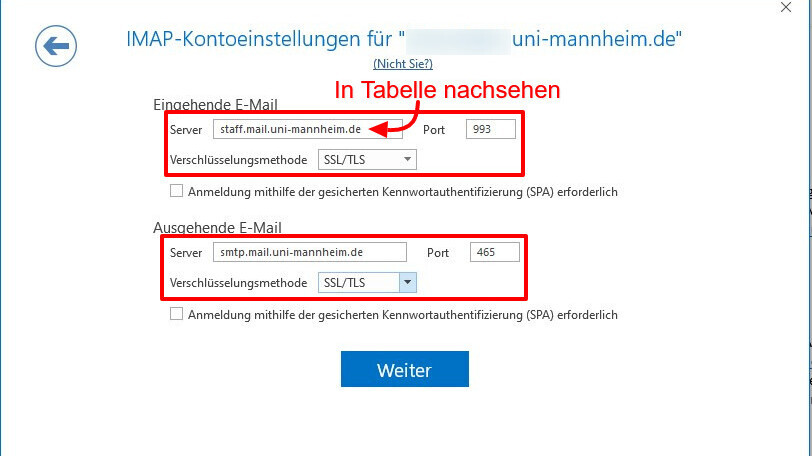
IMAP Settings for Horde
IMAP server (incoming server/
incoming e-mails):
Students: students.mail.uni-mannheim.de
Staff members: staff.mail.uni-mannheim.de
Professors1: staff.mail.uni-mannheim.de1You are a professor and the information above does not help?
Please try: staffmail.uni-mannheim.deSMTP server (outgoing server/
outgoing e-mails):
smtp.mail.uni-mannheim.deYou are a professor and the information above does not help?
Please try: staffmail.uni-mannheim.deIMAP port: 993
Encryption: SSL/TLS SMTP port: 465
Encryption: SSL/TLS If a small authentication window opens, please enter your Uni-ID and the corresponding password, before you click “OK”:
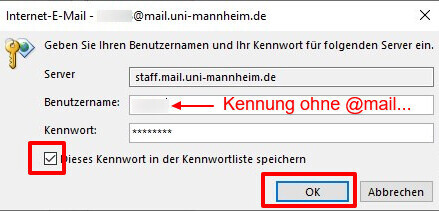
In the following window, uncheck the box “Setup Outlook Mobile on my phone” and click “OK”:
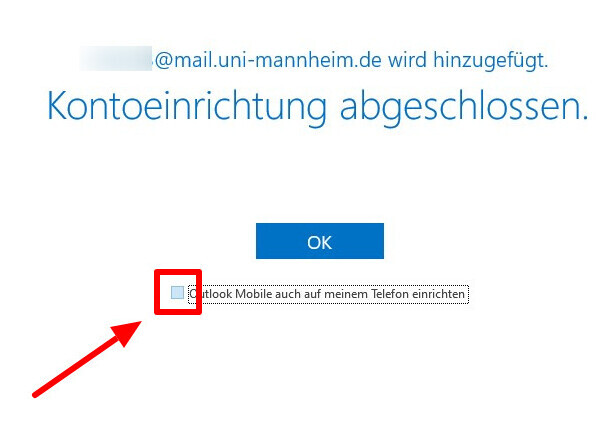
Instructions for Outlook 2016
Start Outlook 2016 on your computer. Click on the “File” tab and then on the “+ add account” button.
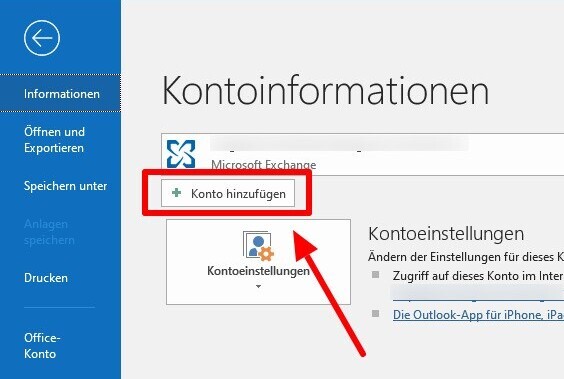
Select the option “Manual setup or [...]” and click “Next”:

In the next window, select the “POP or IMAP” option and click “Next”:
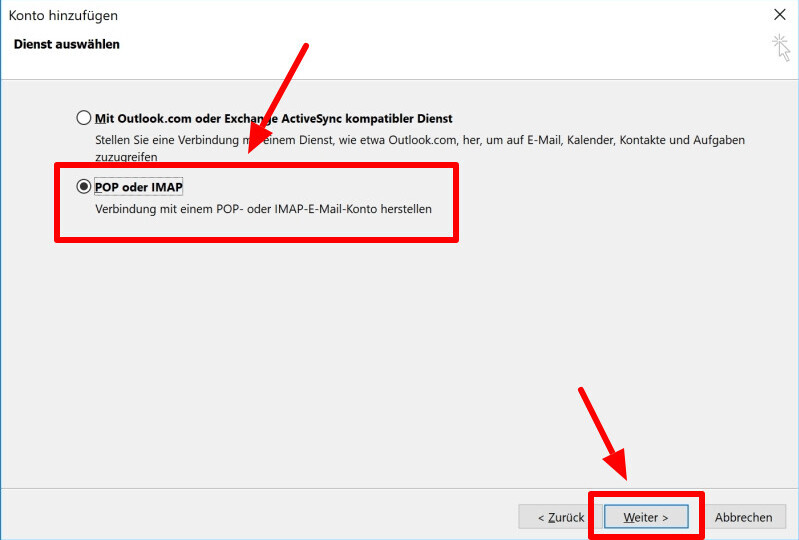
Then enter your name, your email address in the form Uni-IDmail.uni-mannheim.de, server information (see table below), your Uni-ID (user ID) and the corresponding password and click “Advanced options”:
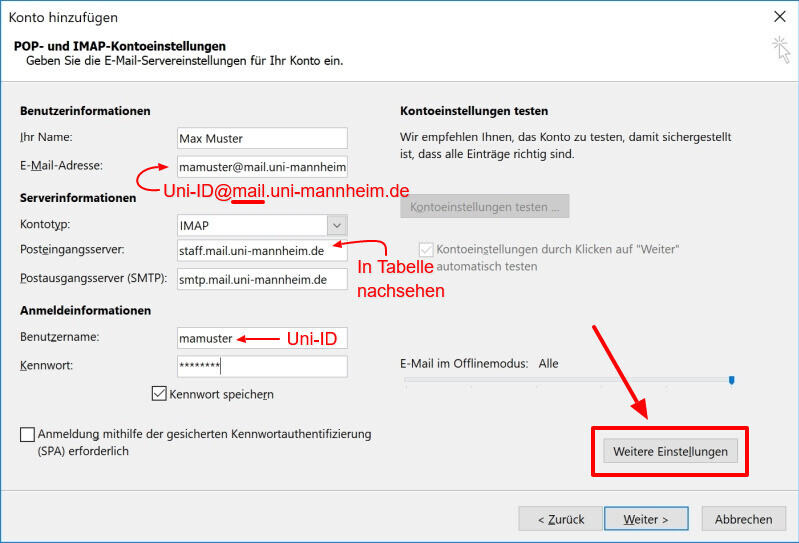
IMAP Settings for Horde
IMAP server (incoming server/
incoming e-mails):
Students: students.mail.uni-mannheim.de
Staff members: staff.mail.uni-mannheim.de
Professors1: staff.mail.uni-mannheim.de1You are a professor and the information above does not help?
Please try: staffmail.uni-mannheim.deSMTP server (outgoing server/
outgoing e-mails):
smtp.mail.uni-mannheim.deYou are a professor and the information above does not help?
Please try: staffmail.uni-mannheim.deIMAP port: 993
Encryption: SSL/TLS SMTP port: 465
Encryption: SSL/TLS In the advanced settings, go to the “outgoing mail” tab, check the box “the outgoing mail [...] and mark the option “same settings as for [...]".
Then click on the “Advanced” tab: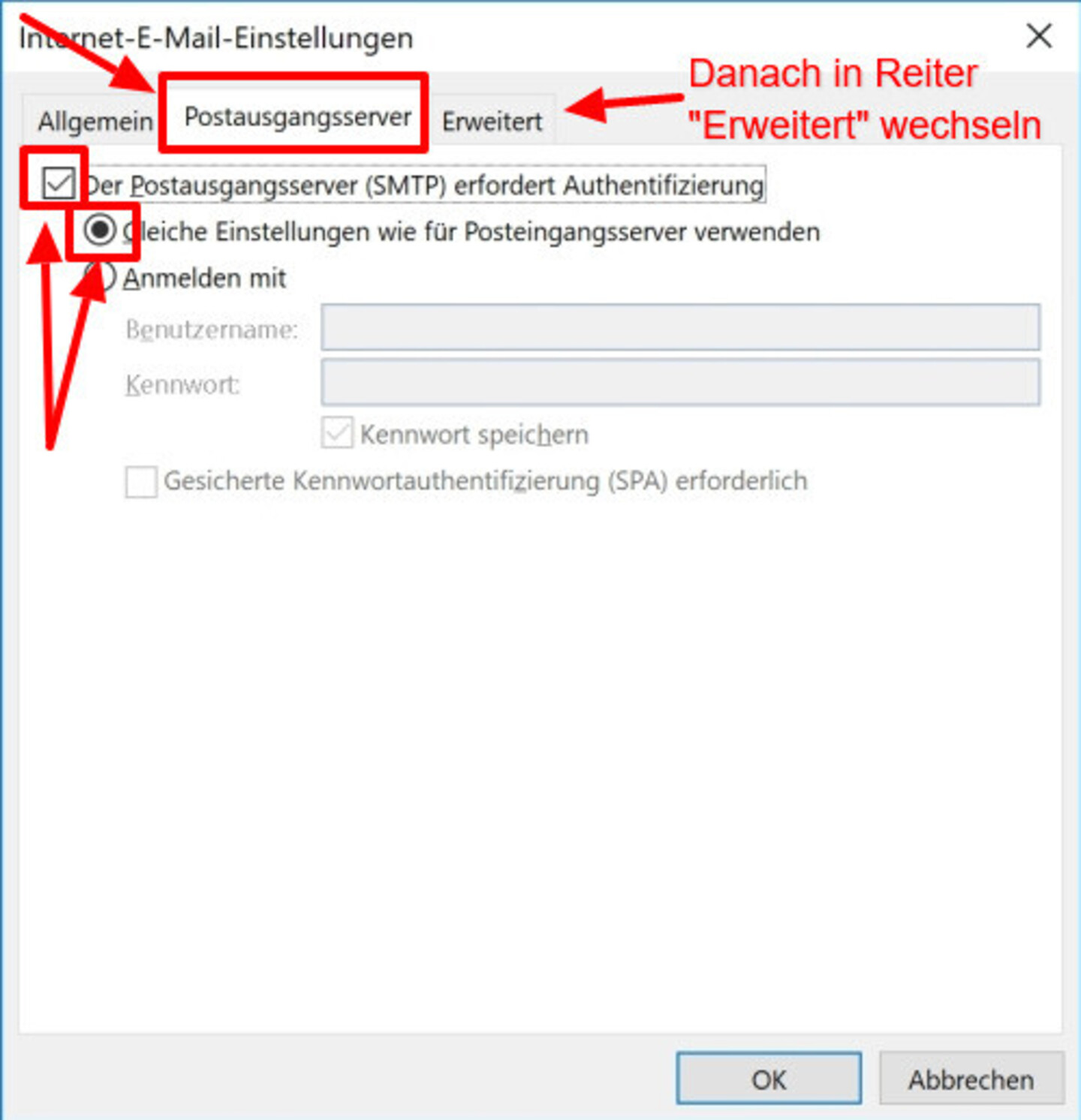
In this tab, please enter the following:
- IMAP: 993
- SMTP: 465
- Encryption method: SSL
Click “OK”:
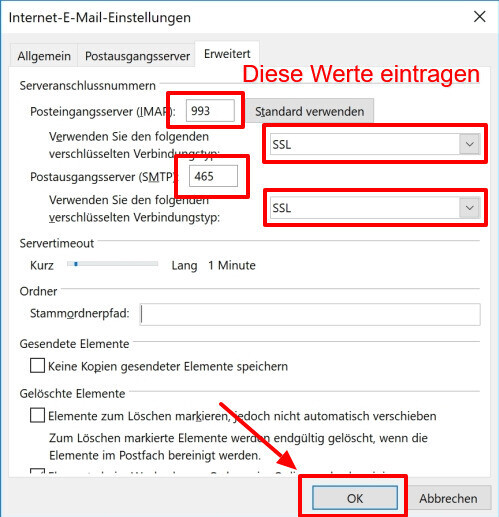
Outlook will perform a test run. If a small authentication window opens, please enter your Uni-ID and the corresponding password, before you click “OK”:
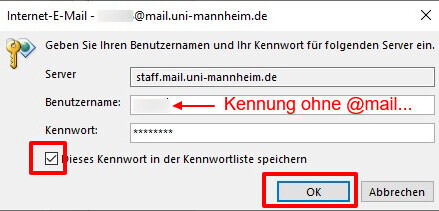
If the test has been successfully completed, click “Close”. (If the test is unsuccessful, please try again later and check your settings).
In the next window, click on the button indicating that you want to complete the setup.
