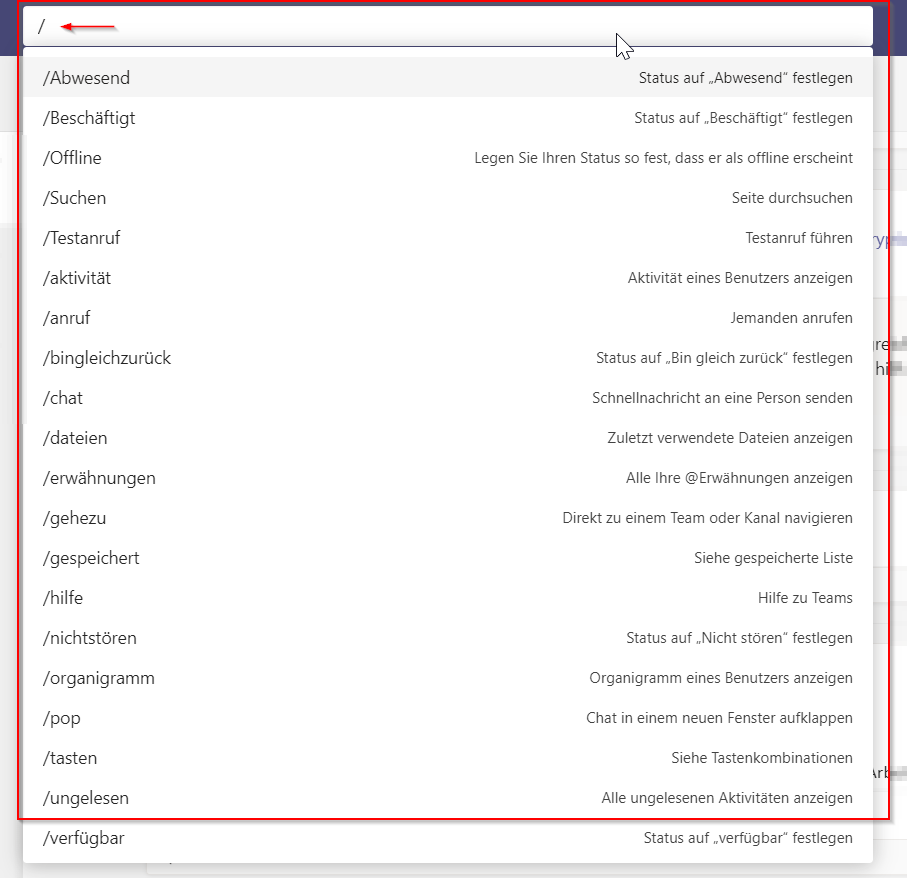Teams
Teams is a communications tool through which you can communicate virtually with individual people or groups. The software has features, such as a chat and a video and audio conference feature. In addition, it is possible to create groups to facilitate communication on specific topics. Please see the information on data protection and use.
Use Microsoft’s Quick Start Guide to learn more about the basic features: Download Quick Start Guide (PDF) (only in German)
FAQs
How do I start a chat?
- Enter a person’s name or Uni-ID in the search bar at the top.
- Click on the relevant person.
- The chat will open, and you can write a message.
Please note: If you have already exchanged messages with someone, you can find the corresponding conversation in the “Chat” tab on the left.
How do I start an audio or video call?
To call someone via Teams:
- Open the chat with the relevant person.
- In the top right corner, you can find the video camera and telephone receiver icons. For video calls, click on the camera icon. For normal calls, click on the telephone receiver.
- To end a call, click on the red “Leave” button.
In calls, you can, among other things:
- mute yourself
- share your screen
- turn your camera on and off
- raise your hand
- use effects
- change your background.
How do I use the Teams working groups?
Teams in Microsoft Teams may be compared to working groups. They facilitate planning and conducting meetings with team members, sharing information and editing documents.
You can find your teams under the “Teams” menu item. There, you can also join other teams or create your own.
How do I use other M365 apps via Teams?
Teams allows you to integrate various apps. Some apps, such as OneDrive, are directly integrated with Teams, while others have to be acquired from other companies.
Please note that not all apps are licensed by the University of Mannheim.
In Microsoft’s training videos on apps, you will find an overview of the various apps and their features.
What does “Activity” mean?
Under the “Activity” menu item, you can find a comprehensive overview of all chats, calls, and reactions in all channels.
An overview of all activity feed symbols can be found on the Microsoft page regarding the activity feed.
How do I (de)activate end-to-end encryption?
End-to-end encryption (“E2EE”) means the encryption of transmitted data across all transmission points. Only the senders and recipients can decrypt the messages. No other parties, including Microsoft, have access to the decrypted conversation.
To activate end-to-end encryption in Teams:
- Click on the three dots in the top right corner of Teams.
- Click on “Settings.”
- Click on “Privacy.”
- Turn on the “End-to-end encrypted calls” toggle.
Please note that using end-to-end encryption results in limited functionalities. The following features are not available for calls:
- adding further participants
- live captions
- transferring calls
- merging calls
- parking calls
- consult then transfer
- call companion and transfer to another device
- recording
The encryption only works with two participants. In group calls, it is automatically deactivated. To be able to make encrypted calls, both participants have to turn on the corresponding feature beforehand. If it is active, the icon next to the call duration includes a padlock.
Which shortcut commands can I use in Teams?
Fundamentals I
Find out how to create a team and channels, schedule and conduct meetings and upload files and edit them together (only in German).
Fundamentals II
Find out how to schedule and structure meetings and how you can use OneNote and other applications to do so (only in German).
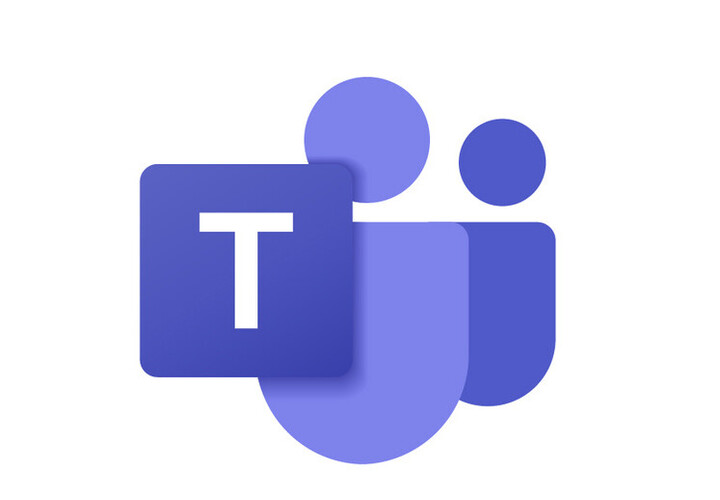
For more information on Teams, please see
the official Microsoft guides.
Backup
Due to changes made by Microsoft, there are no central backups of Teams anymore. The deletion of Teams chats is now permanent. Once they have been deleted, they cannot be recovered. Uploaded files are, as a rule, saved via OneDrive and therefore not affected.