Degree Planner and Course Registration
Degree Planner
The Degree Planner is the main tool to keep track of the degree requirements that are determined by the examination regulations of your degree course. You can view the courses you are eligible to register for, preferred courses or the courses you have registered for and were admitted to.
Click My Studies > Degree planner with module plan to access your personal degree planner. Here, your degree courses are listed sorted according to the examination regulations. Former degree courses will also be displayed. Please select the degree course in which you intend to register for courses.
The Degree Planner comprises several levels.
- On the top level, your degree course or the examination regulations of your degree course, respectively, are listed (marked in blue).
- Each set of examination regulations is associated with a set of several modules. The modules group the courses according to the areas of your examination regulations.
- There are two types of courses (marked in red):
- Courses with instant admission
You are admitted to these courses right after your registration via Portal2. - Courses with distribution according to selected preferences
For these courses you may select your preferred group as there are several parallelgroups of one large course or various courses of a (partial) module. Parallelgroups are two or more courses equal in terms of content and level, as for example exercise courses or tutorials. Courses of a partial module are for e.g.: various seminars of a specific subject area.
- Courses with instant admission
Please make sure that you have selected the right semester (at the top) before you register for courses.
Please note: If you are studying in a program with an examination regulation version as of 2024 and onwards, you may see examination elements in addition to the courses in the modules.
If no modules are shown and a “Show structure” button is visible, click on the button first to load the modules.
Registration period for a course
You can find out when you can register for a course in Portal² from:
- the information (e-mail) from your program manager
- Degree Planner (below the course)
- Details view of the course
Go to the details view of the course and then to the “Dates” tab and open the box “Basic data”. If information is displayed under Periods, like in the red box on the picture below (for example “Echtzeitbelegung AN HWS 2018 von 13.08.2018 09:00:00 bis 29.08.2018 23:59:59”), you will know the period during which you can register (and you will receive information on the type of registration). If the area in the red box is empty, there is no registration period in Portal2, this means you cannot register for the course via Portal2.
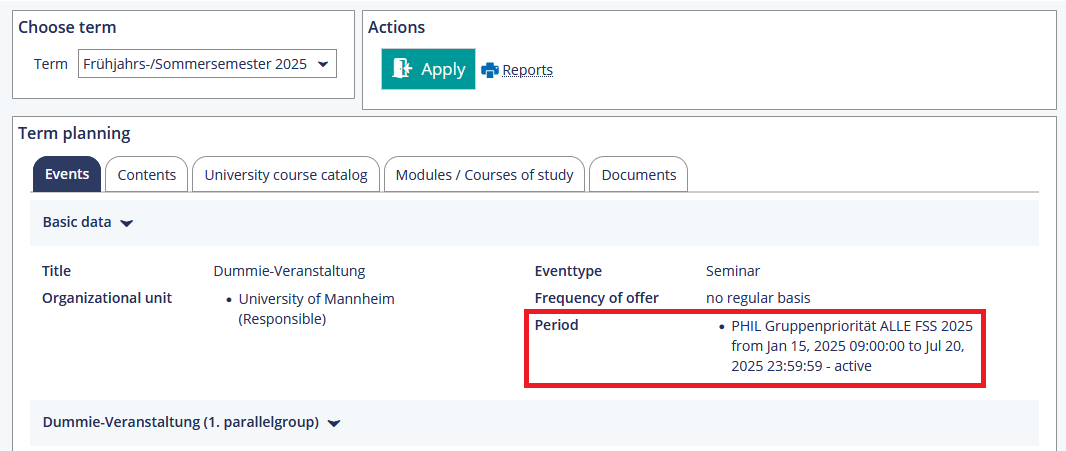
Further information on registration procedures can be found in the corresponding parallelgroup under “Open details” or on the website of the chair or school if students register for courses via e-mail or similar. If you cannot find any information about registration, ask the teacher or their assistant, or simply attend the first class – you may receive further information there. There are also courses without registration (and without participation restrictions).
Course Registration
Courses with instant admission
To register for a course with instant admission, please select the course from your Degree Planner. (Tip: You can also use the search field below the semester selection to search the entire Degree Planner for course titles!) If registration is open, you will see the green “Apply” button with the arrow pointing toward the door on the right. If you click on “Apply”, you register for the course.
For some courses, you are immediately marked as “Admitted”, for other courses you are “Registered”. If you want to withdraw your registration for the course, please click on the blue button “Withdraw/change registration” with the arrow pointing away from the door. The drop is effective immediately and there will be a record in your Degree Planner stating that you have dropped this course. During the registration period you may also re-register for a course.
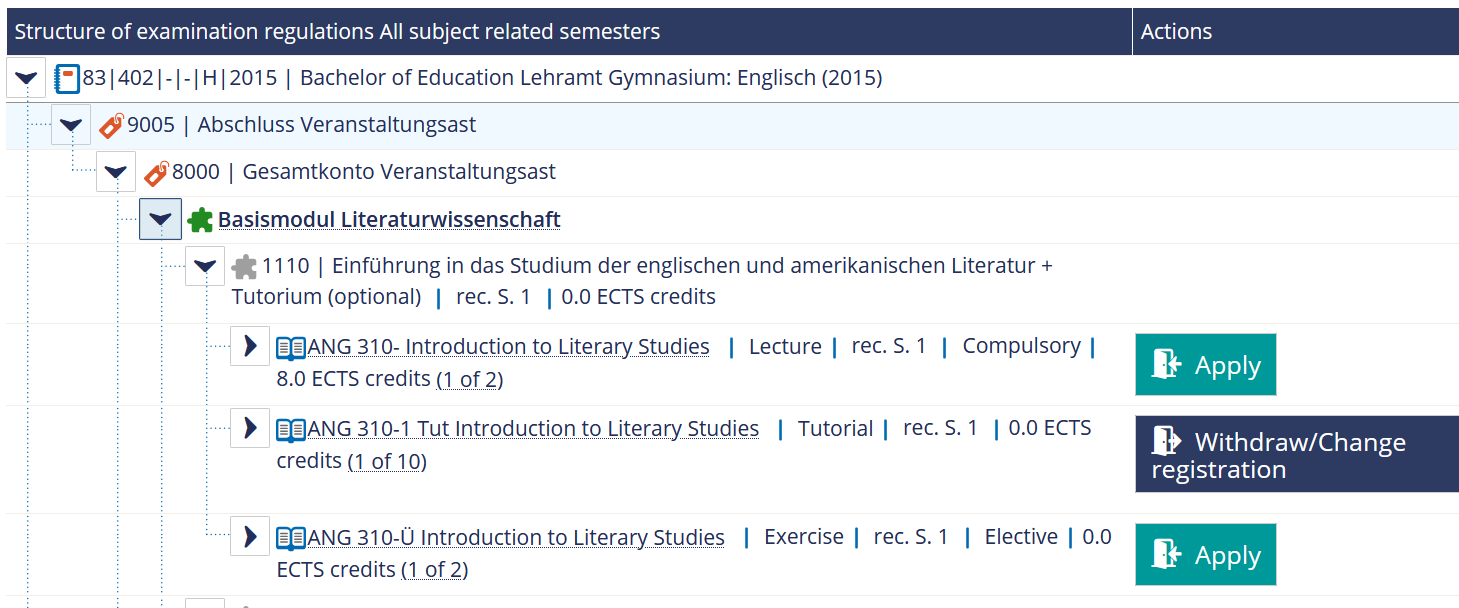
Courses with distribution according to selected preferences
If there is more than one group for one course, please proceed according to this manual.
- Search the course via your Degree Planner and open the module by clicking the arrow to the right.
- You will now see several courses with the option to “Apply” or a course with several parallel groups.
- Select any course and click on “Apply”. Your exact selection and your preferences are recorded in the next step.
- Now, you can access the registration overview.
- Only the group you selected by clicking “Apply” is shown. Click on “Expand all” to view the details of every group.
- Mark your preferred group by selecting the appropriate alternative from the drop-down menu in the “Actions” column. You can choose from priority 1/
2/3... and “don’t enroll”. - You can now assign your priorities. Please note that some courses have a minimum number of priorities to be assigned. We recommend assigning priorities to all groups so that there is no error message.
- Once you are finished selecting courses and prioritizing your selections, please click on “Enroll now”.
You may also drop courses or change your preferences via this tool.
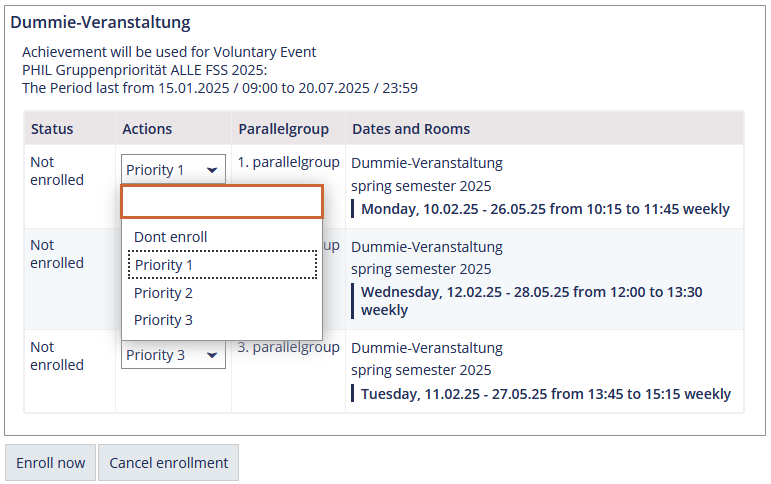
Checking registrations
To check your registrations and your priorities, please go to My Studies > My registrations. The current status of the registration (registered, admitted, withdrawn, in process) is displayed here, as well as the priorities specified for individual parallel groups or the module priorities.
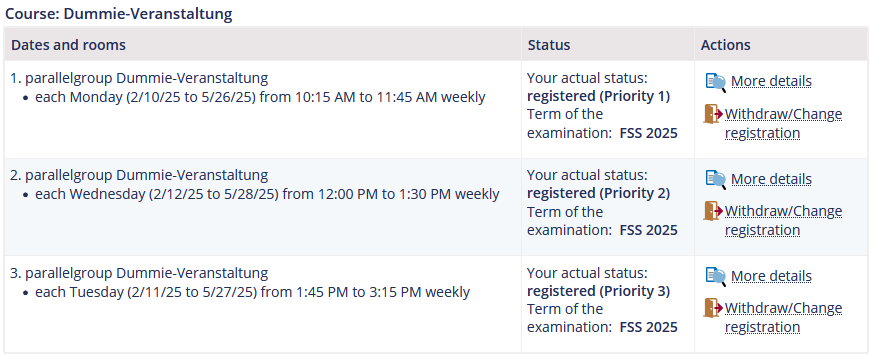
Withdraw/
If you want to cancel registrations for which priorities have to be set, click “Withdraw/Change registration” in the Degree Planner or click “Withdraw/Change registration” in the registrations and set all groups to “withdraw”.
Then click on “Change now” at the bottom. You can cancel your registrations, as long as the registration period is open.
