Exam Registration
How do I register for an exam?
Go to Portal², select My Studies and go to Degree Planner.
In the instance you are not already using the structured view, click on Show structures of the examination regulations. (If you are already using the structured view, this button is not yet visible. Instead you will see the button Show module plan.)
Here, you can select a semester (if required) and can filter according to examinations/

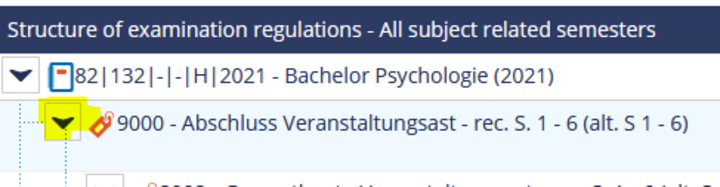
You can now see the structured view of your program. We recommend to collapse the branch for the courses to get a better overview. Click on the arrow next to 9000 – Abschluss Veranstaltungsast.
How do I withdraw from an examination or how can I change my registration to another examination date?
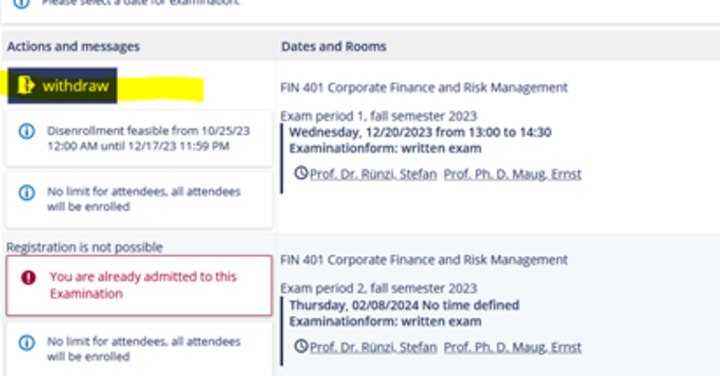
Please expand the structured view up to the exam which you would like to change your registration for or withdraw from and then click in Withdraw.
Possibly, you need to confirm having read the legal notice once again and then you can withdraw or change your registration.
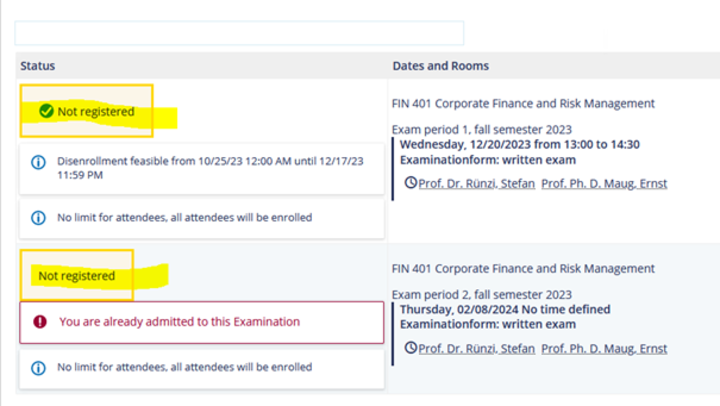
By clicking on withdraw you are withdrawing your current registration.
