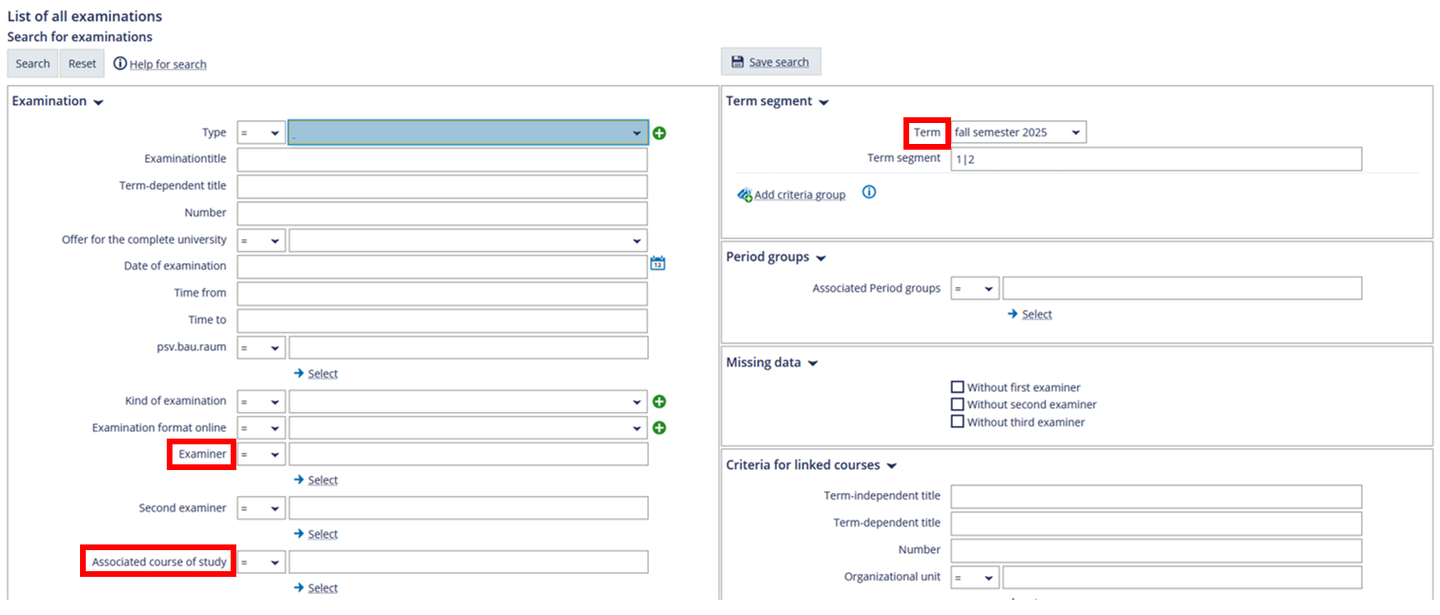Show Examination Dates
Here you can learn more about where in Portal² you can see which examinations have been created in Portal² and which information is available.
1. Log in to Portal² with your access data.
2. Go to the menu item “List of all examinations”. You can find the menu item in the tab “Studying”.
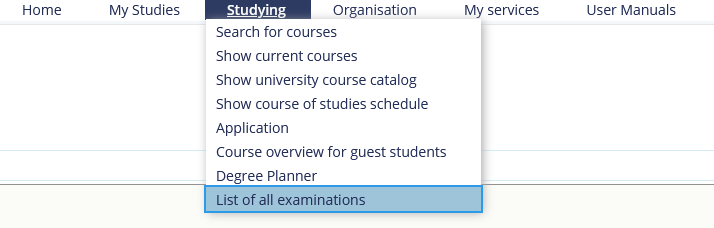
3. You will receive a list of all examinations of the selected semester.
4. By using the filter feature, it is possible to filter by examiner. Enter the name of the examiner into the field “First examiner” and then click Enter. In case the filter option is not automatically activated, please click the “Show filter” button in the top right corner.
If a date has been scheduled, it is displayed in the “Exam date” column.
5. If you want to change the semester or the term segment, please select the button “Change search”. You can enter the data into the search box. You also have the option to enter a name under “Examiner” or to look for courses of study.