OneDrive
OneDrive is a cloud storage system where you can store your files and share them with others. You can create Word, Excel, PowerPoint, and OneNote documents directly in OneDrive. You can access OneDrive via your browser as well as via Teams or the desktop app. Please see the information on data protection and use.
You can only use OneDrive while you are a member of the university. Therefore, please make sure to back up your data before you leave the university.
FAQs
How do I share files with others?
If you want to share files or folders with others:
- In the relevant line, click on the entry in the “Sharing” column.
Desktop app: Right-click on the file → OneDrive → Share - You can create a link giving access or grant direct access in the menu which opens.
In both cases, you can adjust the sharing permissions.
- In the relevant line, click on the entry in the “Sharing” column.
How do I stop sharing documents?
Navigate to the “Manage Access” menu and click on “More options” under “Links giving access” to see more access information.
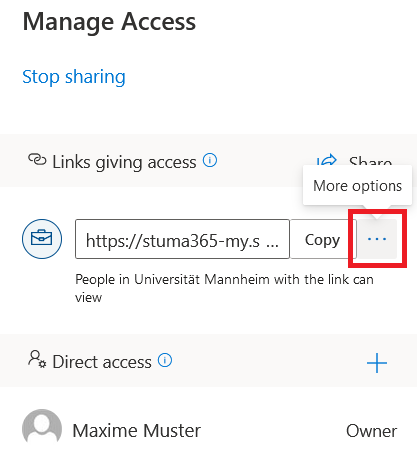
Click on the cross next to the link to revoke access. Confirm the action and click on “Delete link.”
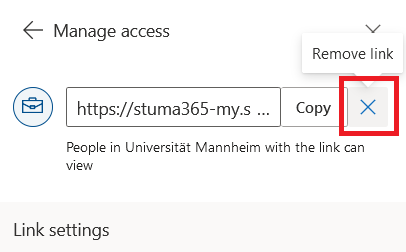
How do I get notified about files shared with me?
You will receive an e-mail notification if someone shares a document with you. If you click on the link in this e-mail, you will be forwarded directly to the shared document.
In OneDrive, there is a “Shared” menu option. There you will find all documents shared with you.
How can I store my files with encryption?
For data encryption, we recommend the free application Cryptomator. For information on how to use this application, please see the instructions for Cryptomator.
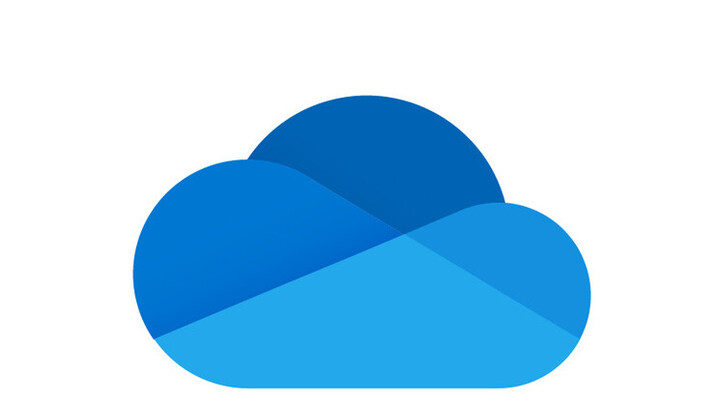
For more information on OneDrive, please see
the official Microsoft guides.