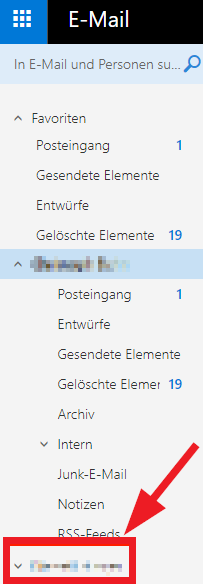How to Share a Folder in the OWA Webmail System or Add a Shared Folder
Please login to the OWA web mail system (Outlook Web App) at https://exchange.uni-mannheim.de and enter your Uni ID and the corresponding password.
Share folder
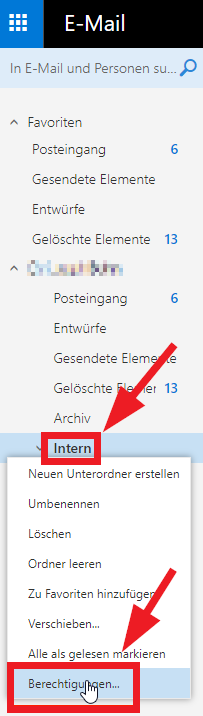
In order to share a folder, please proceed as follows:
1. Click on the desired folder with the right mouse button (“Internal” on the screenshot).
2. Click on “Authorizations” with the left mouse button.
3. The window “Authorizations for the Internal folder” will appear. Click on the “+” sign.
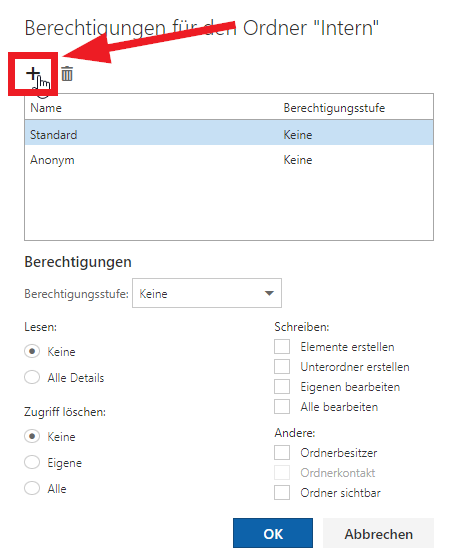
4. The window “Add authorizations” will appear. Enter the name or the e-mail address of the person you want to grant access to and confirm by clicking “Add”.
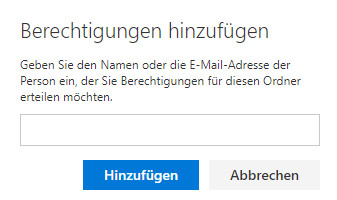
5. The window “Authorizations for the “Internal” folder” will be displayed. The name of the authorized person appears at the bottom of the list.
Mark the name and select the desired authorizations or select an authorization level. On the official Microsoft website under Microsoft Support, you will find an overview on the authorization levels.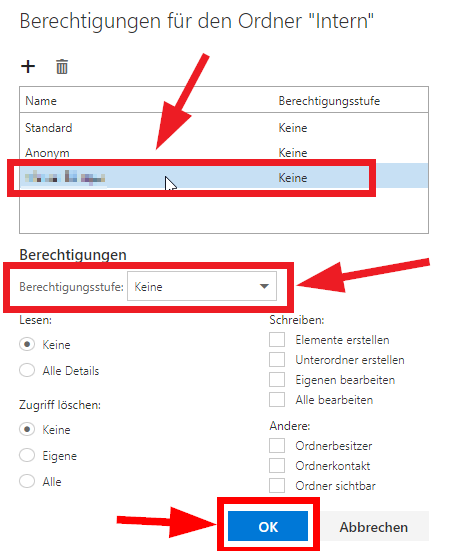
6. Click “OK” to save the authorizations.
Add a shared folder/
mailbox 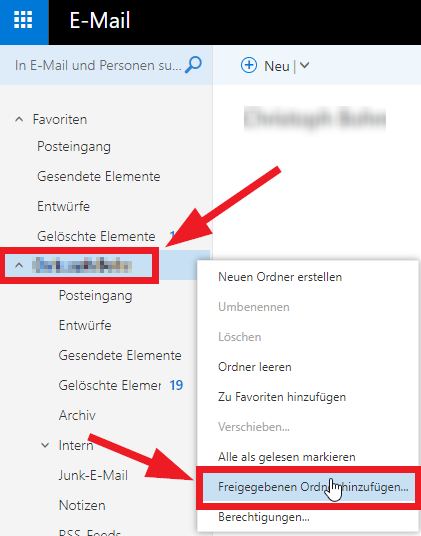
In order to add a folder that has been shared with you to your mailbox, please proceed as follows:
1. Click on your mailbox with the right mouse button (your name).
2. Click on “Add shared folder...” with the left mouse button.
3. The window “Add shared folder” will appear.
Enter the name or the e-mail address of the person who has shared a folder with you and click “Add”.
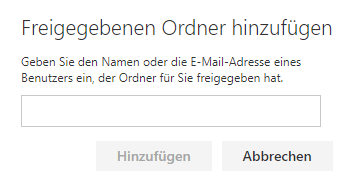
4. The folder will be displayed under the name of the person who has shared the folder with you in your Outlook.