Import Outlook Categories
These instructions can only be executed in Outlook on a Windows computer. For other operating systems, such as MacOS, the categories must be manually created from scratch. Categories imported with these instructions are directly imported to the mailbox and are transferred to other operating systems and the Outlook Web App (OWA).
The categories must be imported in two steps: one step takes place before the migration and one step after the migration.
Step 1: Before the migration
1. Click on the „kategorien-exportieren.ps1“ file with the right mouse button and save the file on your device by clicking on “Save target as....”.
2. Go to the folder in which you stored the file and click on “kategorien-exportieren.ps1“ by clicking the right mouse button.
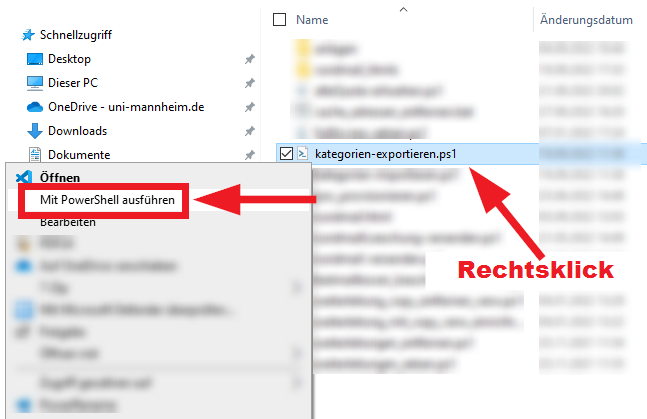
3. A blue window will open and close again and then another window will open. Click on the entire mailbox in this “Select folder” window not only the “inbox”!for which you want to export the categories and then on the “OK” button:
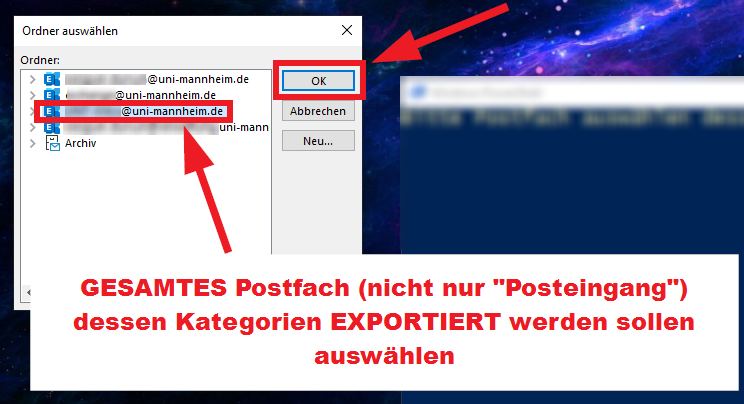
4. The “kategorien_export.csv“ file will be stored on your desktop. Please keep this file until your mailbox has been migrated. All categories have been copies to this file.
Step 2: After the migration
1. Click on the „kategorien-importieren.ps1“ file with the right mouse button and save the file on your device by clicking on “Save target as....”.
2. Go to the folder in which you stored the file and click on “kategorien-importieren.ps1“ by clicking the right mouse button.
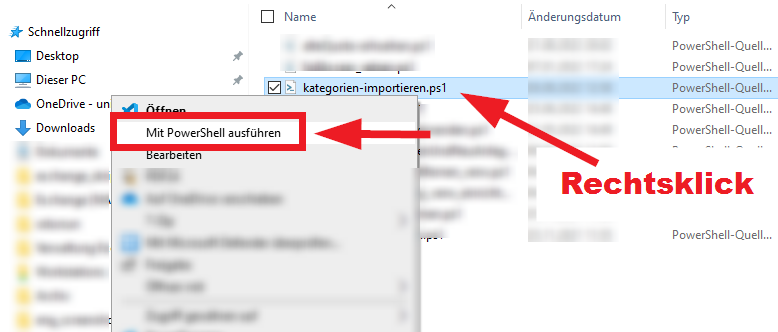
3. A blue window will open and close again and then another window will open. Click on the entire mailbox in this “Select folder” window (not only the “inbox”!) for which you want to export the categories and then on the “OK” button:
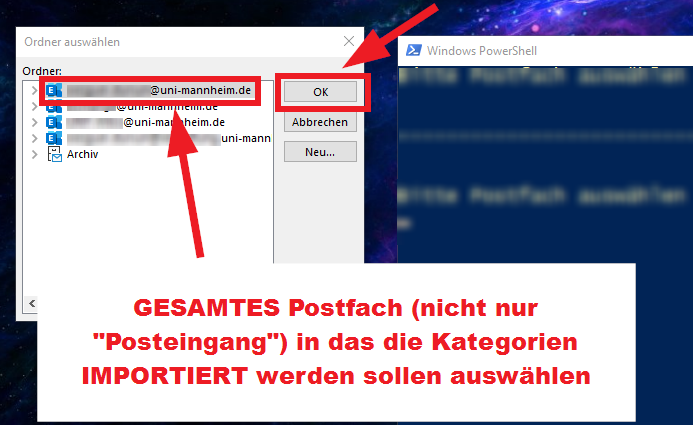
4. The categories will now be imported to the mailbox and the second open window will close.
Information: You may ignore error messages that might be displayed for a short period of time.
These are generated if existing categories cannot be imported, such as the five standard categories which every mailbox has at the beginning. Existing categories are not overwritten.
5. Make sure that the categories were imported. You can then delete the “kategorien_export.csv“ file on your desktop.