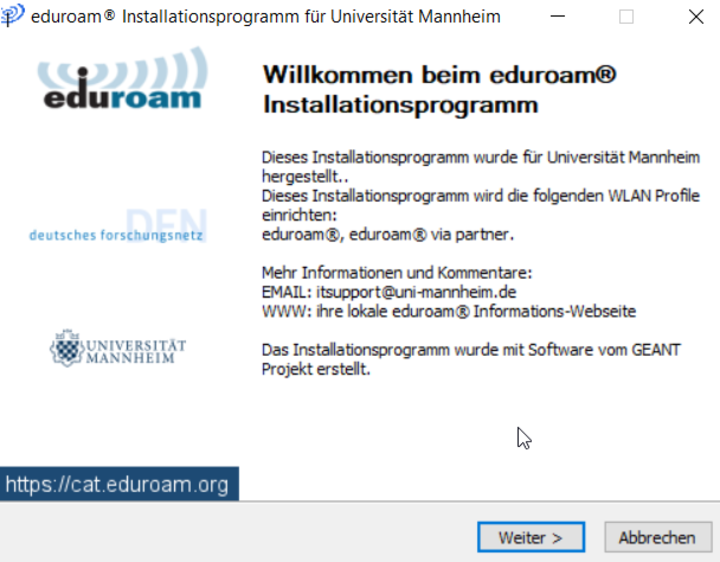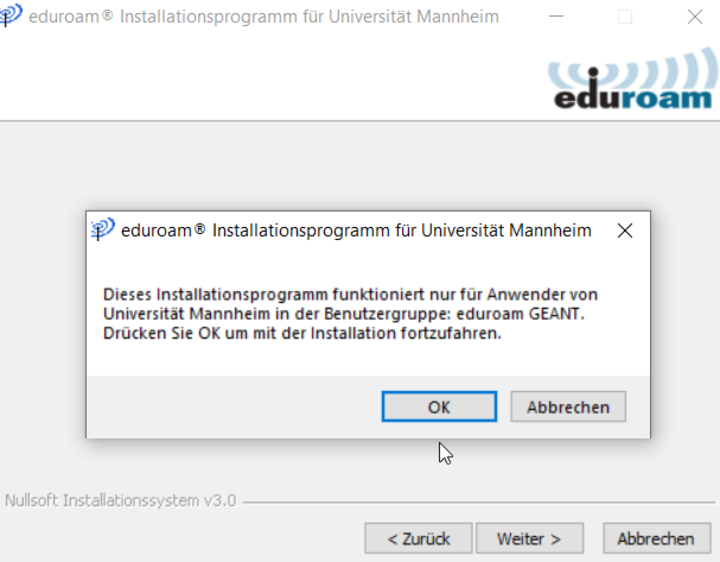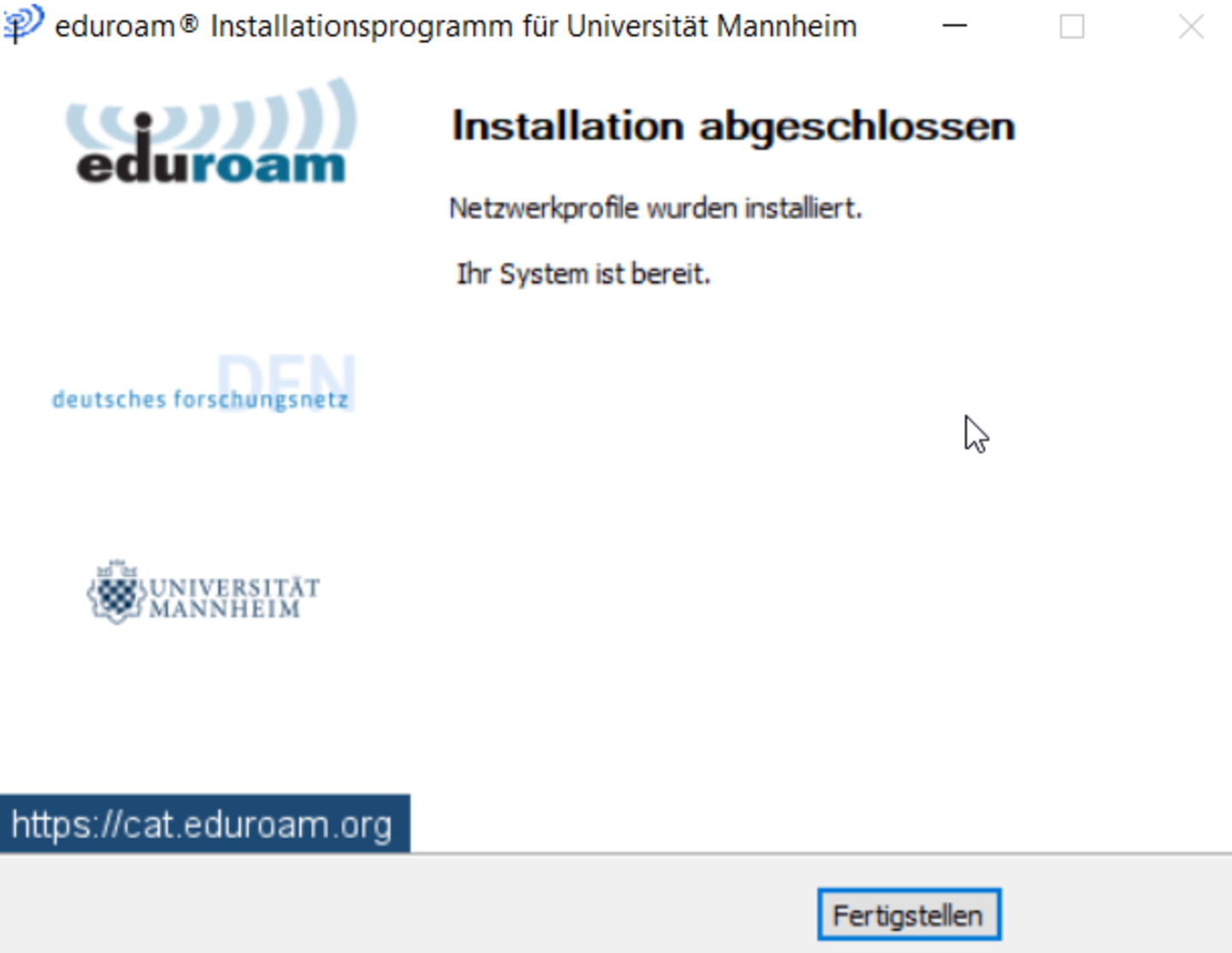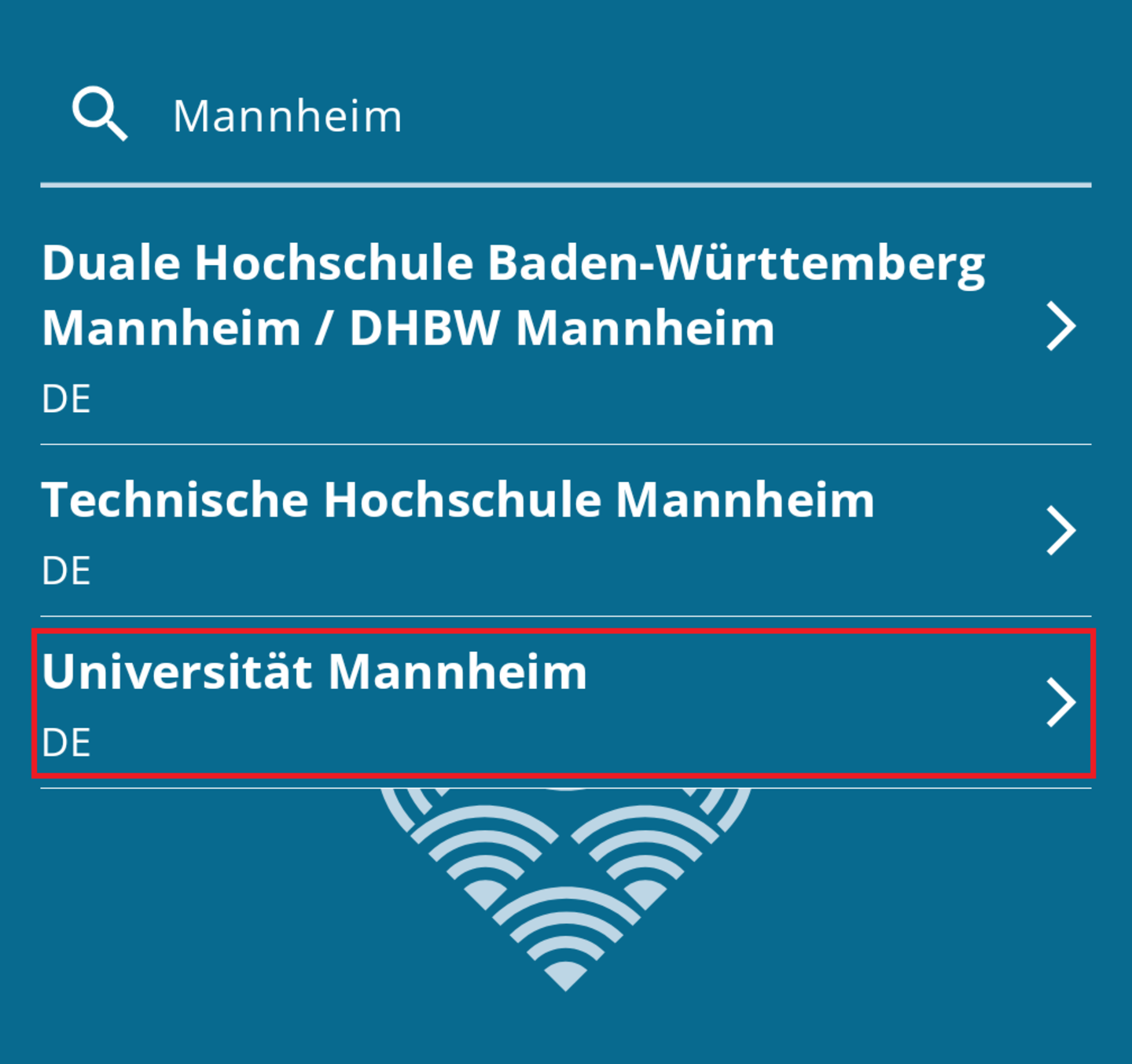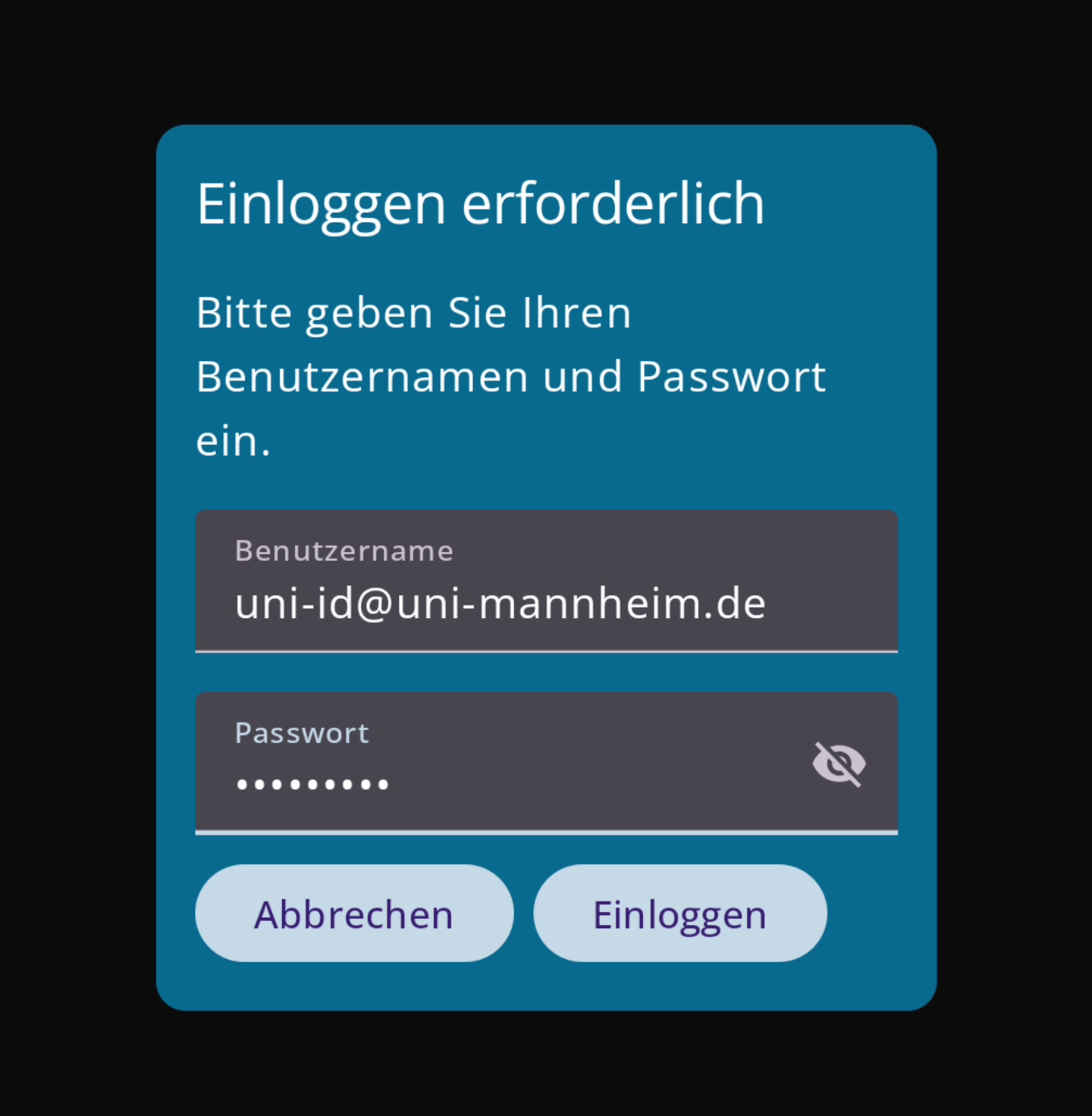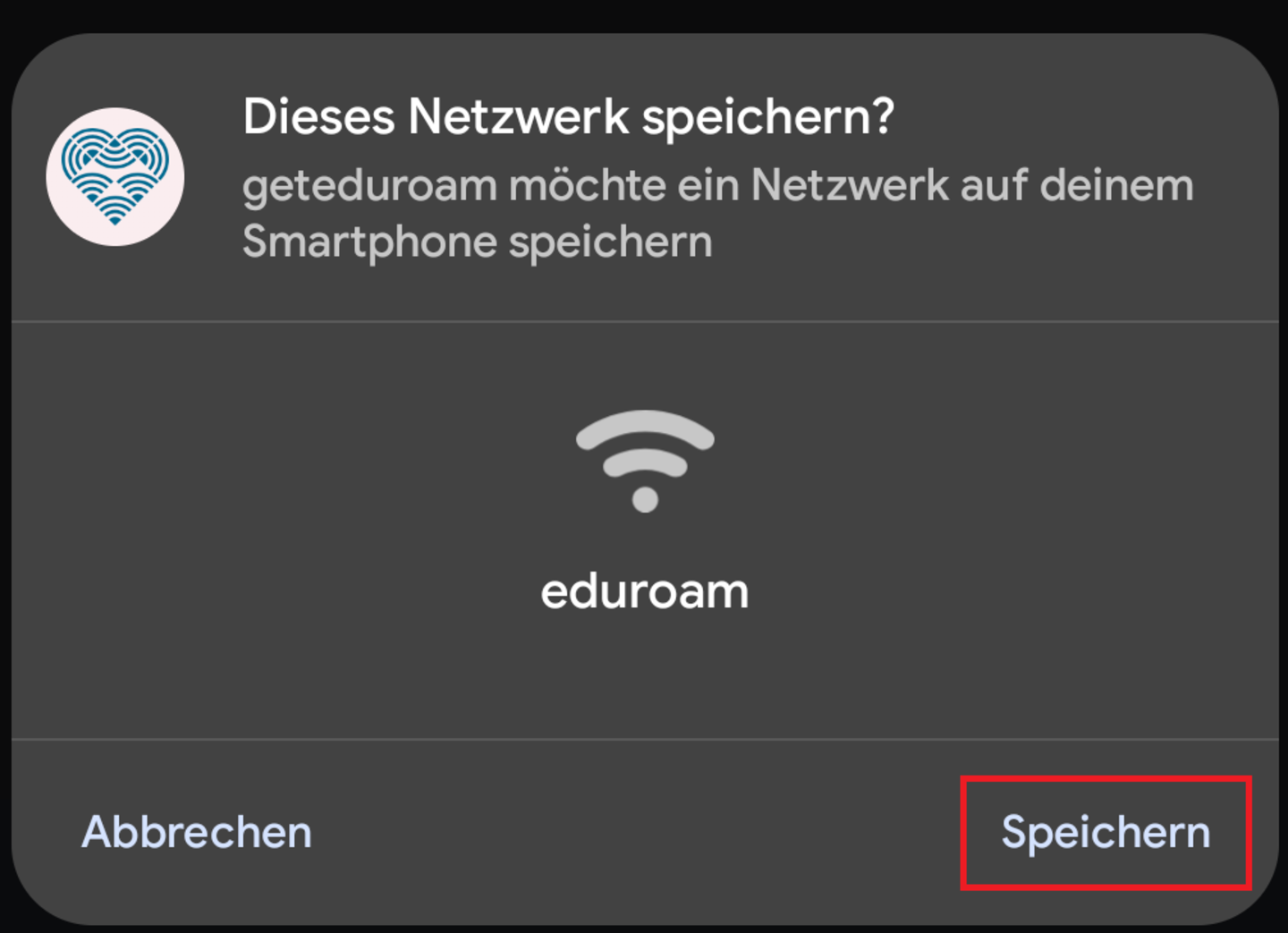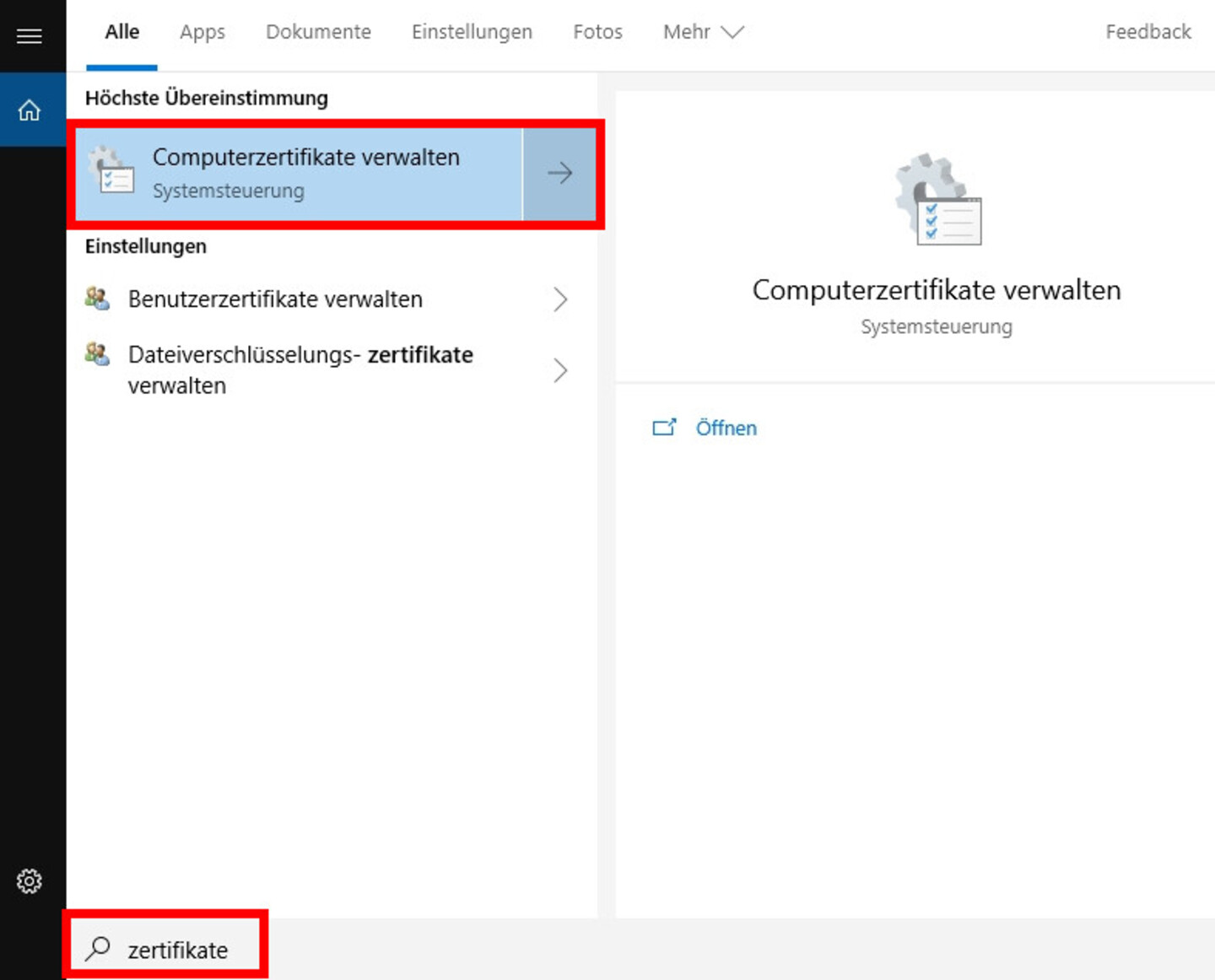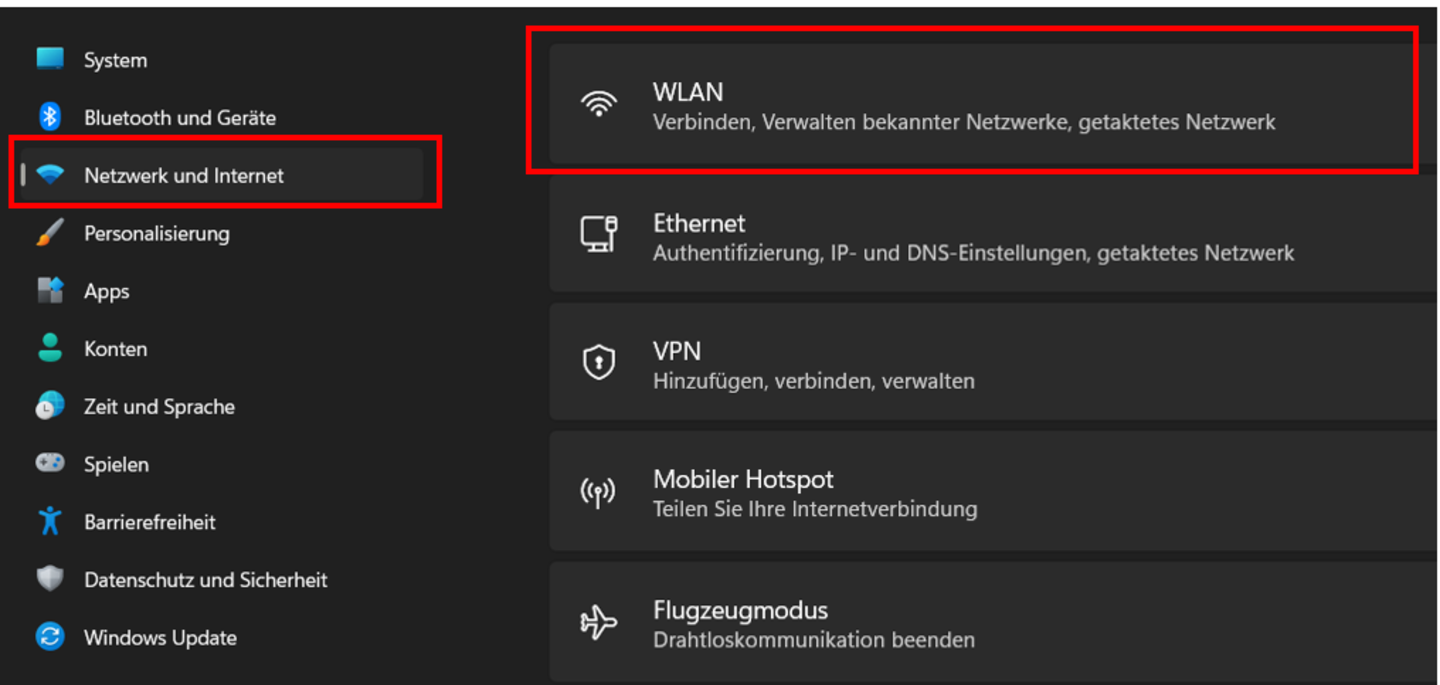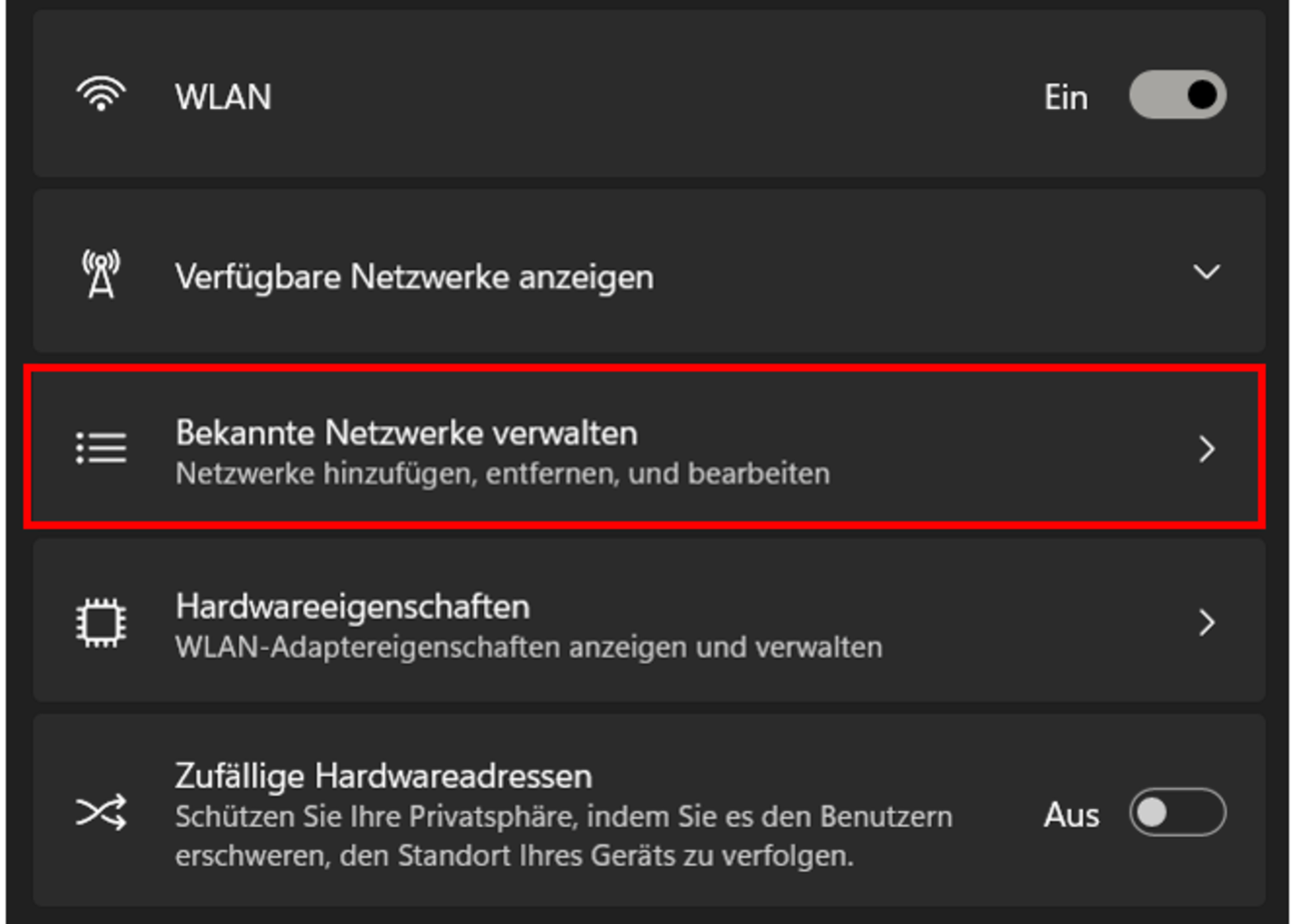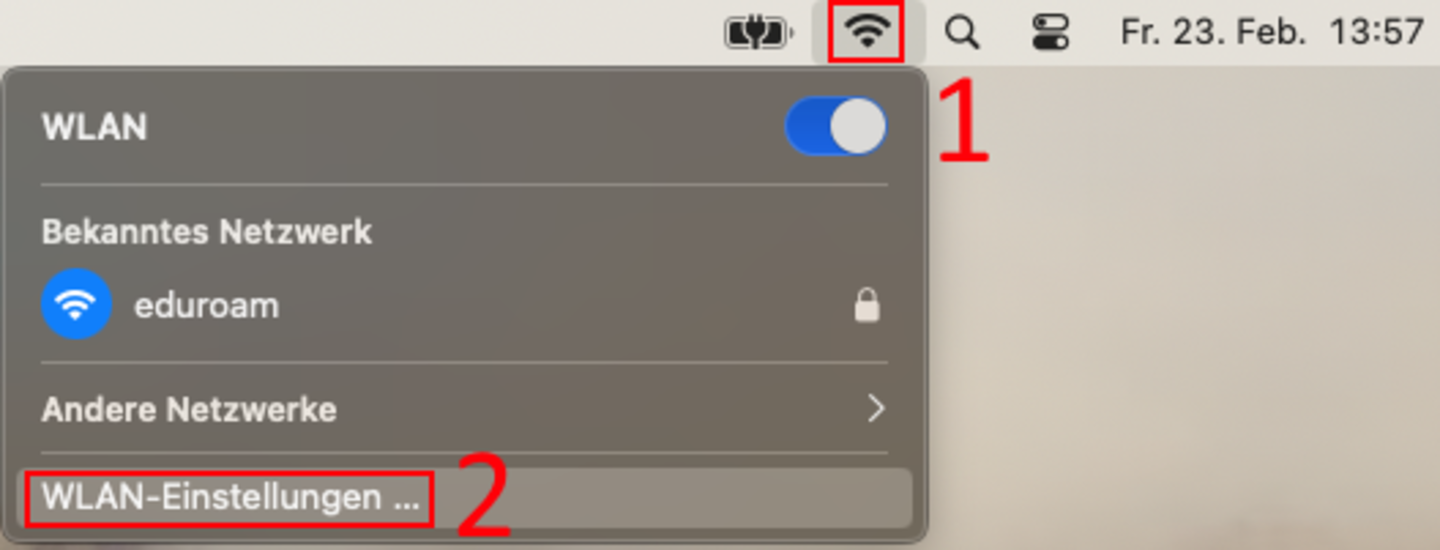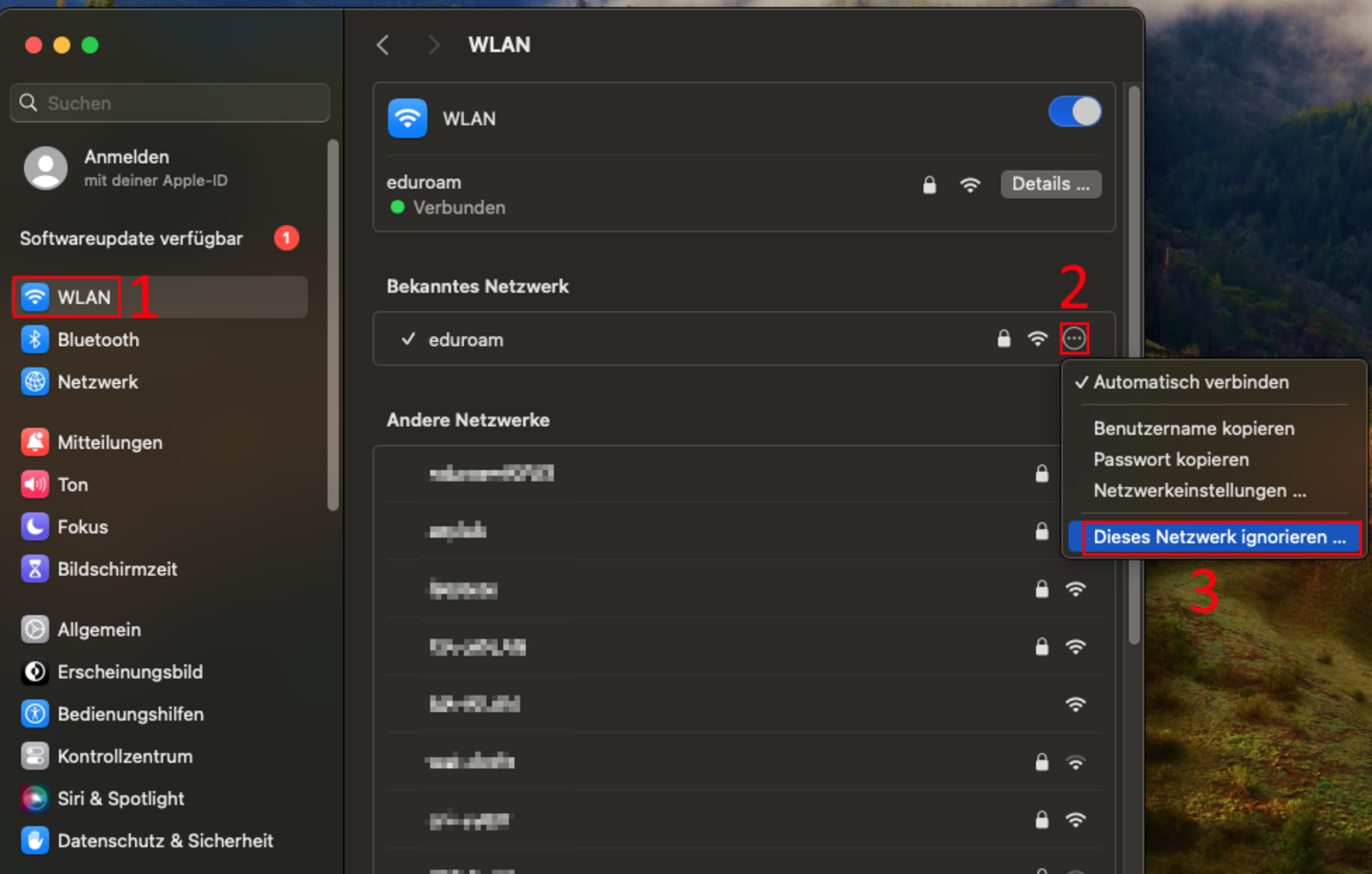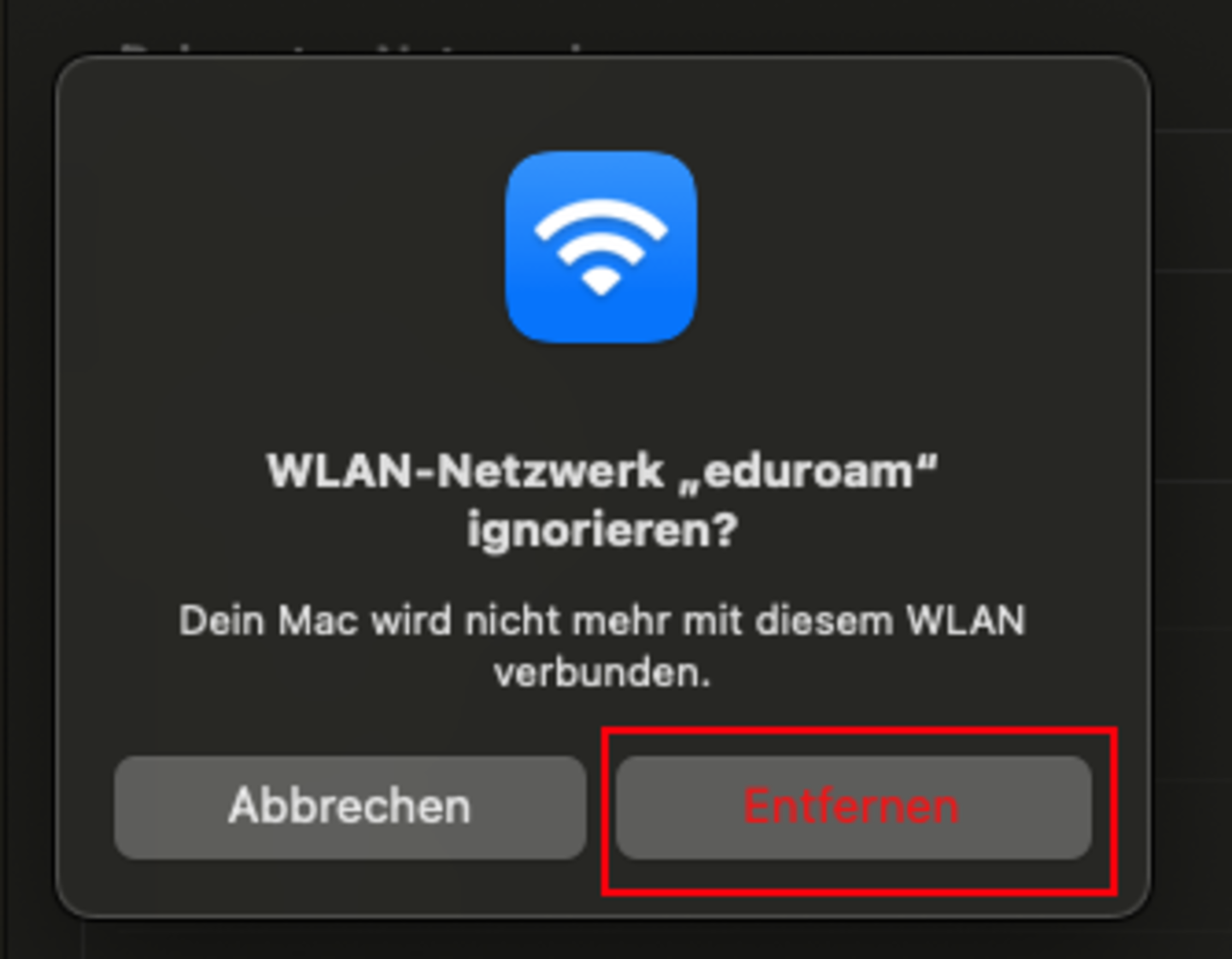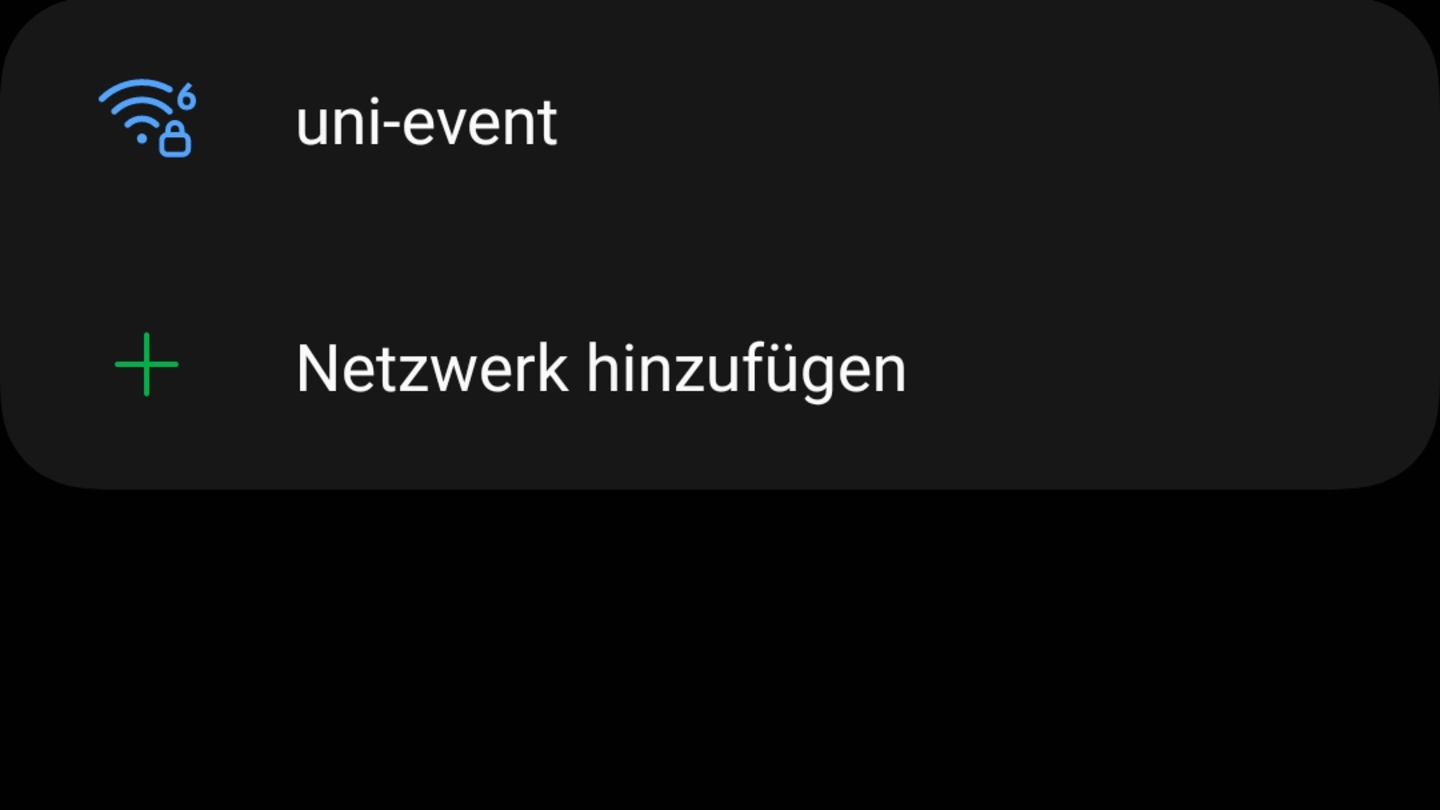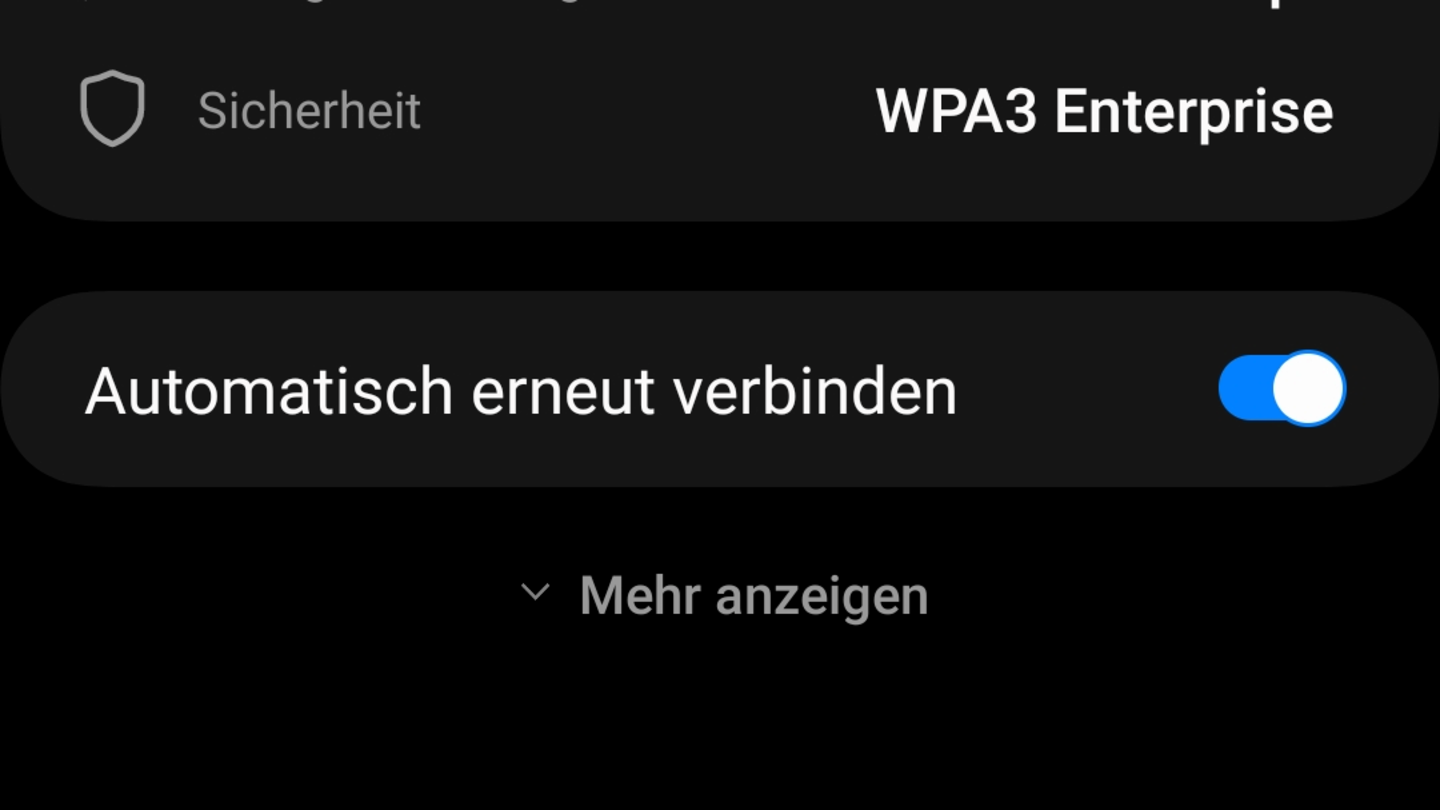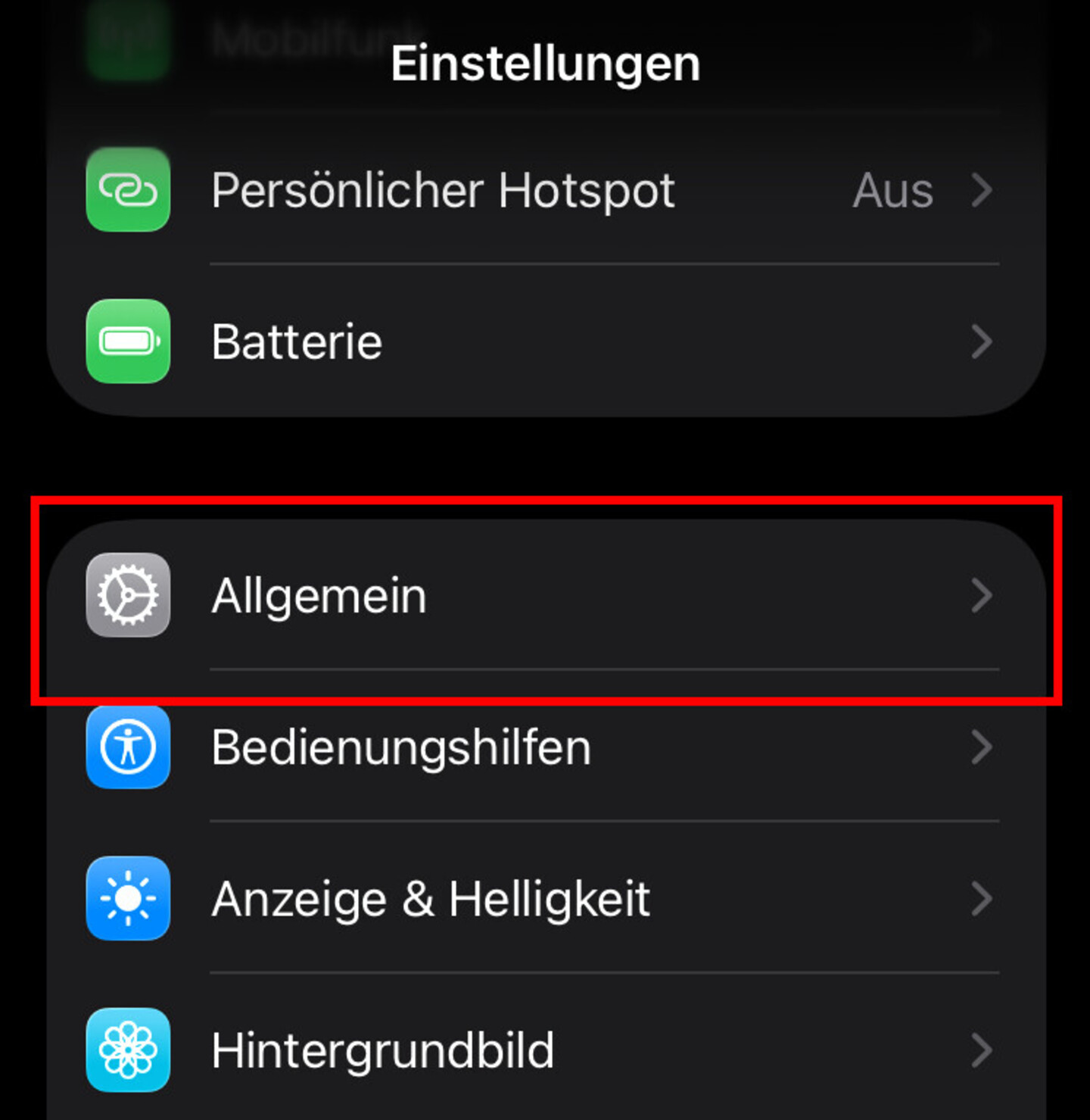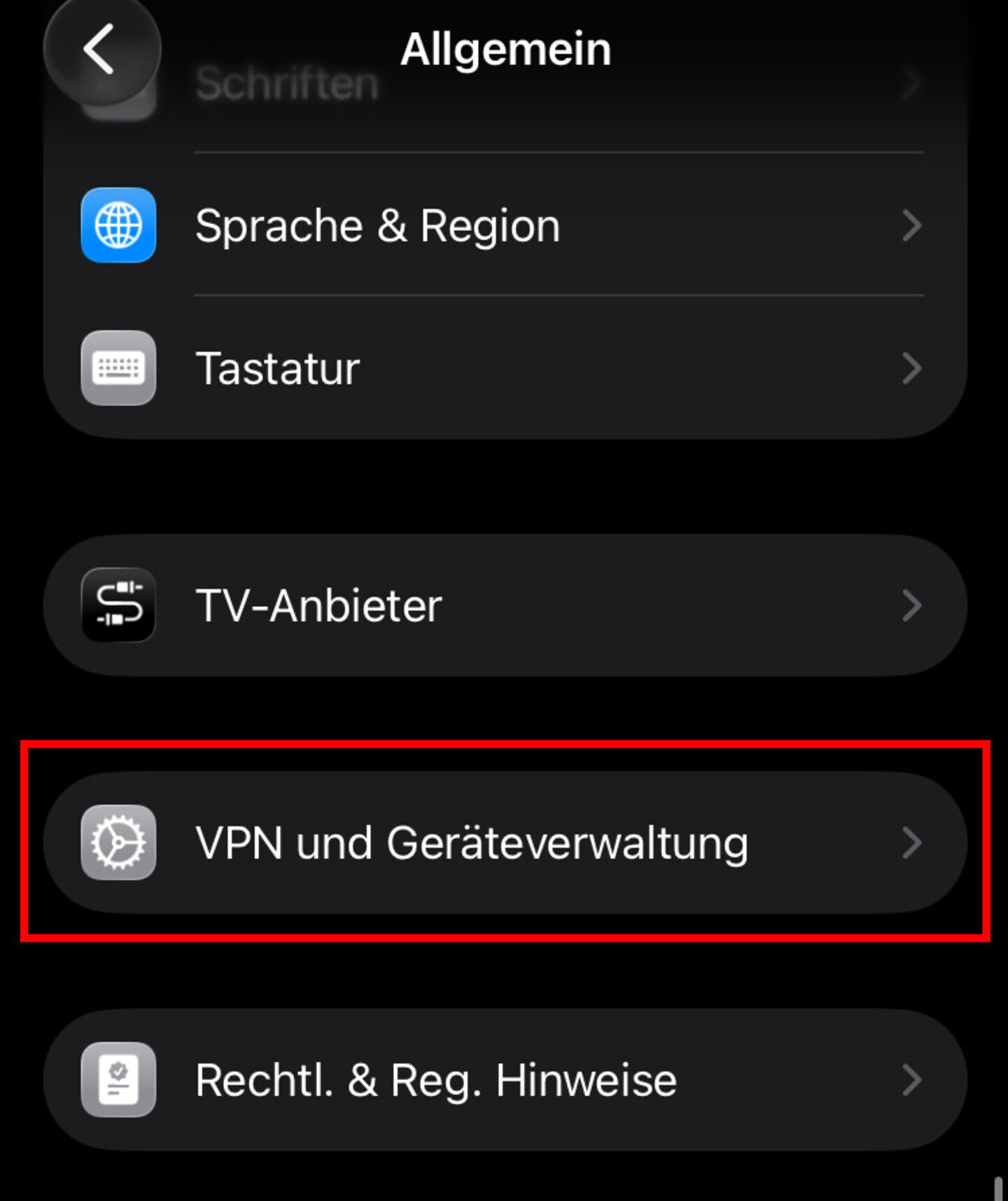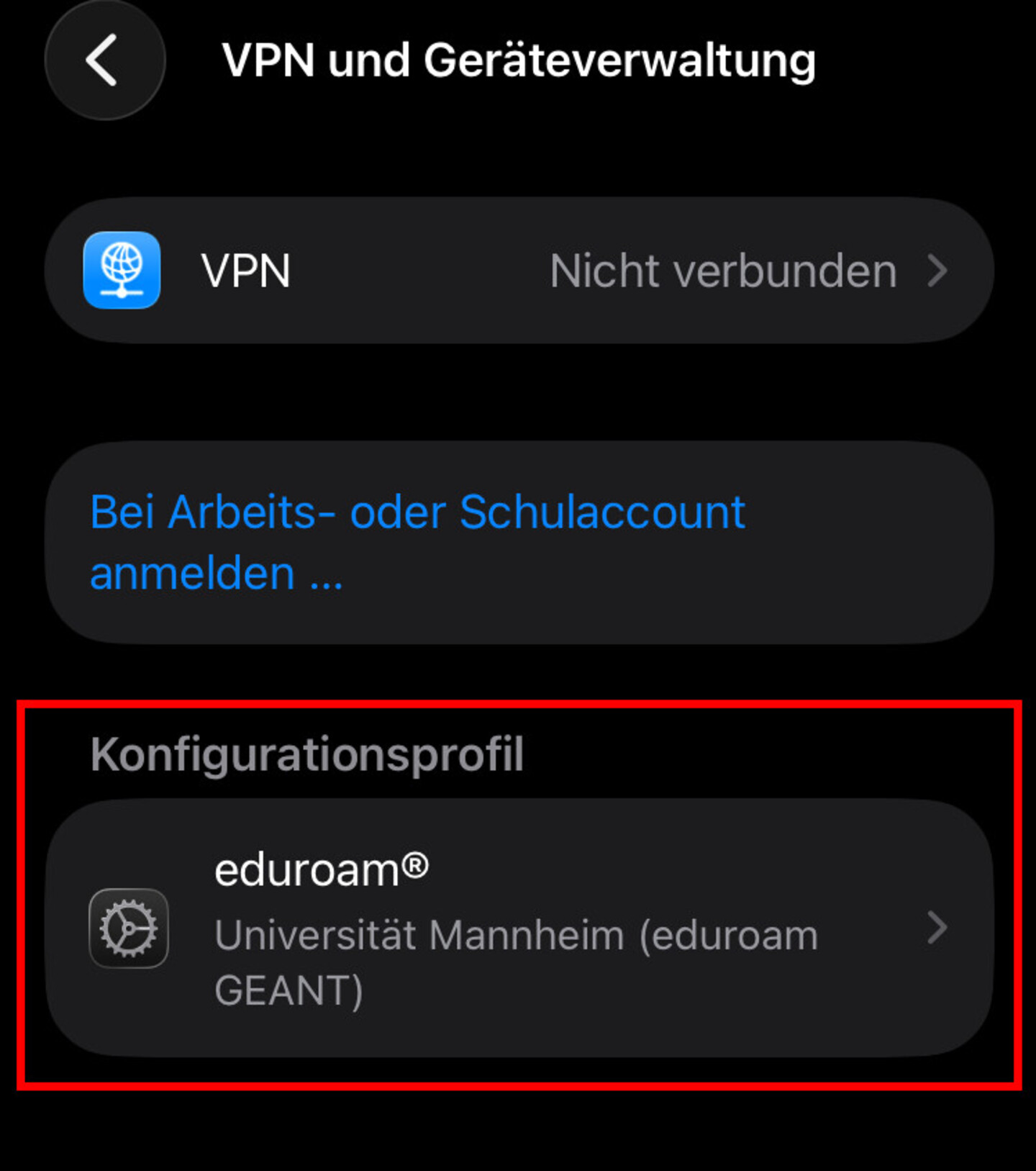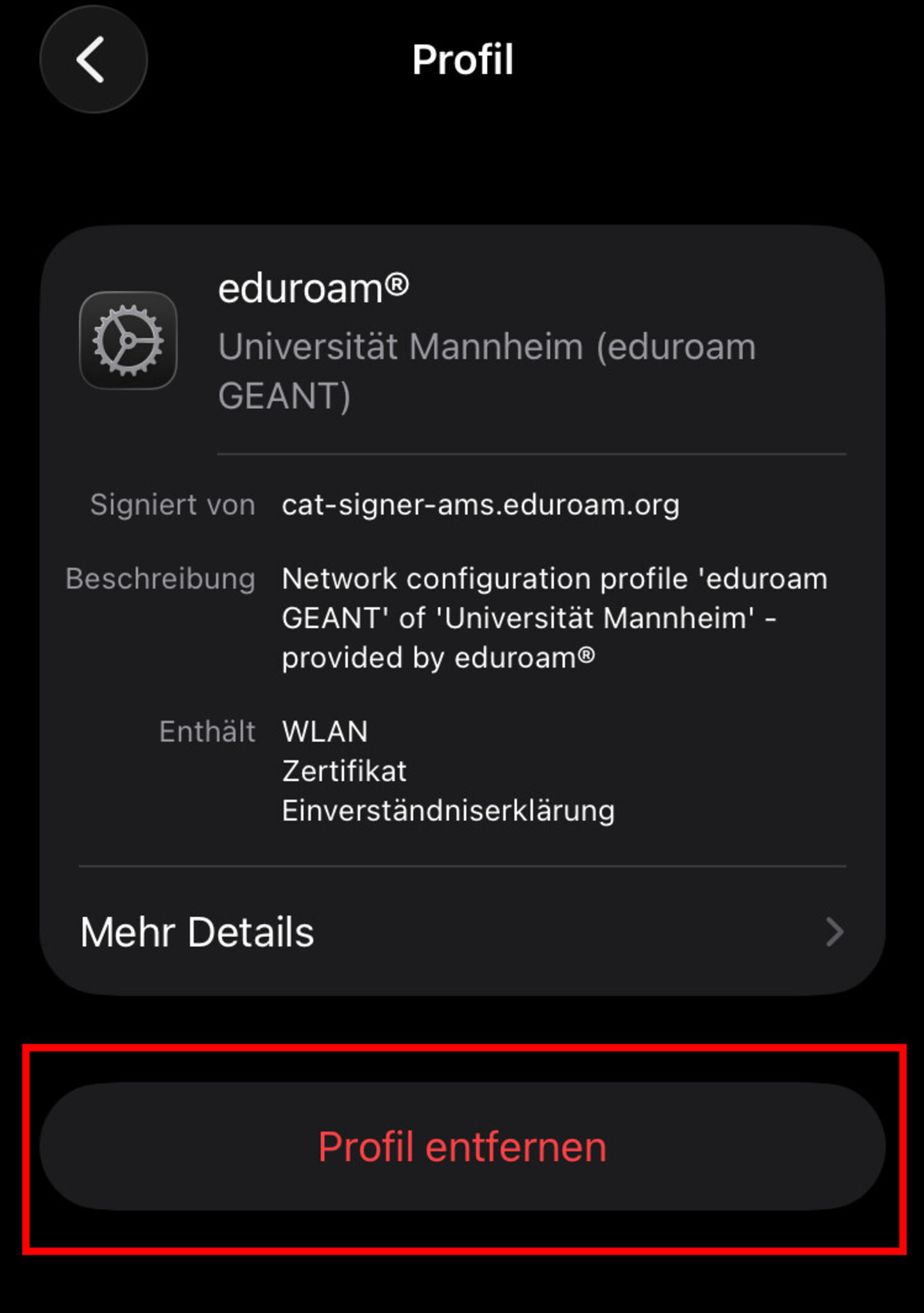How Can I Connect to the Wireless Network of the University of Mannheim?
We provide you with encrypted wireless access via eduroam. This way, you can connect your mobile devices to fast and free broadband internet everywhere on campus. Furthermore, students connected to the university’s wireless network have access to special network resources provided by the university’s institutions, such as the online databases of the Mannheim University Library.
Please turn off any personal hotspots on your smartphone. These hotspots have a considerable impact on the channel bandwidth and disrupt the entire network.
Another tip for a quick internet connection on campus:
Turn off the wireless on your device once you are seated and wait a moment. As soon as you enable the wireless again, your device will connect to the next access point.
How do I install eduroam?
eduroam installation for Windows
You can access the network via the wireless with the name (SSID) “eduroam.” For a correct and secure installation, please only use the official eduroam installer. Please proceed as follows:
Step 1
Go to the official eduroam installer at https://cat.eduroam.org/?idp=5242&profile=5288 (select “Universität Mannheim”).Step 2
Download the installer to your device as an EXE file by clicking on the “eduroam” button.Step 3
Start the installation by double-clicking on the installation file (.exe). From now on, please follow the instructions on the screen.Step 4
When entering the login details, please enter Uni-ID@uni-mannheim.de as your user name (replacing Uni-ID with your personal Uni-ID) and the password for your Uni-ID.- Right: Uni-ID@uni-mannheim.de
- Wrong: firstname.lastnamestudents.uni-mannheim.de
- Wrong: uni-idstudents.uni-mannheim.de
Step 5
In order to complete the installation, click on “Finish” in the next step.You can now connect your device to the “eduroam” wireless.
eduroam installation for macOS
You can access the network via the wireless with the name (SSID) “eduroam.” For a correct and secure installation, please only use the official eduroam installer. Please proceed as follows:
Step 1
Go to the official eduroam installer at https://cat.eduroam.org/?idp=5242&profile=5288 (select “Universität Mannheim”).Step 2
Click on the button for downloading the eduroam installer.Step 3
Start the installation by double-clicking on the downloaded file. Click on “OK.”Step 4
Open the system settings.Step 5
Look for “Profiles.”Step 6
Click on eduroam.Step 7
Click on Install to confirm the installation.Step 8
Click on “Continue.”Step 9
Enter your login details and click on Continue.Step 10
In some cases, you will be asked to enter the login details for the eduroam wired network. Click on Install without entering any login details.You can now connect your device to the “eduroam” wireless.
eduroam installation for mobile devices
Step 1
Open the app store for your device and search for the “geteduroam” app by SURF B.V.geteduroam – Apps on Google Play
geteduroam App – App StoreOnce on the page, please click on the “Install” button.
Step 2
Please wait until the app has been installed. Then click on “Open.”Step 4
Please log in.“Username” uni-iduni-mannheim.de (replace “uni-id” with your personal Uni-ID) “Password” The password for your Uni-ID Step 6
You are now connected to the university’s eduroam wireless. You can close the app now.
eduroam installation for other operating systems
Under https://cat.eduroam.org/ you can download installers for all commonly used operating systems and many different browsers. The installers are easy to understand and will guide you through the individual steps of the installation process.
How do I check the eduroam certificate?
Checking the eduroam certificate for Windows
Please go through the following steps to find out which version is installed on your system:
Step 2
Enter “Certificates” and select “Manage computer certificates.”Step 3
In the tree structure on the left, expand “Certificates – Local Computer” → “Trusted Root Certification Authorities” → “Certificates.”Step 4
Go to the right side of the screen and check if one of the following entries exists:- Hellenic Academic and Research Institutions RootCA 2015 / Expiration Date 6/
30/2040 - Harica TLS RSA Root CA 2021 / Expiration Date 2/
13/2045
If one of these entries exists, the correct profile is installed on your system.
- Hellenic Academic and Research Institutions RootCA 2015 / Expiration Date 6/
Checking the eduroam certificate for Android
Note regarding Android:
On Android, the certificate used is not displayed. Therefore, it cannot be checked. If the connection to the wireless network does not work, please set up “eduroam” again as described above under eduroam installation for mobile devices.
How do I remove the eduroam certificate manually?
If you have any problems with existing installations, please remove the “eduroam” wireless profile from your device and reinstall it.
Manually removing the eduroam connection for Windows
Sometimes it can be necessary to remove the eduroam connection and connect again, for example, if you have changed the password for your Uni-ID.
To remove eduroam manually, please proceed as follows:Step 5
Reconnect to eduroam. If you have already installed the eduroam app, you can simply log in as follows:
- “Username”: Uni-ID@uni-mannheim.de (please replace “Uni-ID” with your personal Uni-ID)
- “Password”: The password for your Uni-ID
If you have not yet installed eduroam, please follow the instructions on how to install the wireless (see the top of this page).
If there are several profiles for “eduroam,” repeat the steps for all profiles.
eduroam will then no longer be listed in the saved networks.Manually removing the eduroam connection for macOS
Step 4
Under “Other Networks,” move your mouse over “eduroam” so that the “Connect” button appears. Then click on “Connect.”
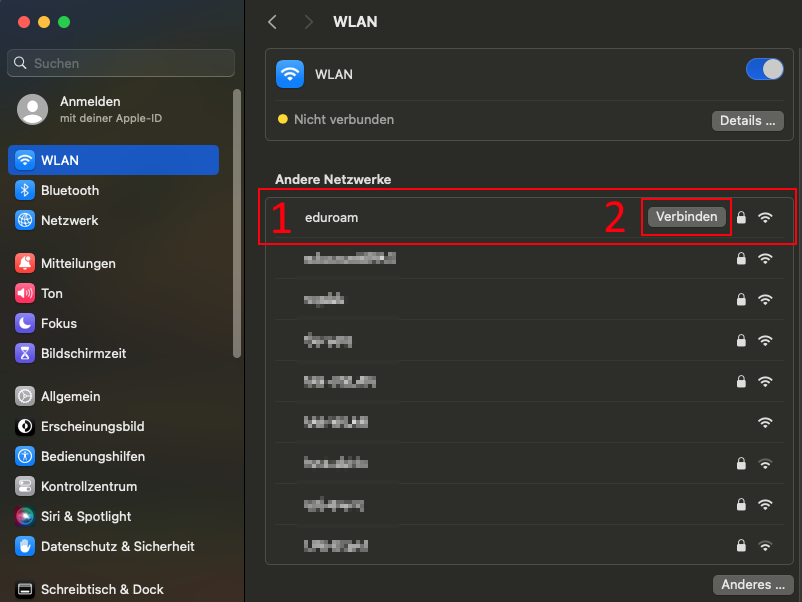
Step 5
Enter the following network settings and confirm by clicking on “OK”:
- Account Name: Uni-ID@uni-mannheim.de (please replace “Uni-ID” with your personal Uni-ID)
- Password: The password for your Uni-ID
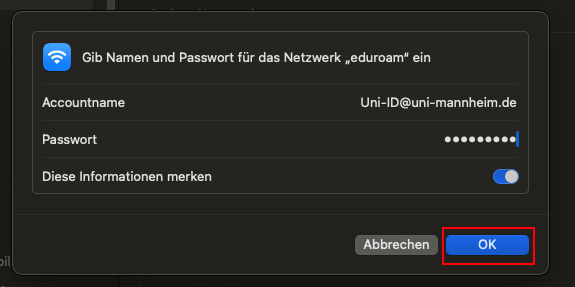
Step 6
Click on “Continue.”
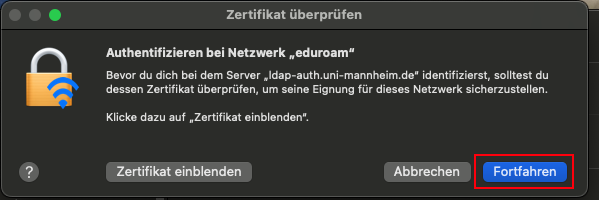
Manually removing the eduroam connection for Android
Manually removing the eduroam connection for iOS