How To Use Whiteboard
Microsoft Whiteboard is a digital canvas where you can visualize ideas, work creatively with notes, shapes, templates, and document meeting outcomes. The University of Mannheim offers its employees and students Whiteboard as app in Windows 10, Android or iOS. In addition, you also have the option to use Whiteboard in your browser or in Microsoft Teams.
How can I use Microsoft Whiteboard in my browser?
In your browser, go to login.microsoft.com and enter your login information. Please use Microsoft Edge or Google Chrome since these browsers have the highest compatibility with the Office 365 tools.
How can I login?
Login employees and doctoral students
Login studentsOpen the “All apps” overview and select Whiteboard:
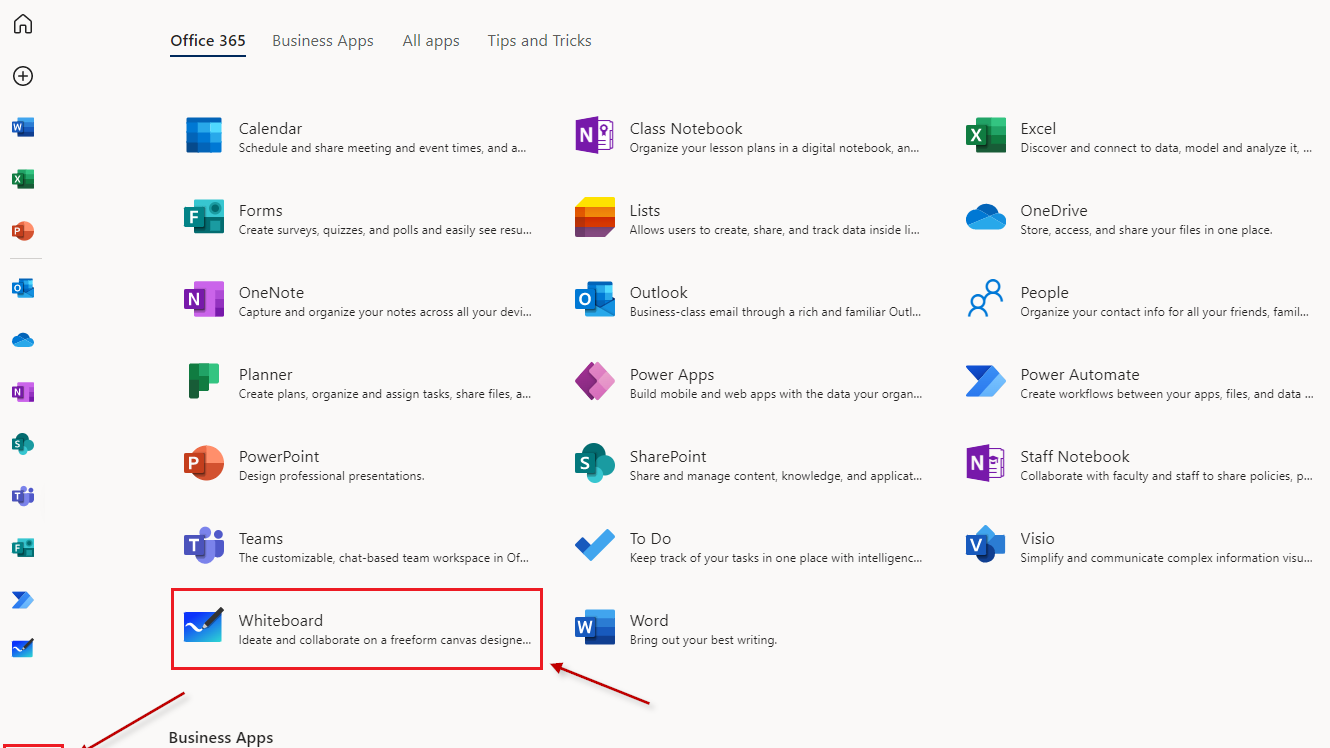
What are the features of Whiteboard?
On the following pages, you will see an overview and explanations on the Whiteboard features:
How can I create a whiteboard in a team or chat?
Click on “+” in the menu bar in MS Teams.
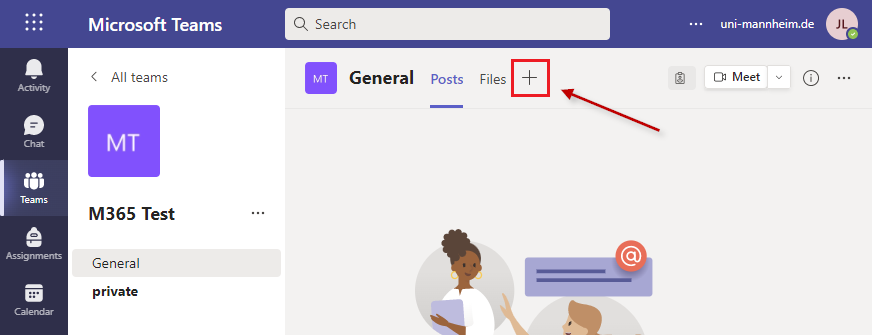
Then you will see an overview of the available apps and can select Whiteboard.
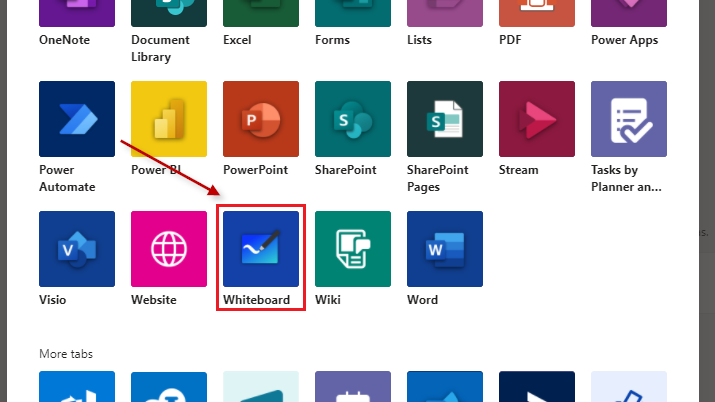
How can I use the whiteboard in a meeting?
If you are in a meeting on Microsoft Teams, you can click “Share content” and select “Microsoft Whiteboard”.
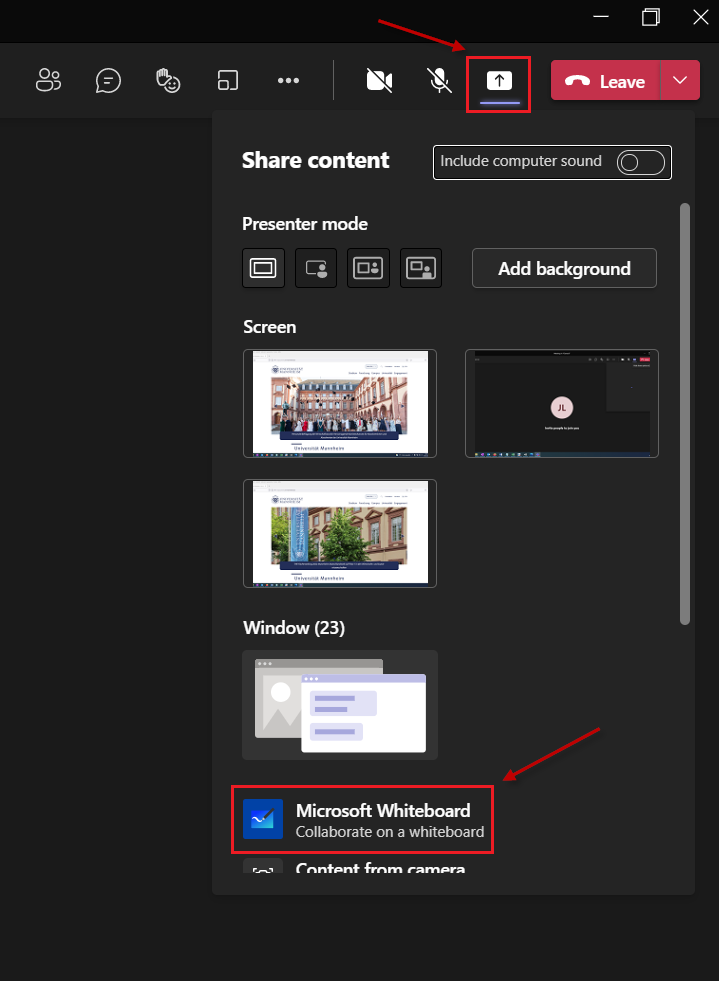
The whiteboard created during the meeting will be saved with the name of the meeting. You can also access the file after the meeting has ended, see “How can I access my whiteboards?”
How can I rename a whiteboard?
Click on the three dots in the whiteboard overview. Select “Rename” in the menu and enter the new name.
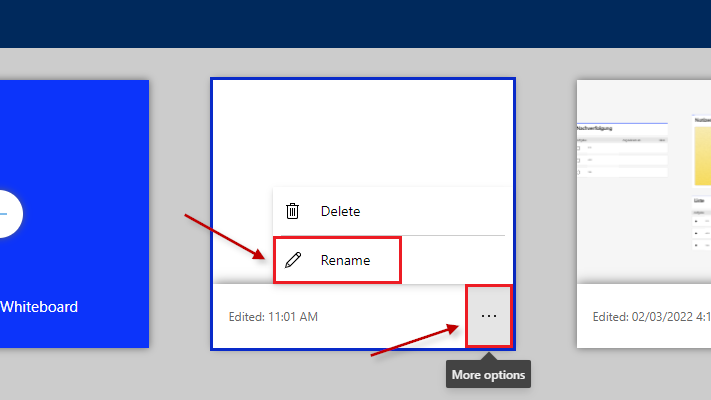
How can I access my whiteboards?
On the start page, you will see an overview of all whiteboards you have worked on. You can select a whiteboard or create a new whiteboard.
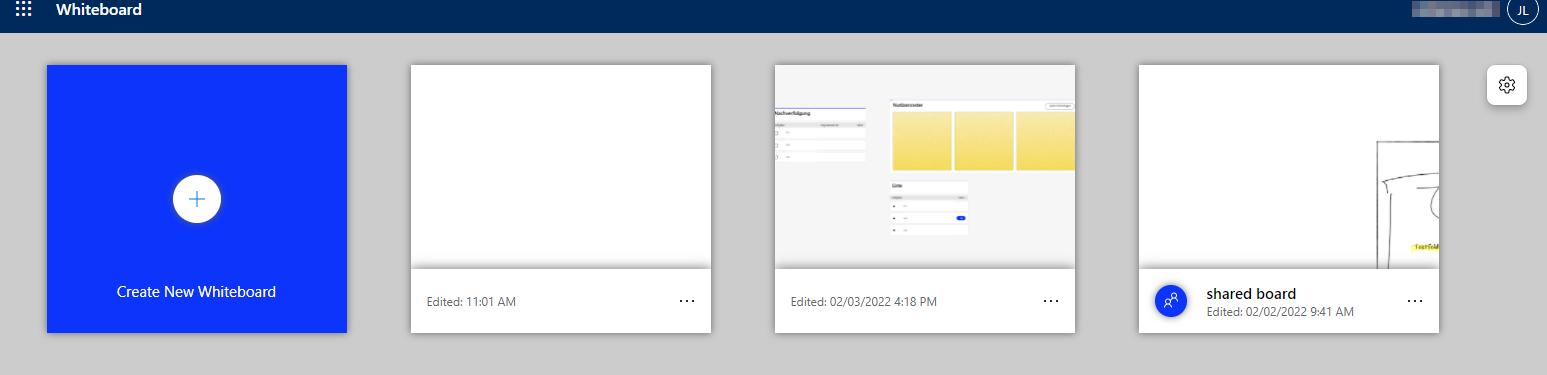
How can I export a whiteboard?
Open the settings by clicking on the gear symbol.
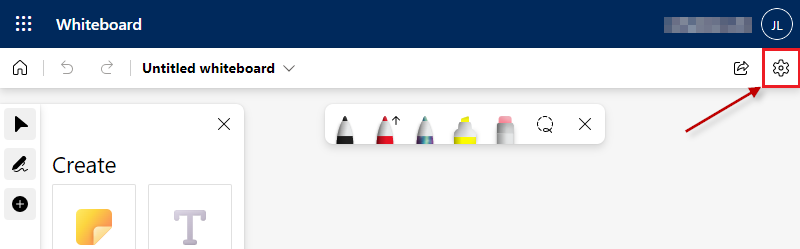
In the setting section, select “export picture”.
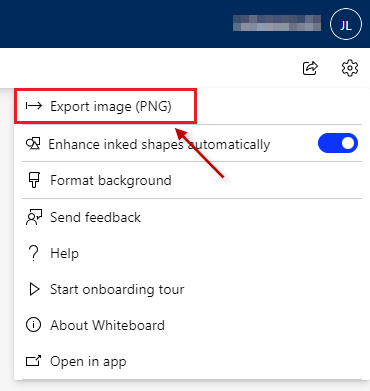
How can I invite others to collaborate with me on a whiteboard?
Currently, it is only possible to share a collaborative whiteboard with users of the University of Mannheim. It is not possible to collaborate with guests.
Click on the “Share” button in the upper right corner.
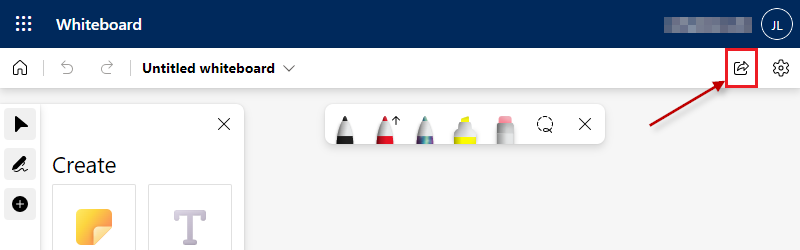
Click “Share link”. You can forward the link you created to other users who are then able to work together with you on the whiteboard.
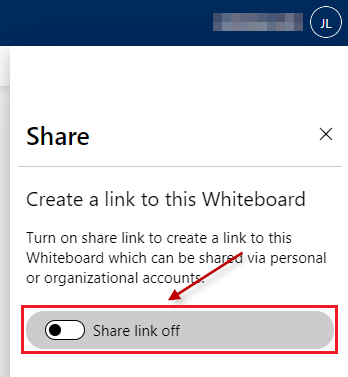
Can I also use the desktop app?
Yes, you can also use the desktop app. However, the desktop app is only available in the Microsoft store. You need a private Microsoft account to download the app.