Adding an Exchange E-mail Account to Your Android Smartphone or Tablet
In these instructions, we will show you how to add an Exchange e-mail account to your Android devices.
You need to wait until your Exchange e-mail account has been created before you follow these instructions.
The instructions that follow refer to the Gmail app, which is installed on most Android devices. However, you can apply the steps shown here analogously to other e-mail apps (except for Outlook) on your Android devices. Connecting your Exchange account with the official Outlook app for Android is not possible since the app is blocked due to data protection reasons.
If you want to deviate from the instructions and want to use IMAP, the connection data for the server can be found at the end.
Information: You do not need a mail app, as you can also access your Exchange account in your web browser at https://exchange.uni-mannheim.de/owa. Here you can enter your Uni-ID (= previously referred to as “user ID”) to register and to access your e-mails, calendar and address books.
Step-by-step instructions:
1. Open the Gmail app.
2. Tap the menu icon in the upper left corner.
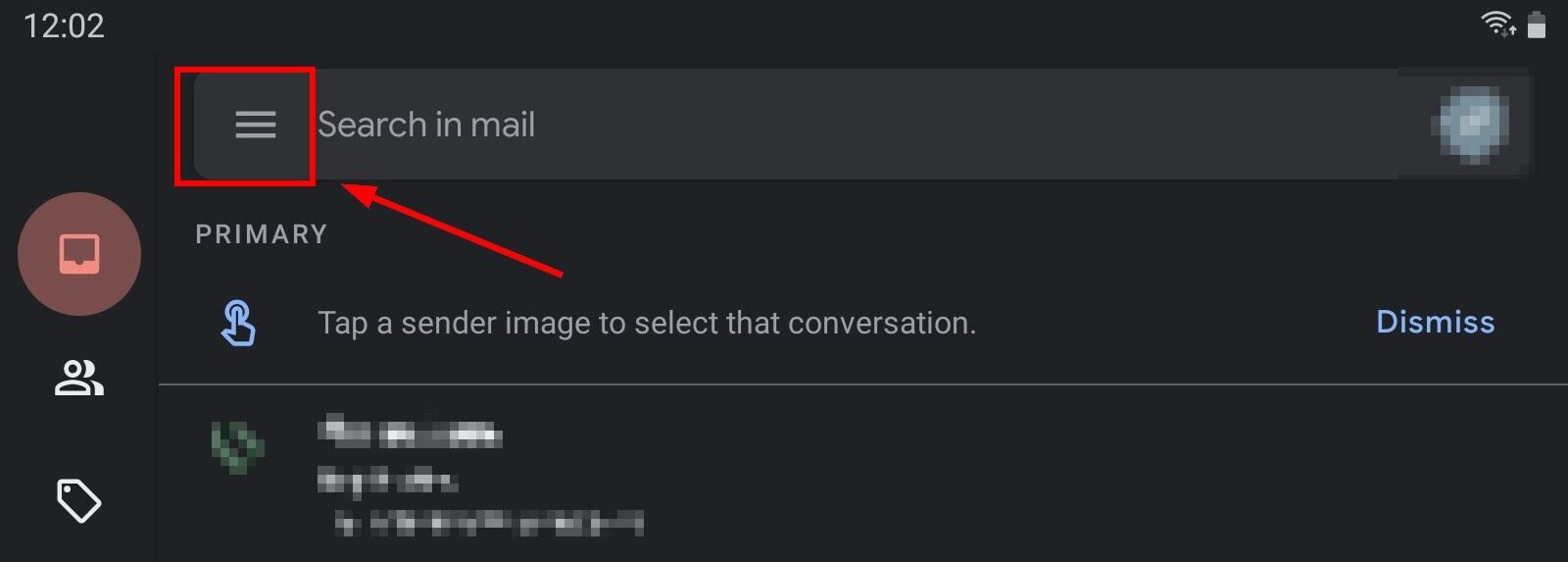
3. Then tap settings:
4. Tap “add account”:
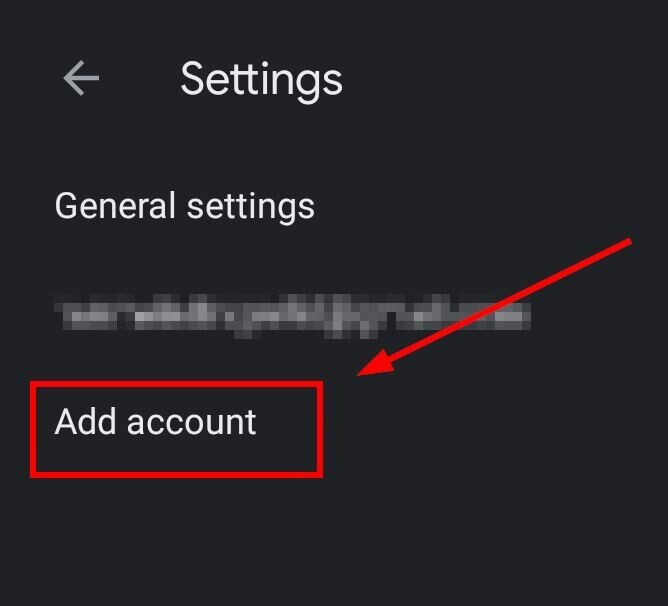
5. In the menu which opens, select “Exchange and Office 365”:

6. Enter your e-mail address and tap ”Set up manually”:
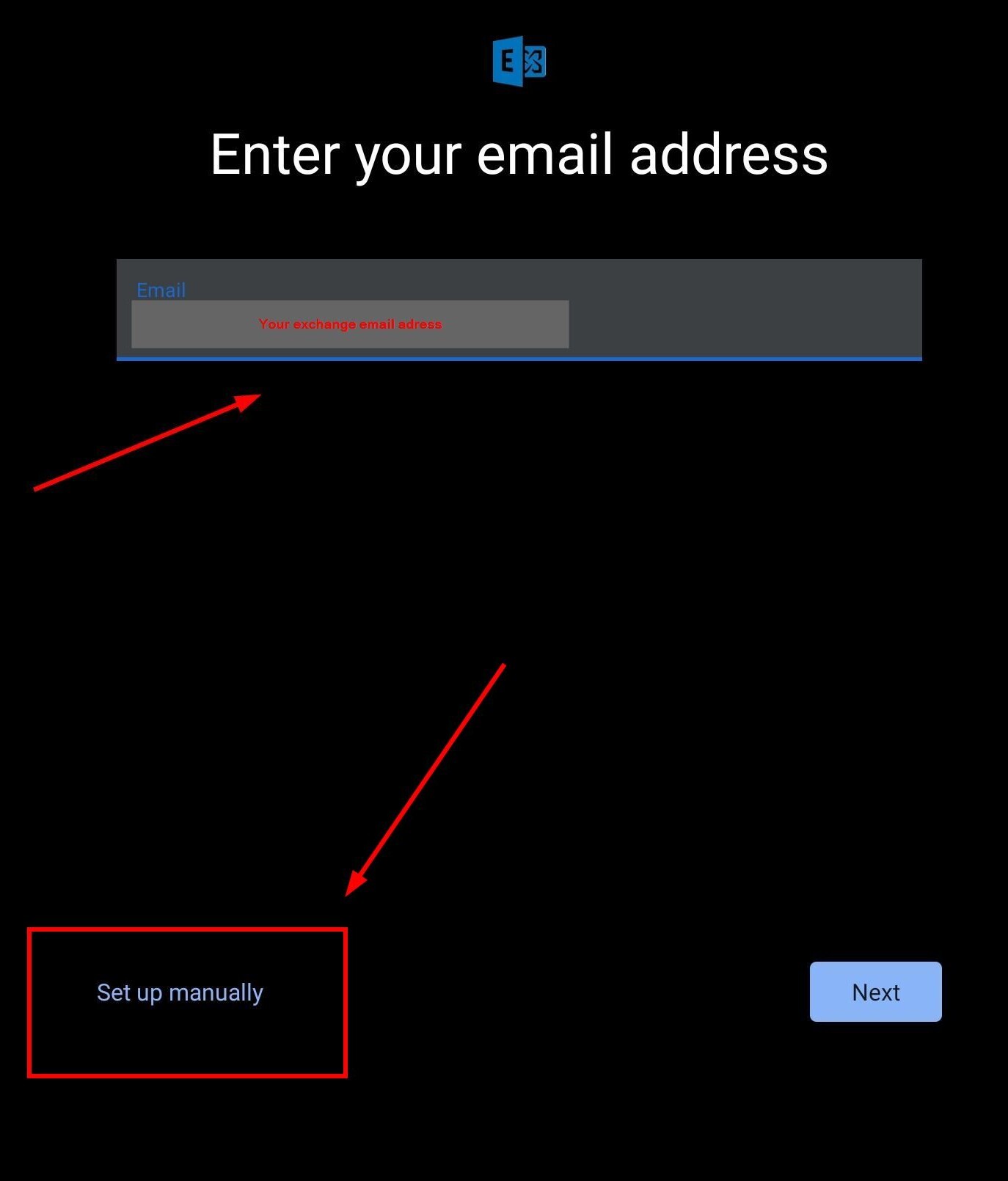
7. Enter the following values in the window that opens and then tap “Next”:
- Password: the password of your Uni-ID
- Domain\User name: ad\Uni-ID
- Server: exchange.uni-mannheim.de
- Port: 443
- Security type: SSL/TLS
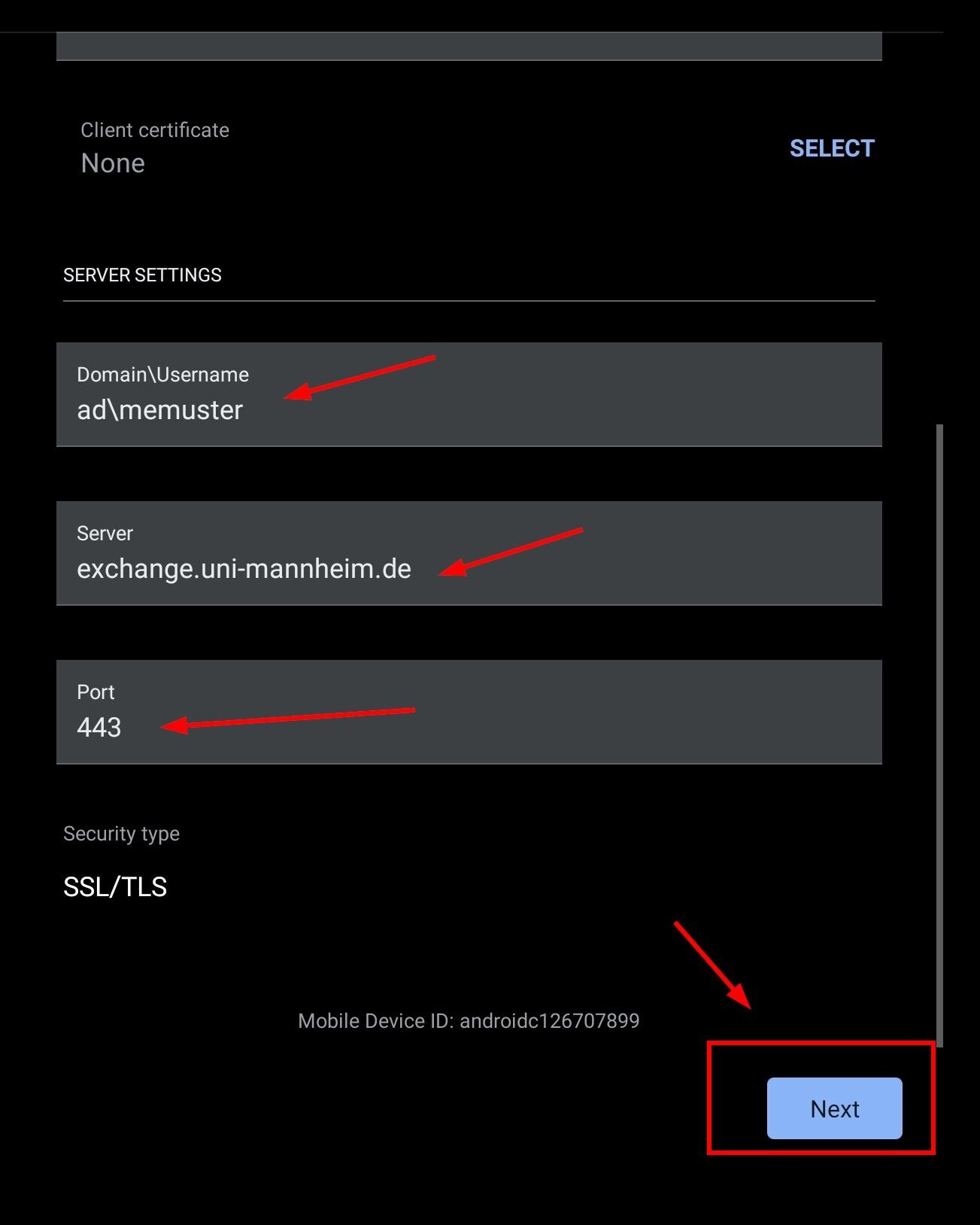
8. Your account has now been set up.
9. Optional: As a rule, your e-mails from last week will be synchronized. If you want to extend this period, go to settings and select your new account:
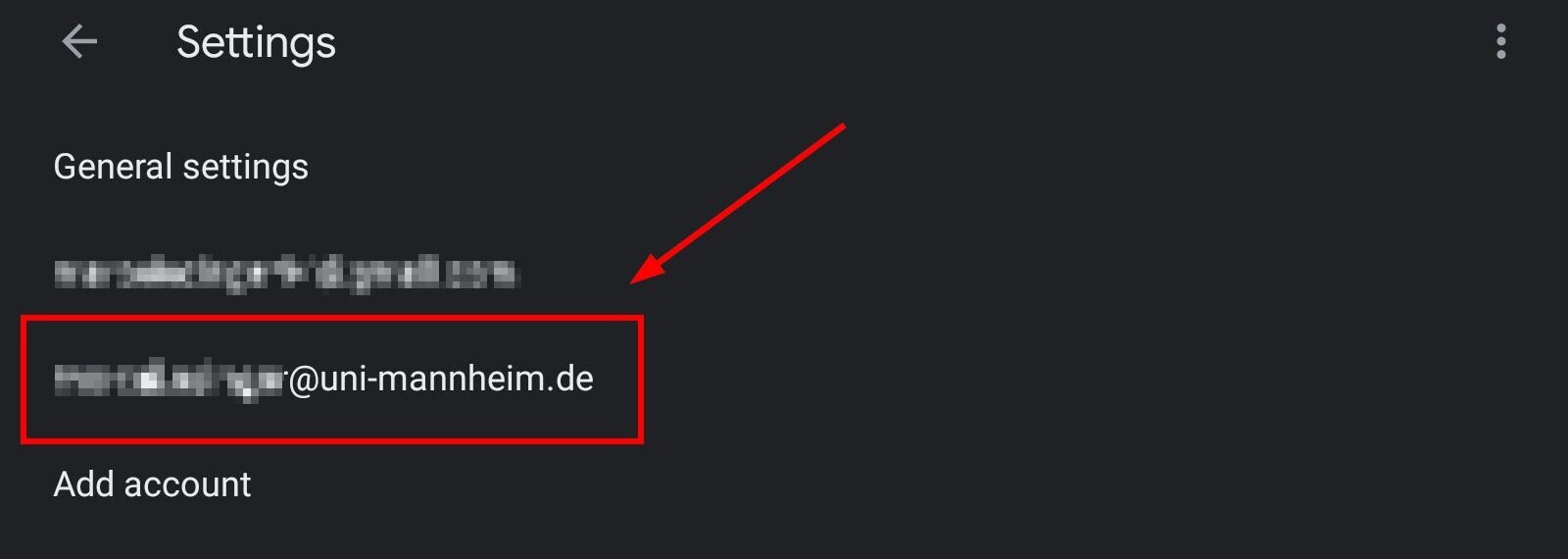
- Under “synchronize e-mails”, you can select a longer period of time:
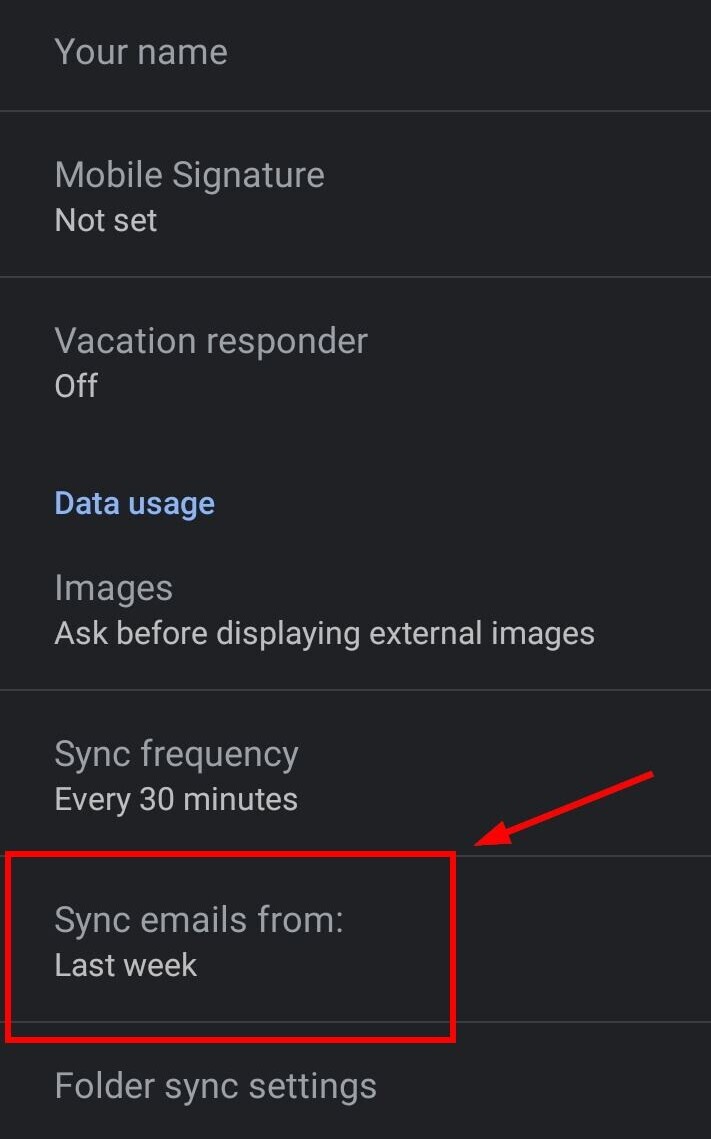
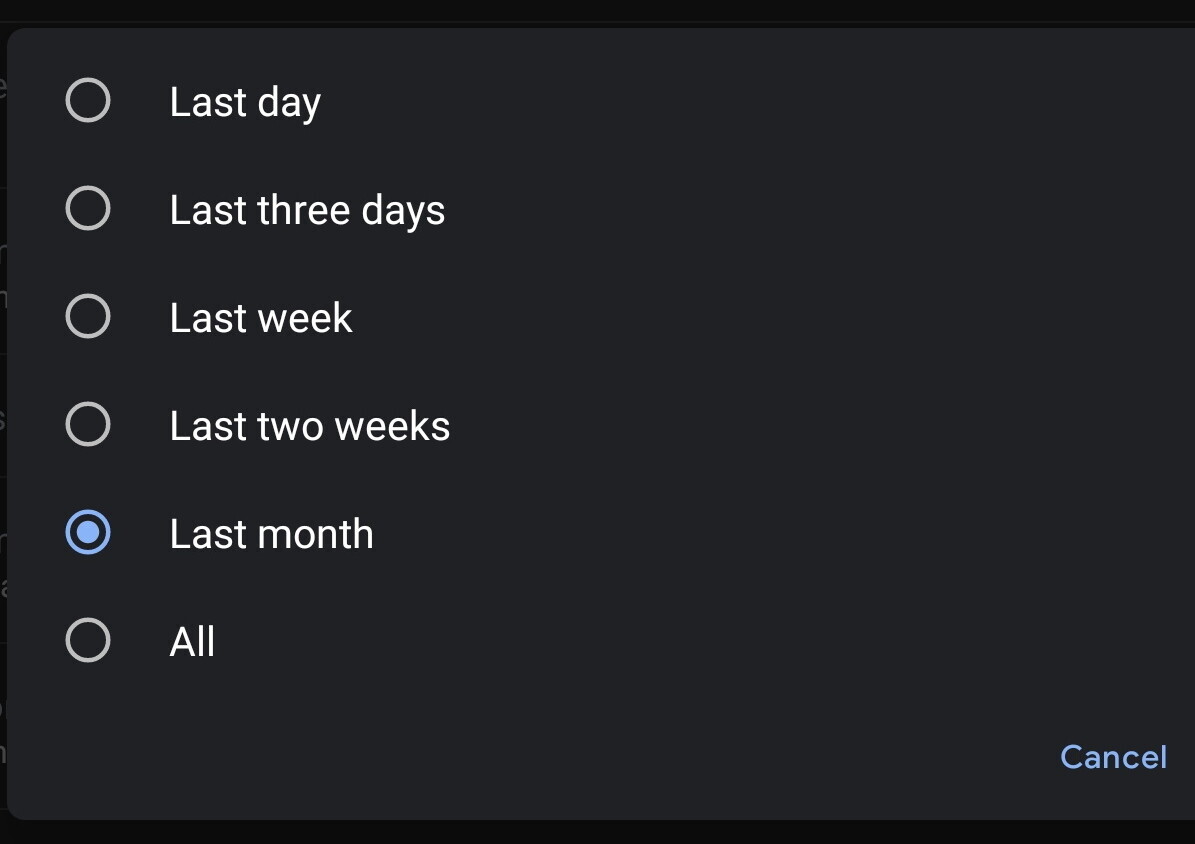
IMAP Settings for Exchange
We recommend using “Exchange” as account type / protocol. If you want to deviate from this recommendation and connect via IMAP, you can use the following data for setting up the connection:
IMAP (incoming mail server)
| Protocol | IMAP |
| Server | exchange.uni-mannheim.de |
| Port | 993 |
| Security type/ | SSL/ |
| User name | Uni-ID |
| Password | Password of your Uni-ID |
SMTP (outgoing mail server):
| Server | exchange.uni-mannheim.de |
| Port | 587 |
| Security type/ | STARTTLS |
| “Registration/ authentication required” | yes |
| User name | Uni-ID |
| Password | Password of your Uni-ID |