How Can I Remove My Old E-mail Account from Outlook
To remove your old e-mail account from Outlook, please proceed as follows:
1. Open Outlook and click on the “File” tab:
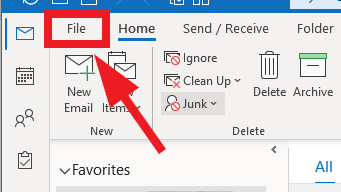
2. Click “Account settings” and “Account settings” in the drop down menu.
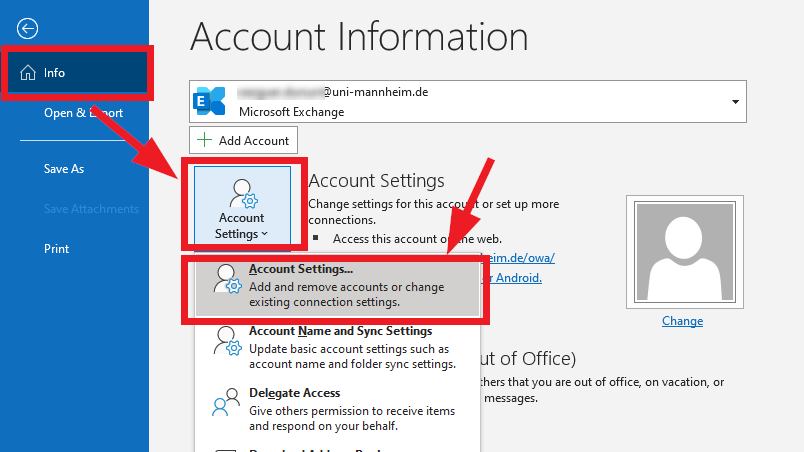
3. Select your new Exchange mailbox by clicking on the name of the new mailbox. The Exchange mailbox has the address “[…]@uni-mannheim.de” or “[…]@students.uni-mannheim.de” in the name “column” and “Microsoft Exchange” in the “type” colum. Then click on the “Set as default” button.
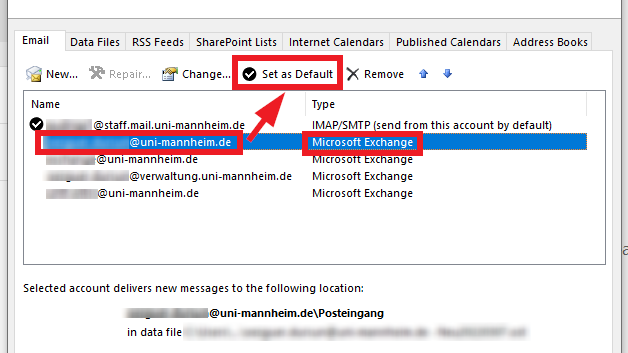
4. Then select your old mailbox, by clicking on the name of the mailbox and then on the “Remove” button:
- An old Horde mailbox often has the entry “IMAP/SMTP” in the “type” column.
- An old administration mailbox often has the ending @verwaltung.uni-mannheim.de in the name column.
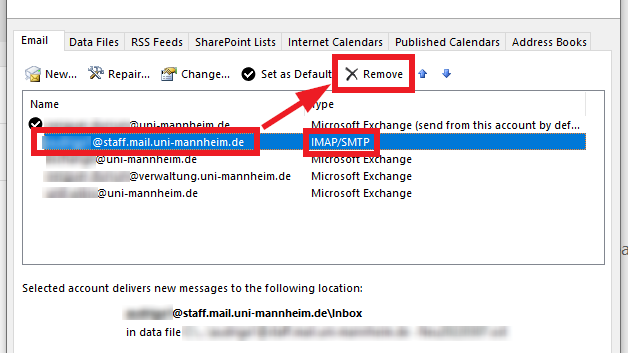
5. Confirm by clicking “yes” in the window that opens:
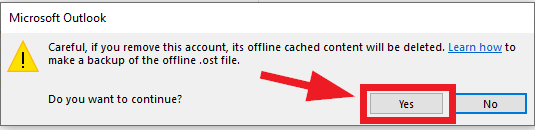
6. Now close the window, end Outlook and start the program again. Your old mailbox has now been removed and your new mailbox has been set as standard mailbox.