How Can I Set Up E-mail Forwarding to Another University E-mail Address?
You have the possibility to automatically forward incoming e-mails in your Exchange account to another university e-mail address.
Please note:
- Employees of the University of Mannheim must not set up e-mail forwarding to private e-mail accounts and/
or servers outside the university. - Students are obliged to regularly check their university e-mail account, since notifications of the University of Mannheim are only sent to this account. In order to make sure that you receive important information, we advise you to refrain from forwarding e-mails to private e-mail accounts (see disadvantages of forwarding e-mails to private e-mail addresses).
Step-by-step instructions
In order to set up automatic e-mail forwarding, please proceed as follows:
1. Open the Outlook Web App (OWA).
2. Enter your Uni-ID in the “user name” field and the password for your Uni-ID in the password field. Then click “Login”:
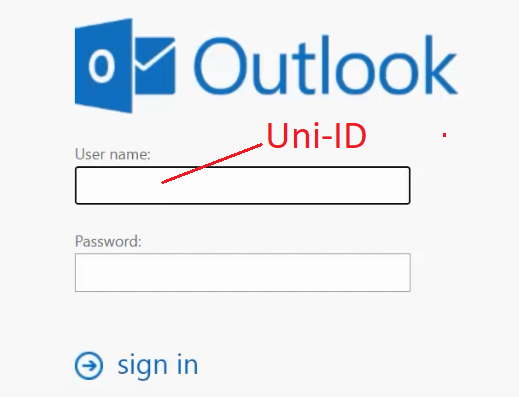
3. You will then get to your e-mail inbox. Click on the gear symbol in the upper right corner to access the settings and then the “Options” button:
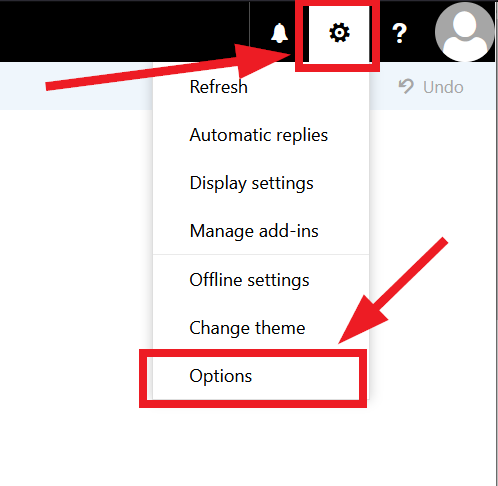
4. Click on “Inbox and sweep rules” and then on the “+” symbol in the menu which opens:
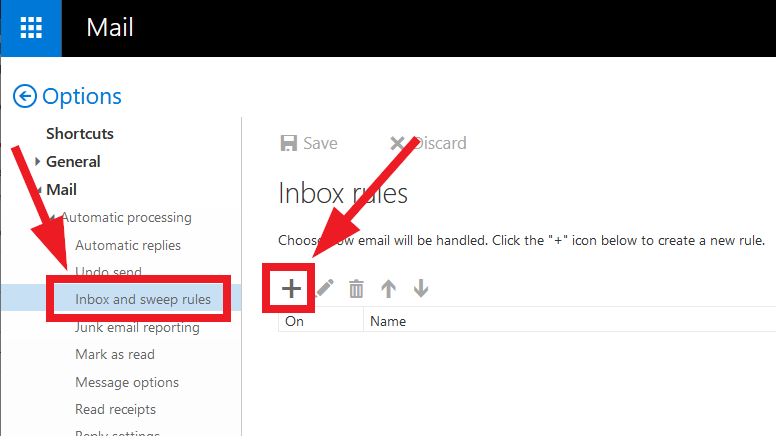
5. Below the line “When the message arrives, and it matches all of these conditions”, select the option “[Apply to all messages]”:
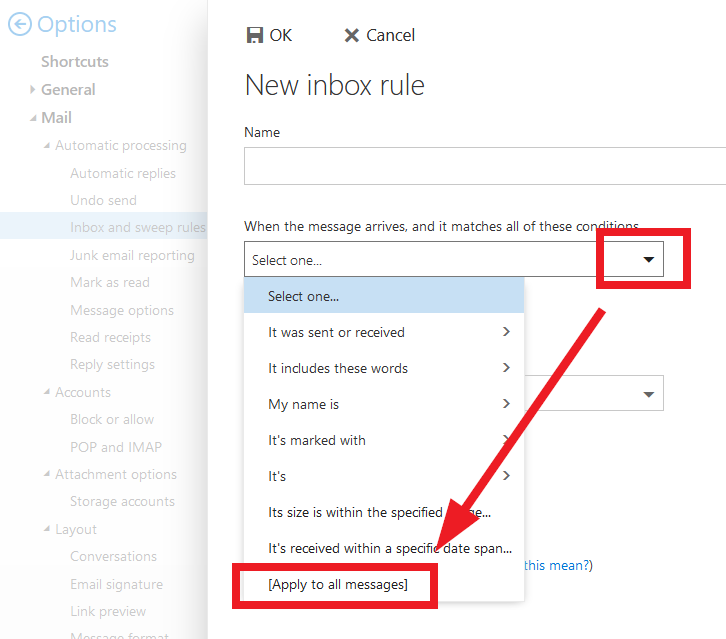
6. Below the line “Do all of the following”, please select the option “Forward, direct, or send” and either:
- “Forward message to...” -> forwards the message to the target inbox, the original sender of the message will be replaced by the current, forwarding e-mail account
OR - “Redirect message to...” --> redirects the message to the target inbox, the original sender of the message will be kept.
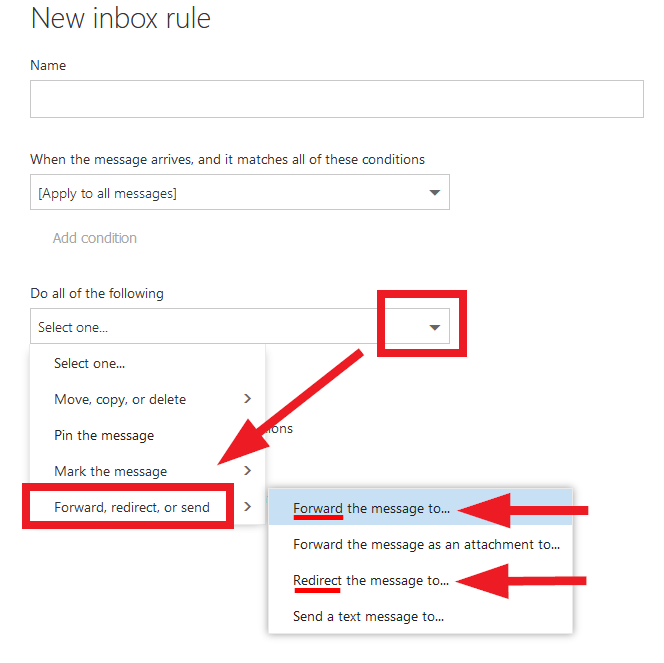
7. There are two ways to enter the desired target address:
- Enter the name and click on one of the suggested contacts or search the Exchange address book:
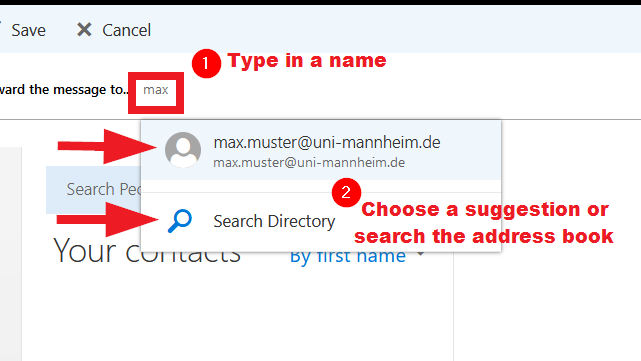
OR if you can't find the address in the address book (e.g. students/
- Enter the complete address and use the address directly:
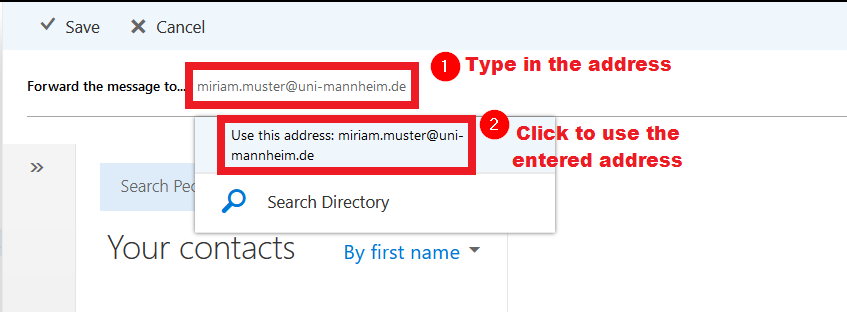
8. You have the option to have the e-mail deleted automatically after it has been forwarded. Please note: We strongly advise students against using this feature.
You can use this feature for employee mailboxes or shared mailboxes that are used by several people to save storage space by not keeping copies of forwarded e-mails.
Click on the “Add action” button.
Select “Delete message” under “Move, copy or delete”:
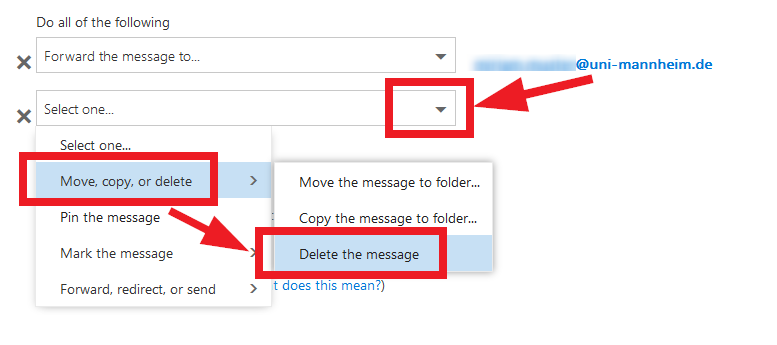
9. You can then enter a name for the forwarding rule if the automatically generated name is not sufficient. Then click “OK”:
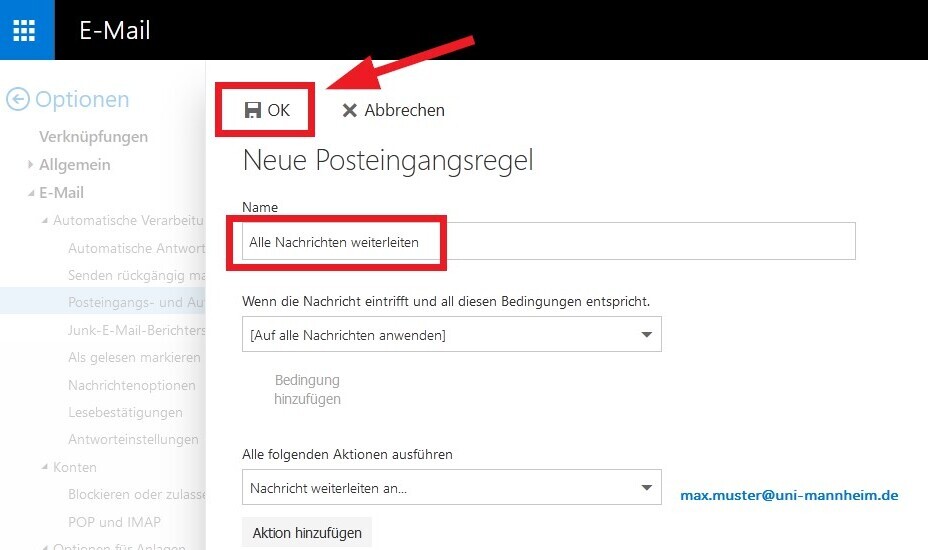
The rule is now active.
Disadvantages of forwarding e-mails to private addresses
- E-mails may be blocked by the provider of the private e-mail account
Example: The university sends out an e-mail to many of its members and a large number of these e-mails are forwarded to the provider GMX, for example. For GMX, this looks like a spam attack on its mailboxes at the same time. This means that the University of Mannheim is blocked as sender and users do not receive these e-mails. The filters the providers use are becoming more and more detailed so that this problem will only get worse in the future. - E-mails are not received due to a typo in the e-mail address
Every now and then, the e-mail addresses to which the e-mails are to be forwarded, are not entered correctly. This means that users do not receive these e-mails and miss important notifications (for example, of deadlines) due to their own fault.
Alternatives for forwarding e-mails
- Access your account directly in the browser via the Outlook Web App (OWA).
Instructions - Add your Exchange account to an e-mail client (for example, Outlook) on your end device.
Instructions