Mailbox Archive
The e-mail accounts of employees (not of students) on the university's Exchange mailsystems regularly achive e-mails, which are older than three years, in the background and store them in a separate archive account. Due to this process, your account is downsized and the performance and reliability of your e-mail client (such as Outlook, for example) is improved.
If you want to archive your emails locally on your computer, you can use the instruction “How to Export and Store E-mails in Outlook”.
Information
- The archiving will be done at regular intervals and not immediately. It may take several weeks until the archiving for your mailbox is started, completed or updated. During this time, you can use your mailbox without any restrictions.
- When the archiving is done, the folder structure in the mailbox will remain the same. Even if all emails of a folder have been moved to the archiving mailbox, the empty folder will still be there.
- You can always move emails and folders from your mailbox to the archiving mailbox yourself, if you want to free mailboxspace or structure your inbox.
- Notes will also be archived. The archiving feature for notes can only be deactivated on the webmailer (“OWA”) and not on the Outlook applications on your PC or Mac.
- Calendar and Tasks were archived initially in November 2023, since then the function is deactivated and there are no longer archived.
Using the archiving account with your e-mail client
Outlook Webmailer (“OWA”)
The archiving account appears automatically in the list below your account as “In-Situ-Archiv – Name of the account“:
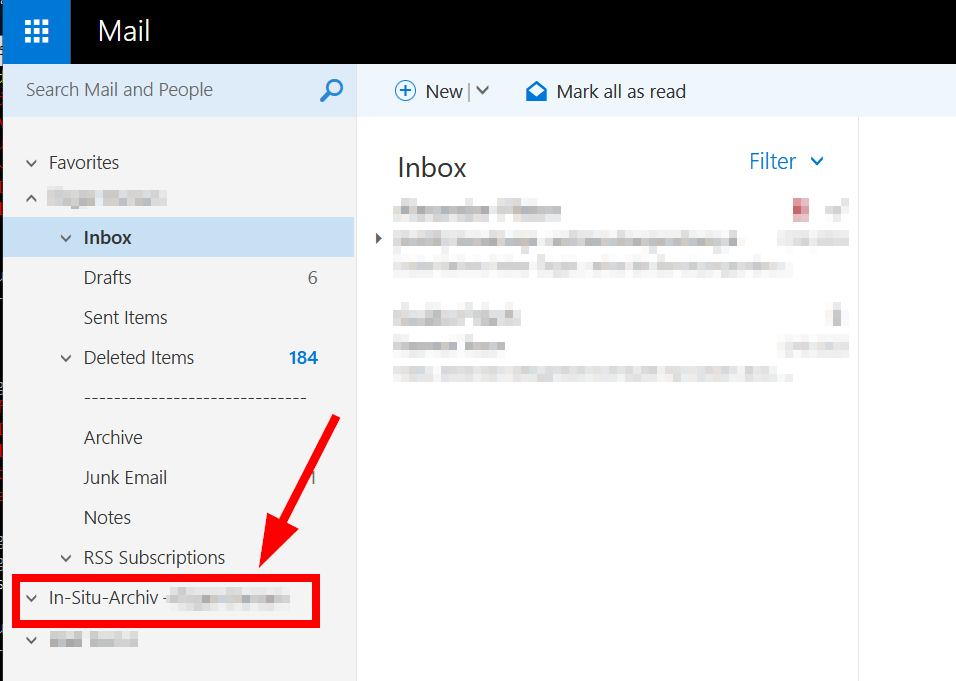
Archiving e-mails / folders newer than three yearsExchange automatically archives e-mails which are older than three years and the corresponding folder structure. If you want to, you can also archive e-mails or entire folders on your own.
Just move the e-mails/folders with drag/drop to the archiving account. Please do not use the Archive button, as this button moves the e-mails only within the normal account: 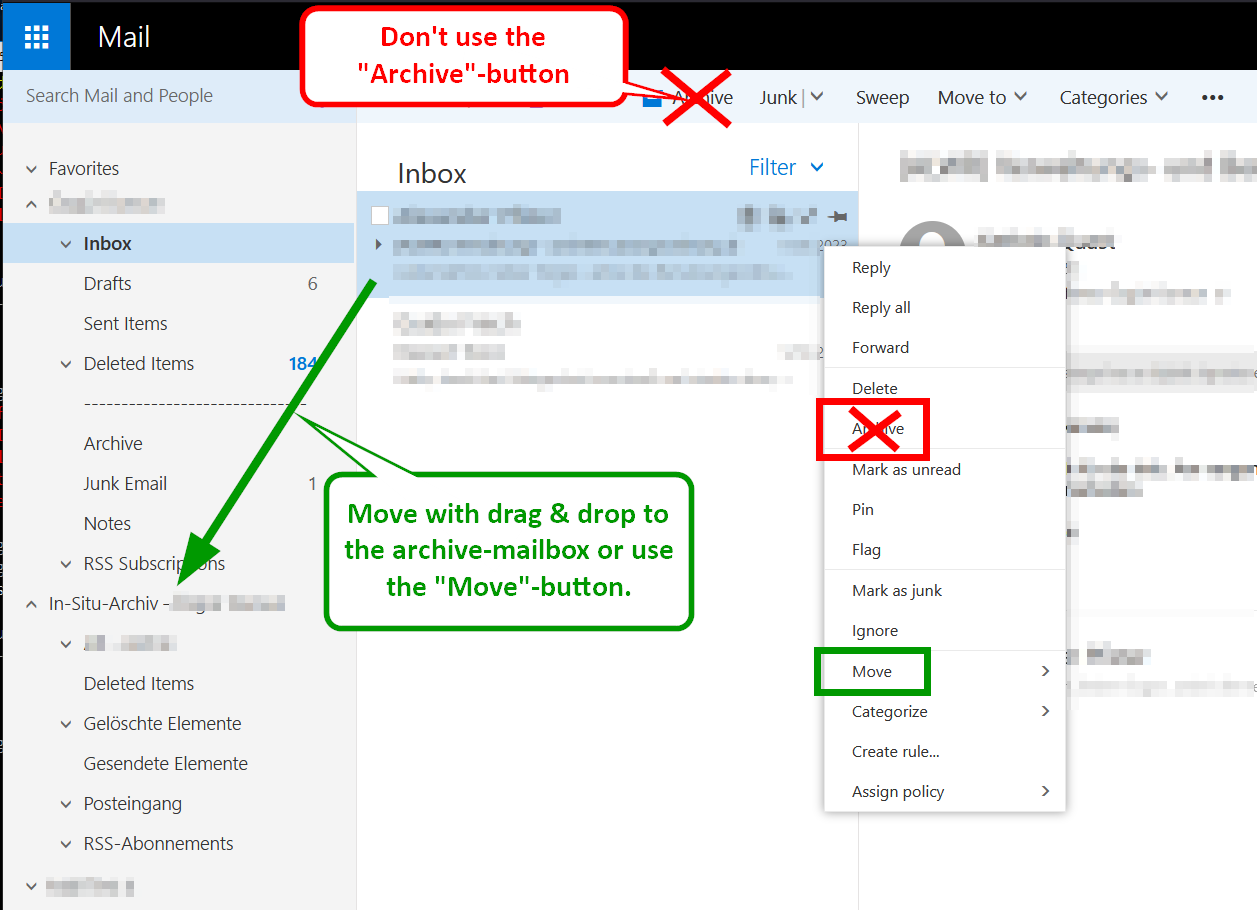
Searching the archiving mail account
In order to search the archiving mail account, please proceed as follows:
1. Select the archiving mail account from the list and a subfolder, if applicable, by clicking on it:
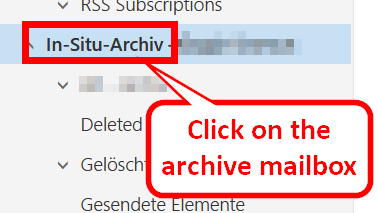
2. Enter your search term in the search bar at the top and start the search.
3. If you do not get the results you expect, please make sure that you have selected the correct folder/
subfolder: 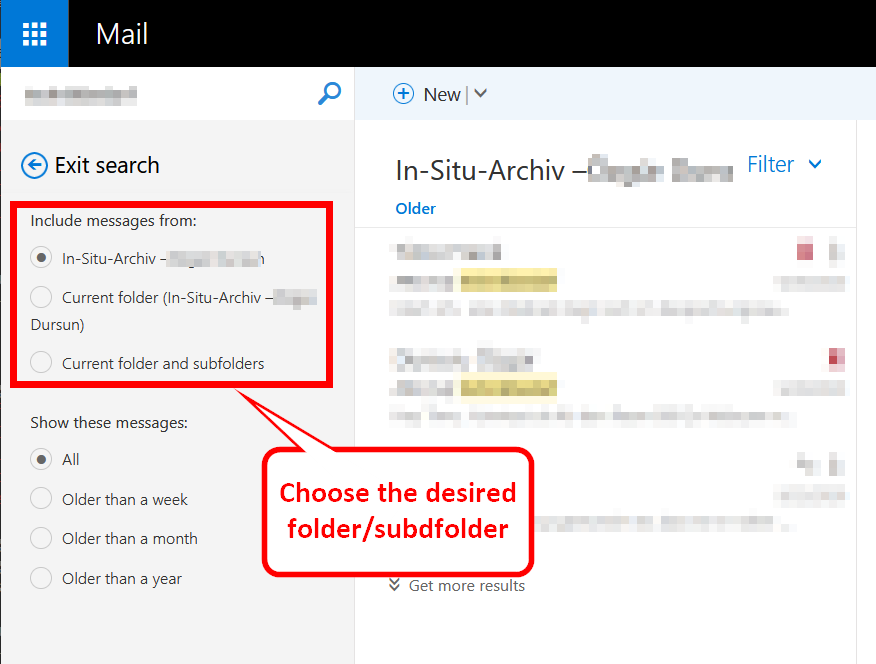
Exclude e-mails / folders from archiving
You can exclude e-mails or entire folders (as well as the “Notes” folder) from automatic archiving. Select the desired e-mail/folder, click with the right mouse button on the e-mail/folder and go to “Assign policy” and select the options “Nicht archivieren – Never archive (Nie)“:
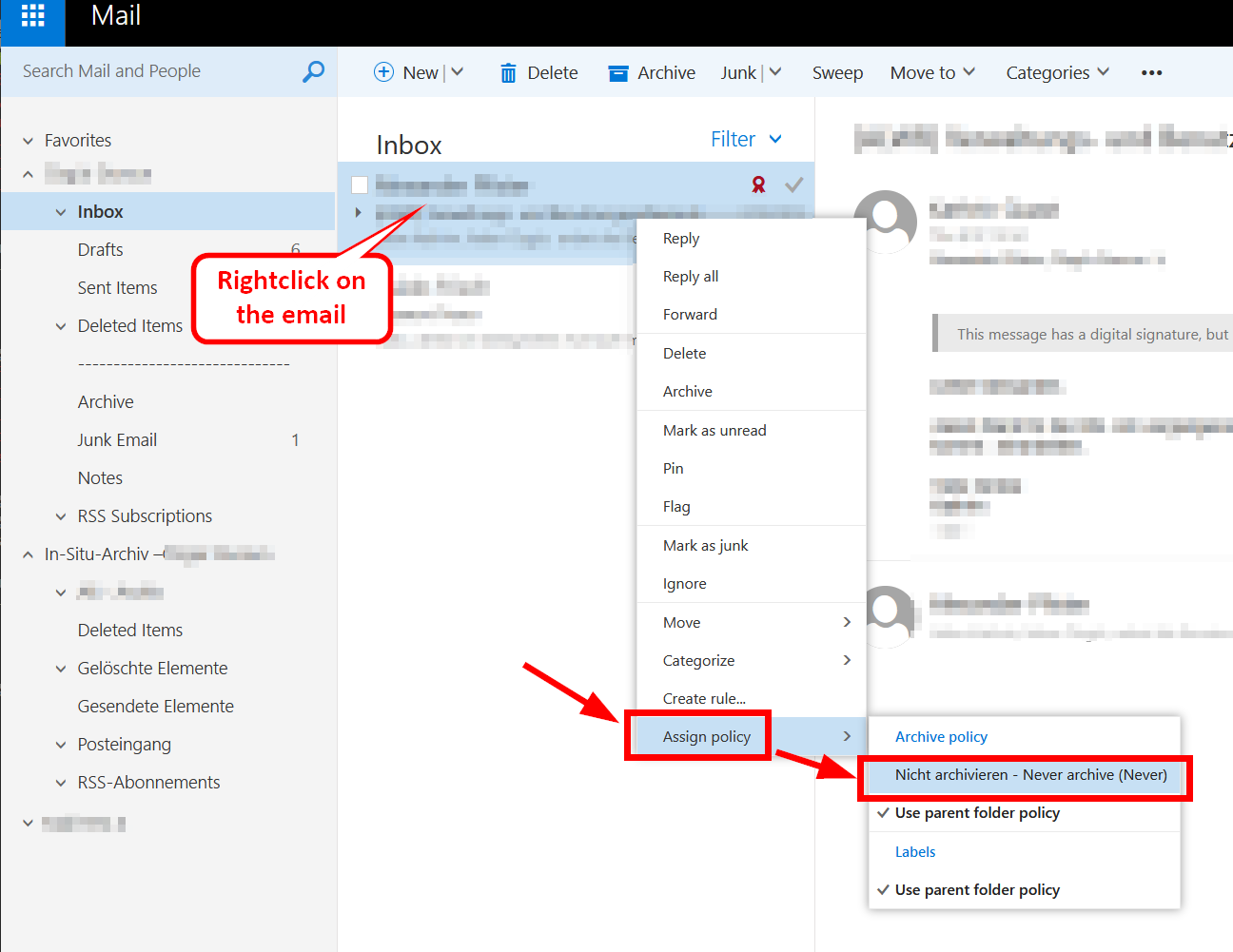
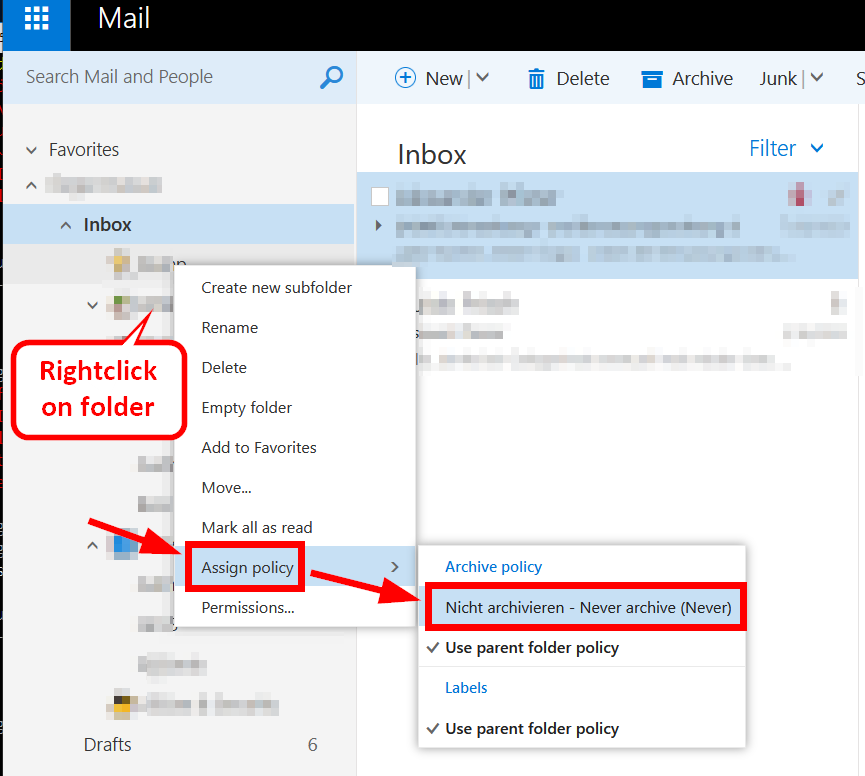
Outlook in Windows
After a while, the archiving account will be automatically added to Outlook and will appear in the list of e-mail accounts as “Onlinearchiv – Name of the mailbox". (If you have several mail accounts in Outlook, you can change the order via drag and drop and also move the archiving account to the top):
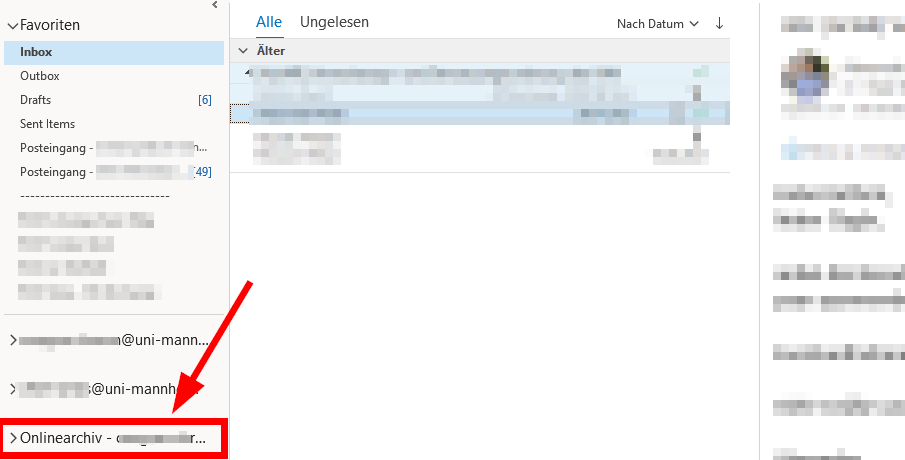
Archiving e-mails / folders newer than three years
E-mails older than three years and the corresponding folder structure will be archived automatically by Exchange. If you want to, you can also archive e-mails or entire folders.
Just use drag & drop to move the desired e-mails/folder to the archiving account.
Do not use the Archive button, since the Archive button only moves the e-mails locally to your normal e-mail account.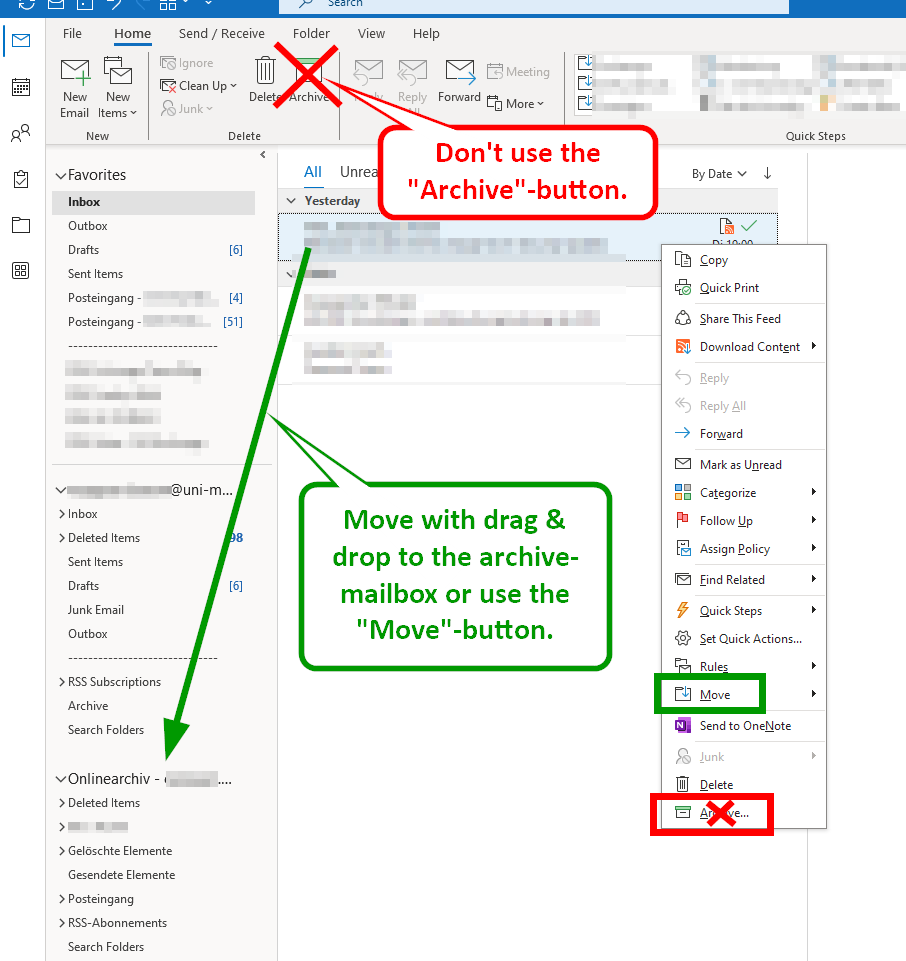
Search the archiving mail account
The archiving mail account is treated like a separate mail account when searching the mail account. This means you need to select the archiving mail account with a click and then hit search or you select “All mailboxes” before searching:
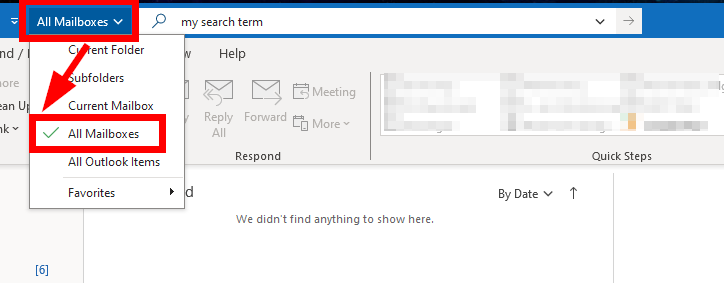
Exclude e-mails / folders from archiving
You can exclude e-mails or entire folders from automatic archiving (you may need to re-start Outlook in order to see this option).
Please select the desired e-mails, click with the right mouse button on it and select under “Assign policy” the option “Never”: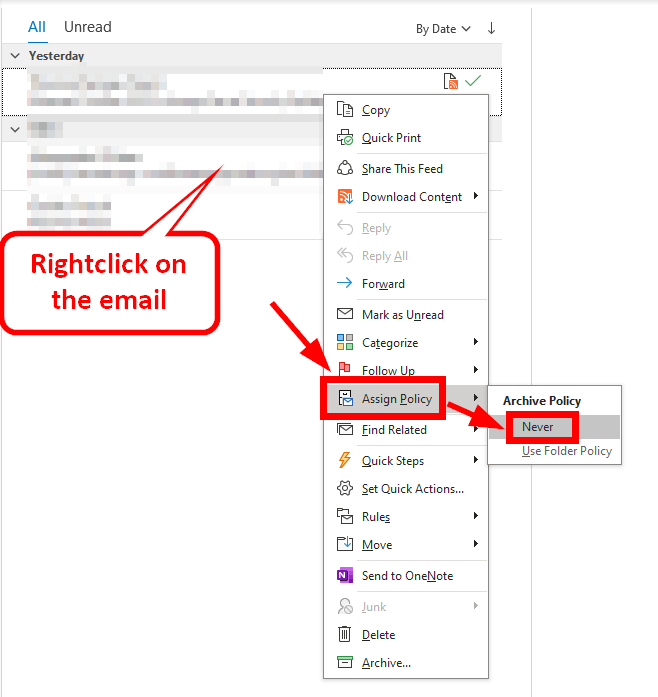
For folders, please click with the right mouse button on the folder and select “Properties”:
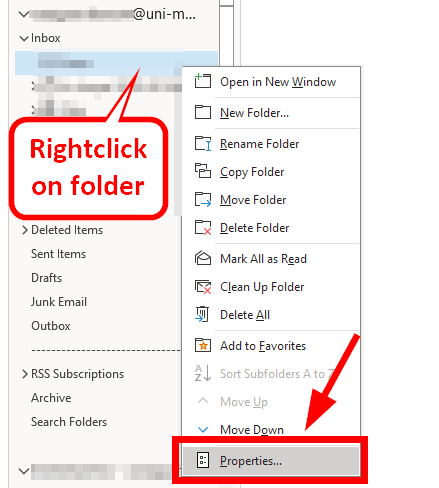
Click on the “Policy” tab and select the entry “Never” in the dropdown menu. Confirm the selection by clicking on “Ok”:
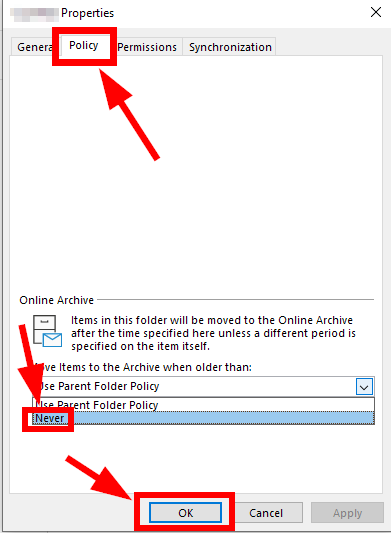
Outlook in MacOS
The archiving mail account will be automatically added to Outlook and appears as “Online archive” in the list of mail accounts in your mailbox:
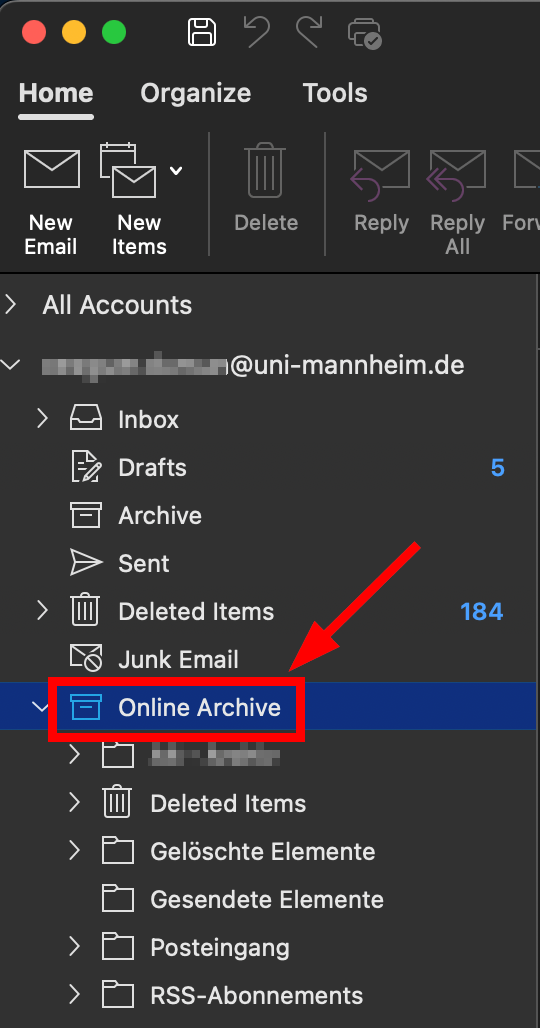
Archive e-mails / folders newer than three yearsExchange archives e-mails which are older than three years and the corresponding folder structure automatically. If you want to you can also archive e-mails or entire folders.
Just use drag and drop to move the desired e-mails/folders to the archive mail account.
Please do not use the Archive button, since this button moves the e-mails only locally on your MacBook: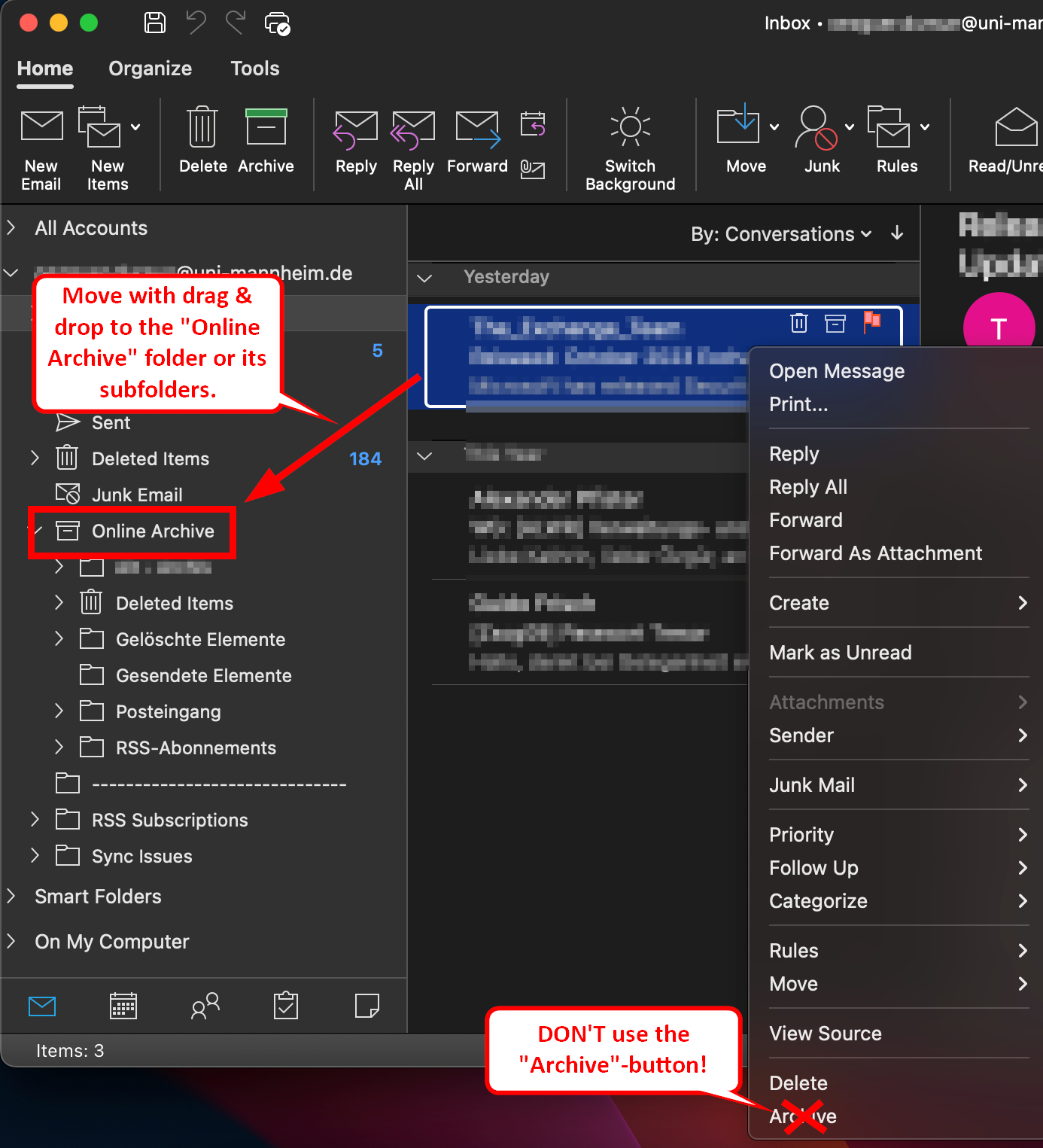
Search the archive mail account
The archive mail account is treated like a separate mail account when searching for e-mails or folders. If you want to search the archive mail account, select it in the list and start searching in the search bar:
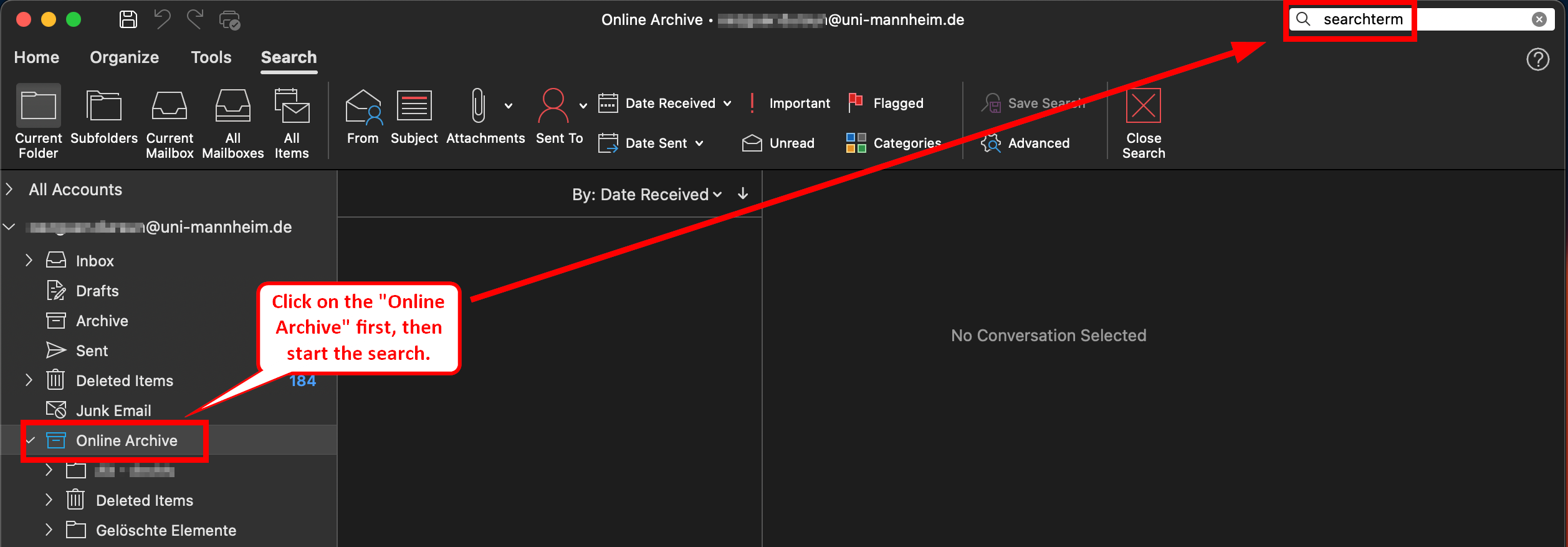
Exclude e-mails / folders from archiving
In Outlook for Mac, it is not possible to exclude e-mails/folders from archiving. Just use the Outlook Webmailer (OWA) for this purpose.
Mac Mail in MacOS
Mac Mail does not support the archive mail account. The Exchange server archives e-mails in the background and you can access the archive mail account in the Outlook Webmailer (OWA).
Thunderbird (Windows/Linux)
Thunderbird does not support the archive mail account. The Exchange Server will continue to archive the e-mails automatically in the background and you can use the Outlook Webmailer (OWA) to access the archiving mail account.
Mobile Clients (Android/ iOS)
Mobile clients do not support the archive mail account. The Exchange Server will continue to archive e-mails automatically and you can use the Outlook Webmailer (OWA) to access the archive mail account.