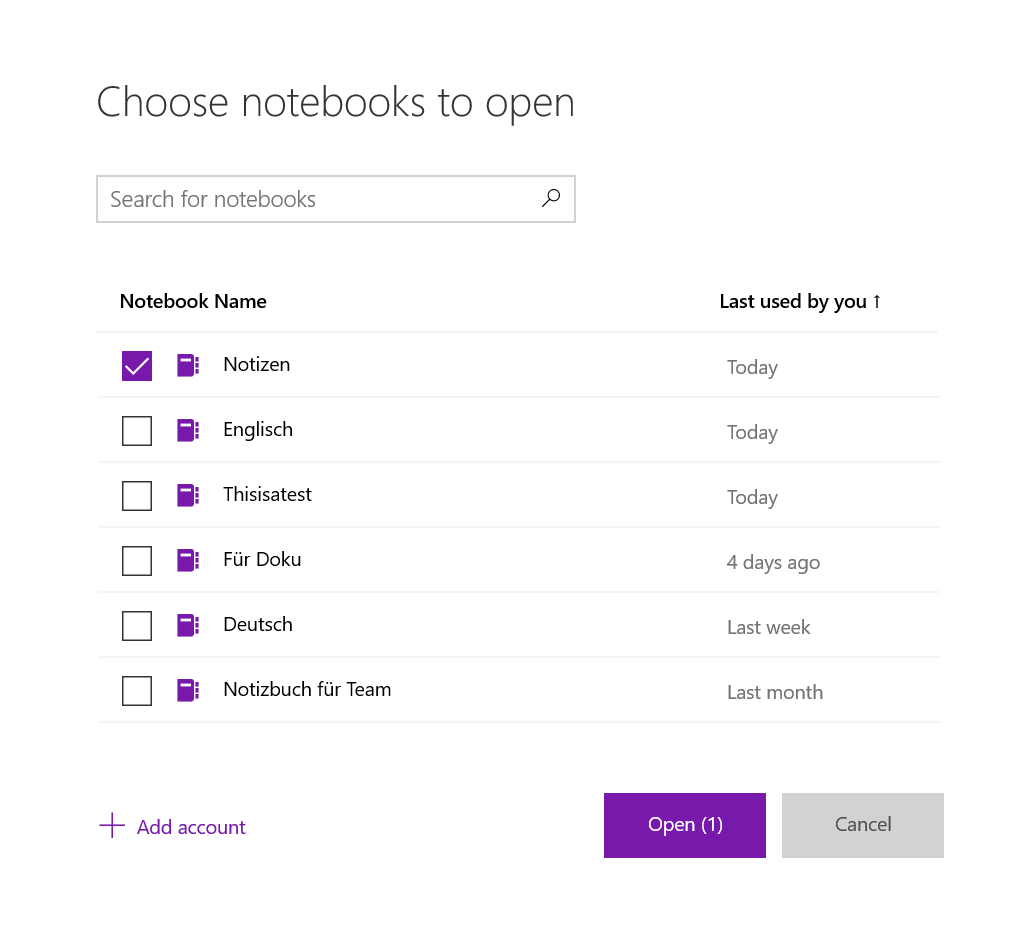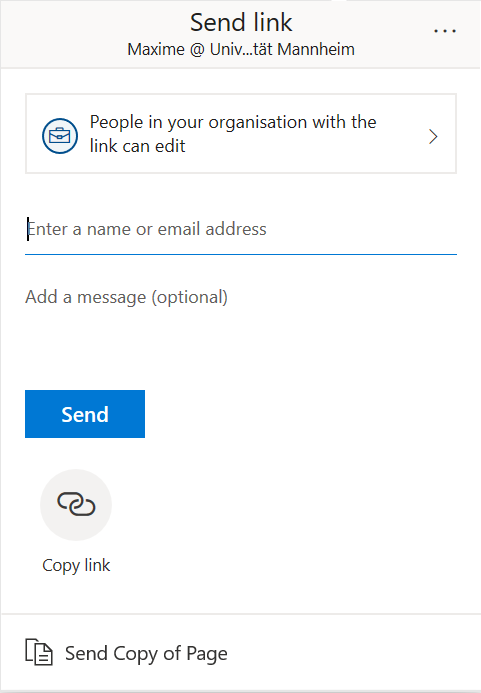How To Use OneNote
As part of Microsoft 365, you can use OneNote as digital notebook. You can use OneNote for the web or install OneNote as program on your computer.
How can I use OneNote for the web?
In your browser, go to login.microsoft.com and enter your login information. Please use Microsoft Edge or Google Chrome since these browsers have the highest compatibility with the Office 365 tools.
How can I login?
Login employees and doctoral students
Login for studentsWhen you are logged in, you will see the buttons for the available apps in the left corner of your screen. Select OneNote in order to get to the surface of the app.
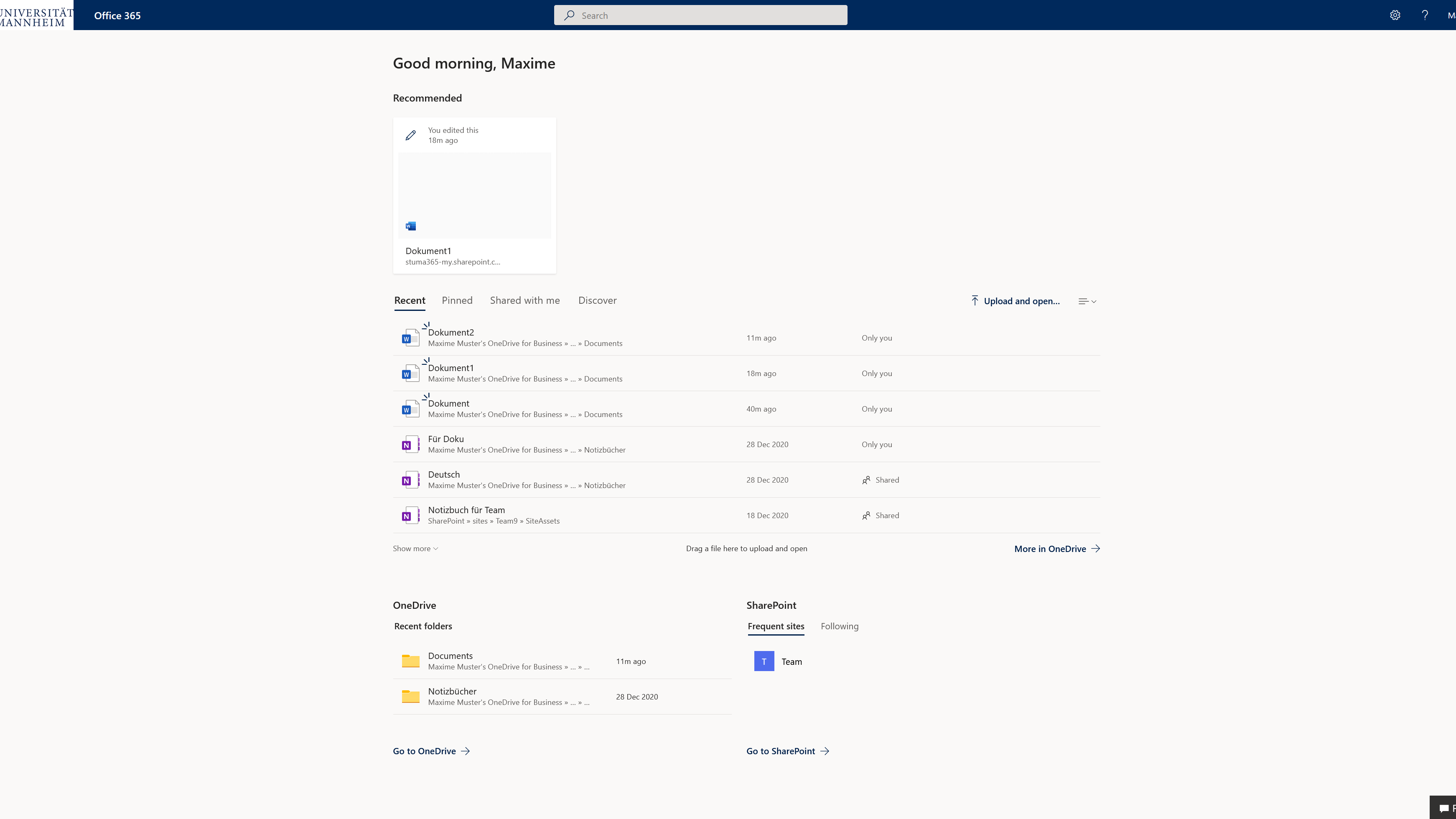
How can I use OneNote as program on my computer?
Alternatively, you can use OneNote as program on your end device. Please download the program from the Windows store. You can use the Windows search feature to find the program. You do not need to be registered with Microsoft in order to do so.
After you have downloaded and executed OneNote, please enter your login information for Microsoft 365. You will then get to the overview page.
How can I create a notebook in OneNote?
By clicking on the “+new notebook” button, you can create a new notebook. Enter a name for the new notebook. In the “Shared with me” tab, you can see notebooks that others have shared with you.
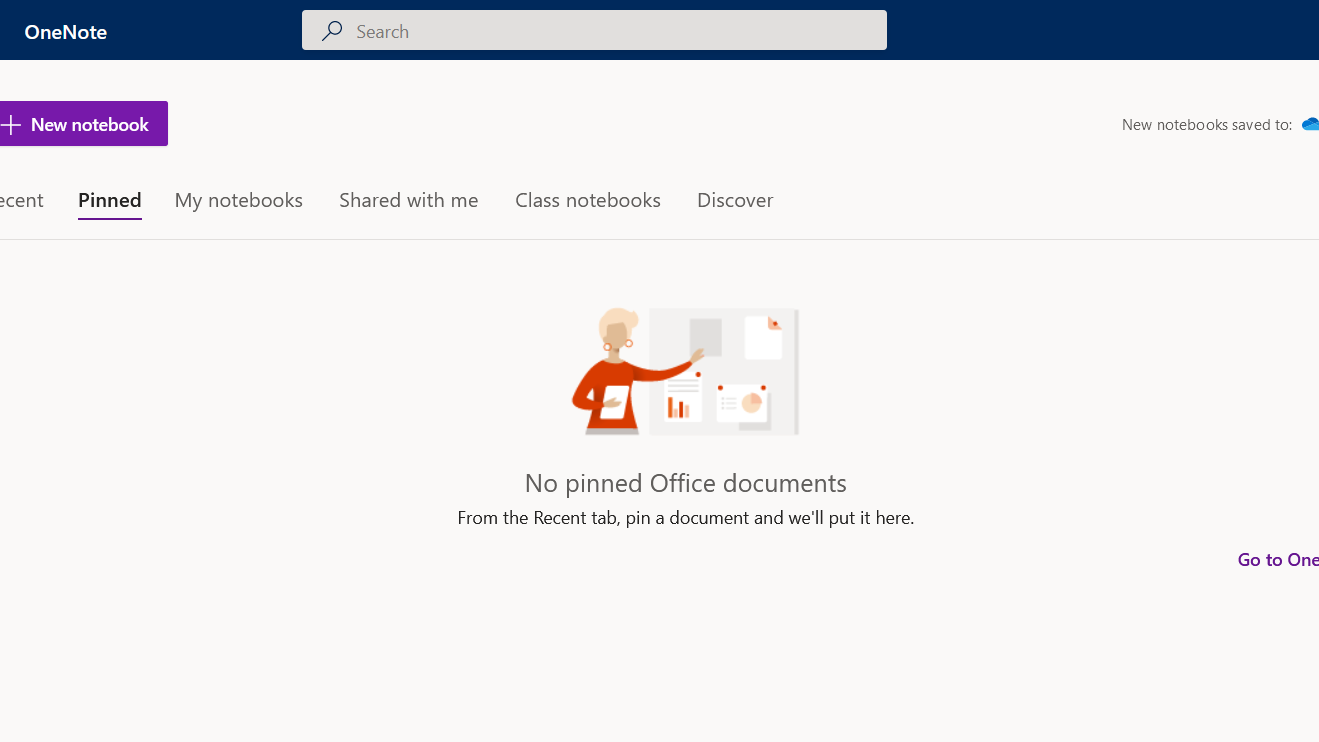
After you have opened the notebook, you have to create a new section. Enter a name for the new section of your notebook.
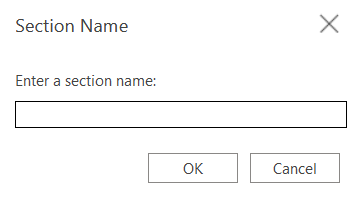
How can I share notebooks with others?
If you want to share your notebook with others, please select “File” in the menu bar at the top and then “Share” – “Share with people”.

You can then search for other persons by entering their name or e-mail address and send them a link authorizing them to collaborate with you.
Information: You can share the document only with persons who are registered users of Microsoft 365 at the University of Mannheim.

In order to share Files, go to the “Share” button in the upper right corner. A new window will appear. Here you can enter the users with whom you want to share a notebook.
In order to open a notebook that has been shared with you, you need to open the notebook in the browser first. As soon as you have done that, you can also open the notebook in the program. Just click on the notebook you have currently open and choose “Other notebooks”.
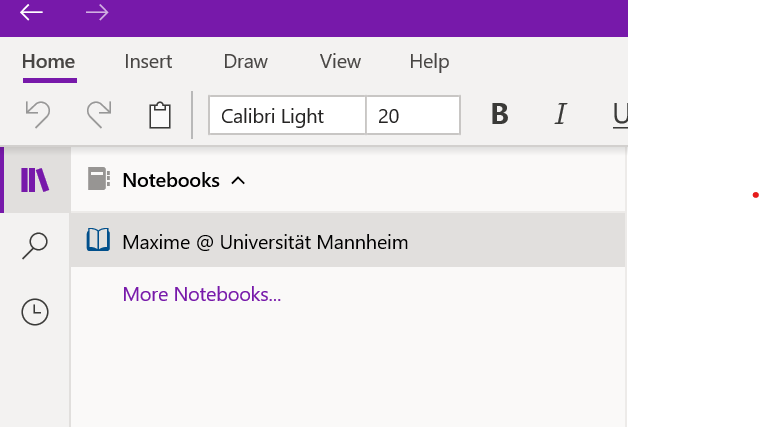
A new window will open in which you can see the notebooks you recently edited and shared. By clicking the left mouse button, you can select the notebook and by clicking the “open” button you can open the notebook.