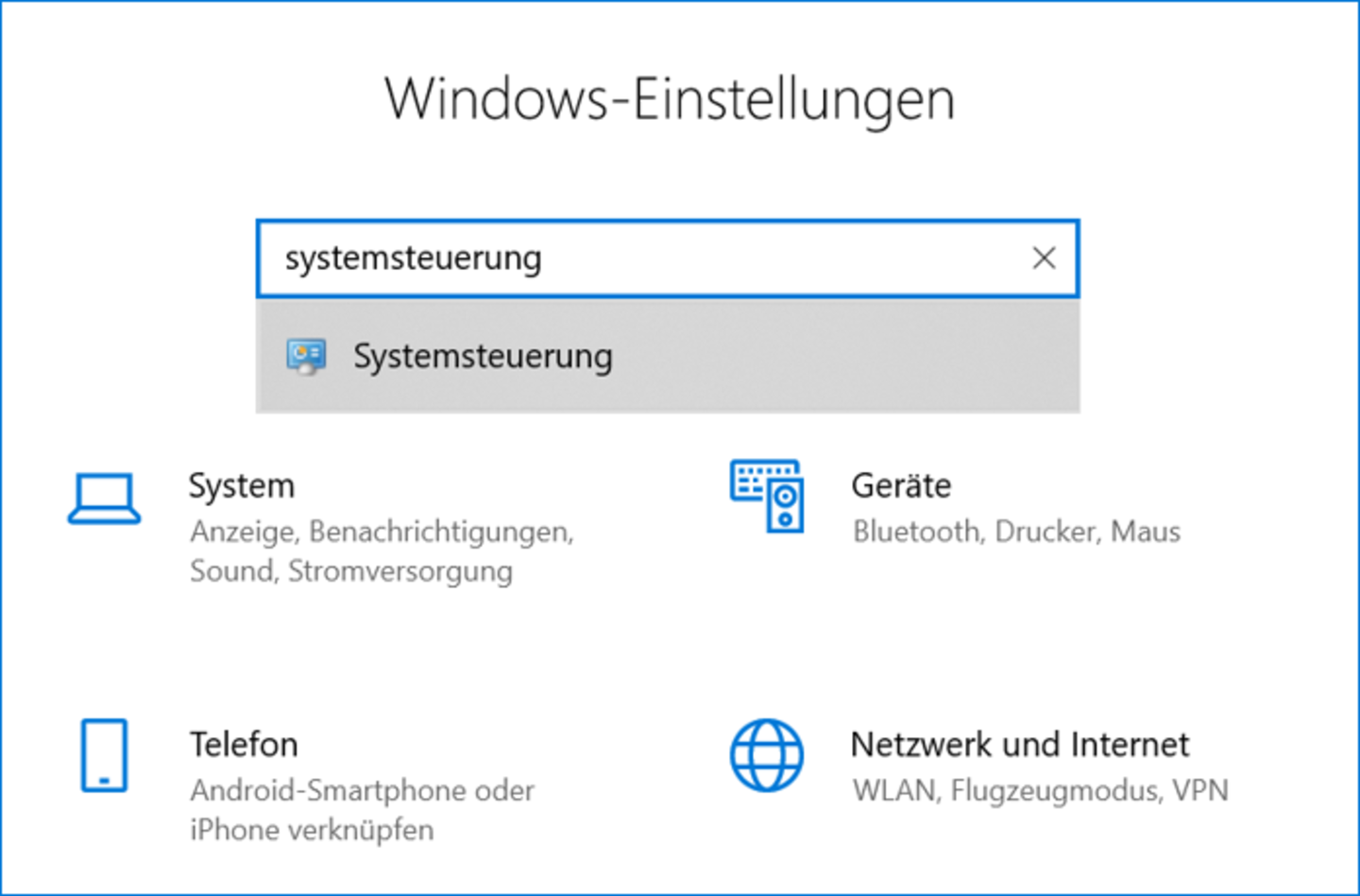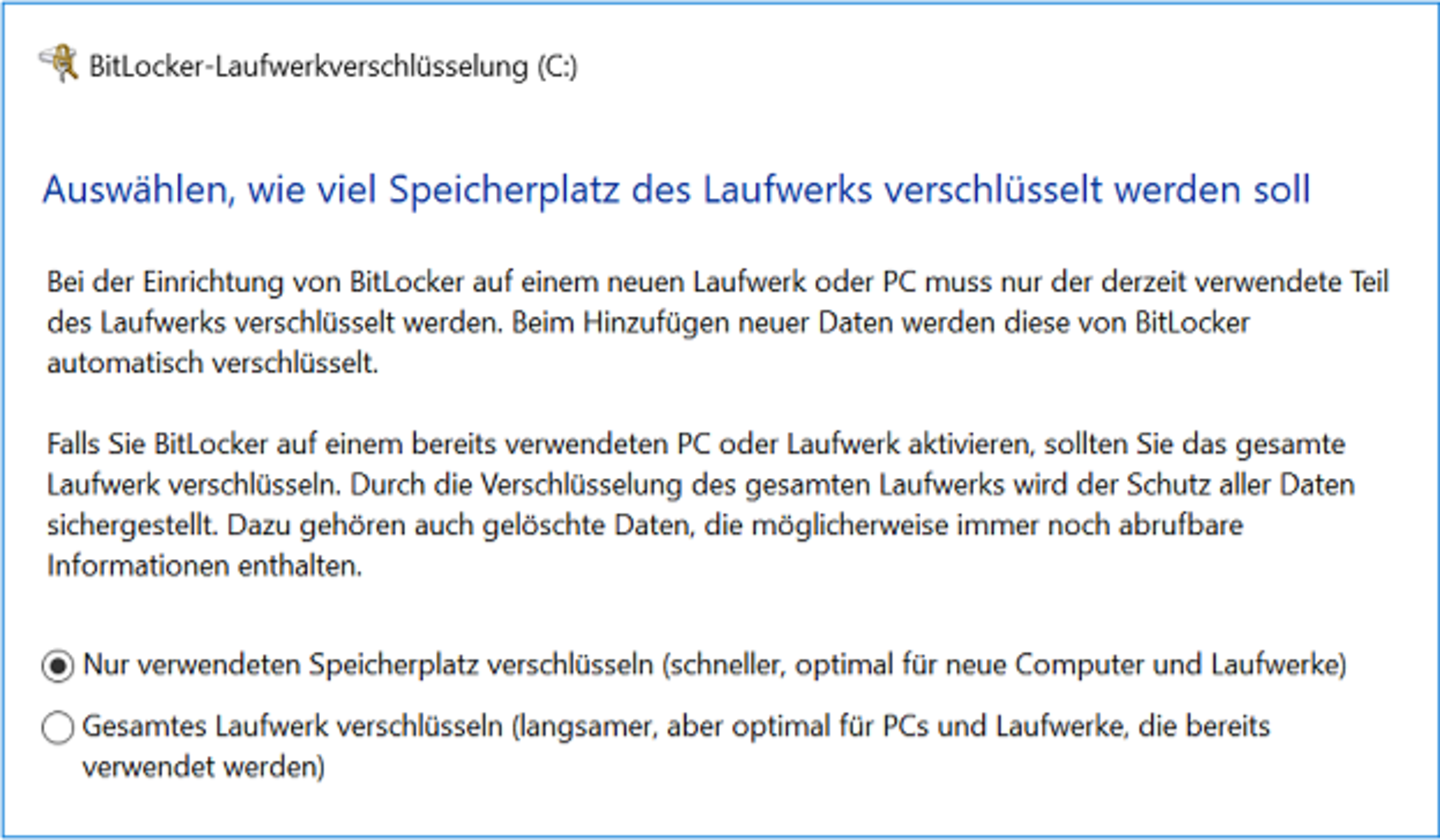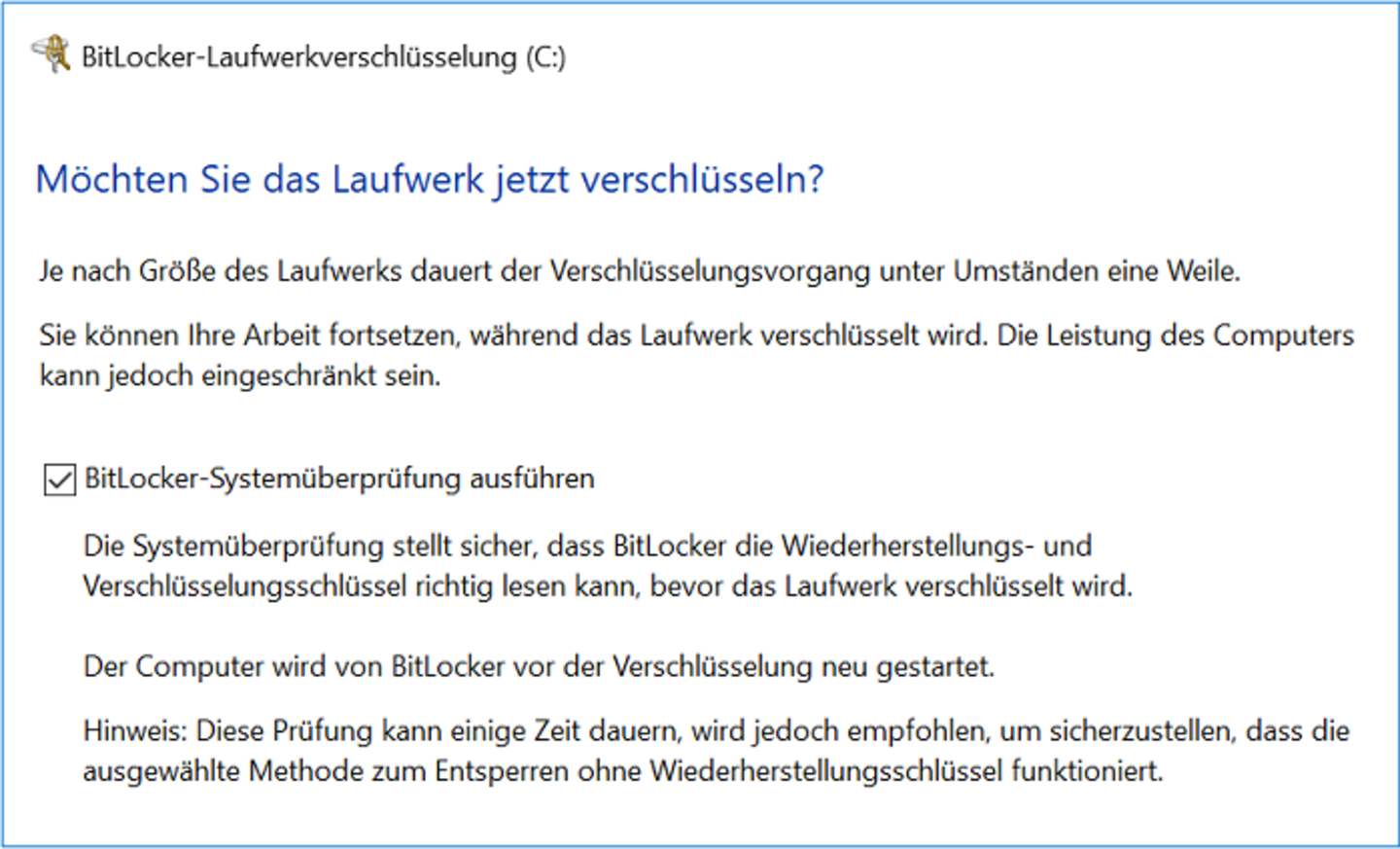Encrypt Your laptop with Bitlocker
Encrypt your laptop to protect it against unauthorized access from third parties, e.g. in case of theft. However, your encryption is only as secure as your password for your laptop account. Please make sure to use a secure password.
Turn on Bitlocker for your laptop
Step 1:
Login as administrator.
Select “Settings” (gear symbol) in the Windows menu.
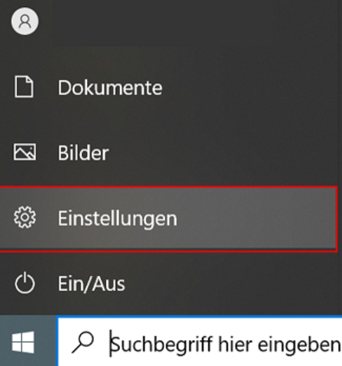
Step 3:
Select “System and security”.
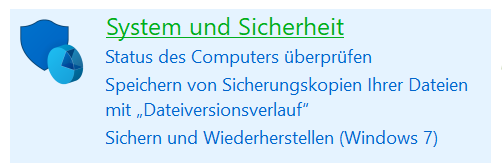
Step 4:
Follow the subsection: BitLocker drive encryption

Step 5:
Click on “Turn on BitLocker”.
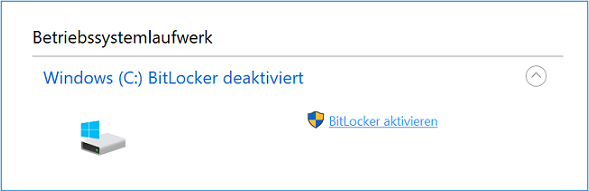
Step 9:
You must restart your computer to apply these changes.
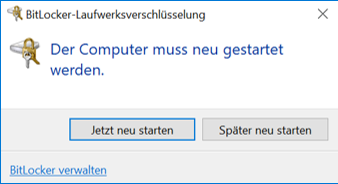
Step 10:
If you want to you can check your settings.
- Search for “Settings” (gear symbol) in the Windows menu.
- Search for “System control” in the Windows settings
- Go to “System and security”
- Select BitLocker drive encryption
If you have done everything correctly, it will look like this:
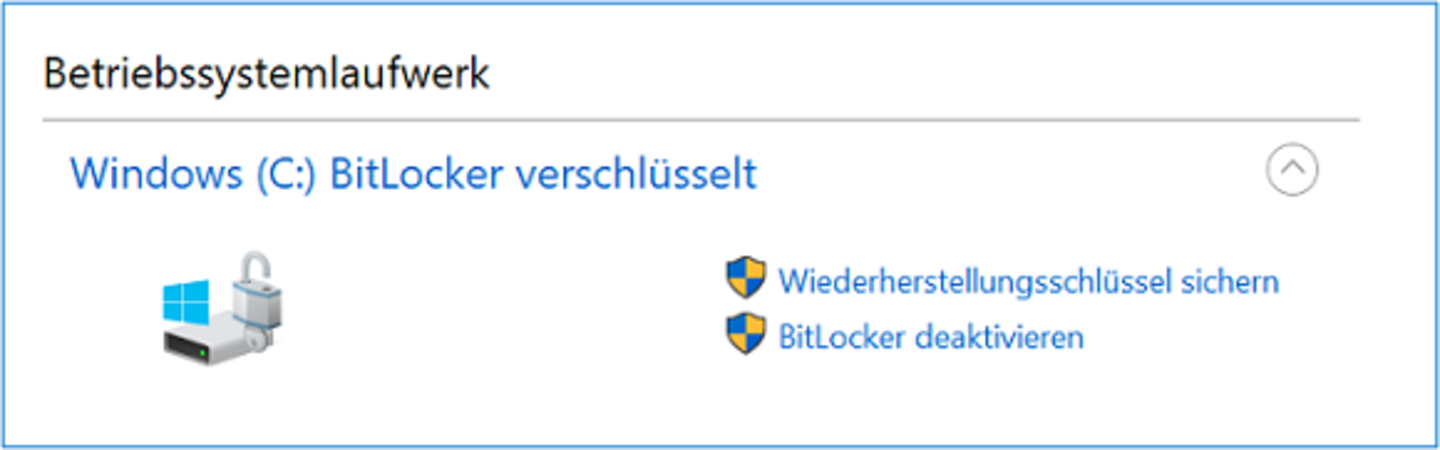
Older devices may not contain a TPM chip yet. If you encounter problems when turning on Bitlocker, please contact the IT Support.

Telephone: 00 490621 181-3565
E-mail: itsupportuni-mannheim.de