I Forgot My Password. How Can I Reset My Password?
Together with your Uni-ID, the password is used to verify you as student, staff member or guest of the University of Mannheim so that you can access various services, for example the wireless network or the services of your digital ID card, the ecUM.
Reset your password with a link to your private e-mail address
1. Reset your password on the MyUni-ID website of the University of Mannheim.
2. You will need an activation code and a confirmation link to reset your password. Please enter your Uni-ID and your date of birth.
- Students: Please click on “Request confirmation link”. Please remember or write down the four-digit activation code that will be displayed. Continue with Step 3.
- Employees: You will need an additional security factor for resetting your password. Please select one of the following options:
- your eCUM number:
Enter the number on your ecCUM and remember or write down the four-digit activation code that will be displayed after you clicked on “Request confirmation link”. - the e-mail address of a colleague:
Enter the e-mail address of a colleague. The colleague will then receive the activation code after you have clicked on “Request confirmation link”.
- your eCUM number:
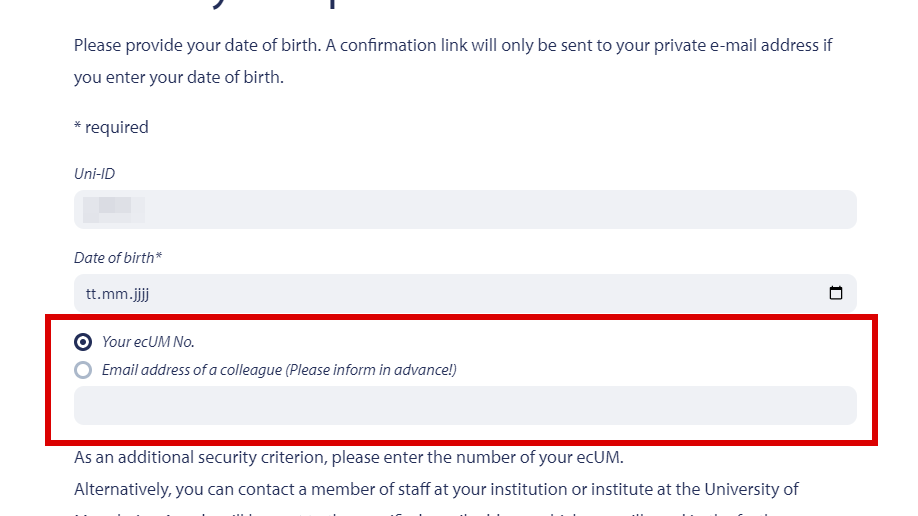
3. You will now receive an email to your private email address. Follow the link in your email to choose a new password. You will need the activation code for this.
Password reset on site
If you have not entered a private e-mail address, please contact the IT support.
You haven't entered a private email address?
You can save or change your private email address at any time.
If you would like to withdraw the use of your private e-mail address to reset your password, follow steps 1 to 4. After you have logged in successfully, you can select the button “withdrawal” at the bottom of the page to withdraw your consent.
How do I save my private e-mail address in order to reset my password?
- Go to the MyUni-ID website of the University of Mannheim.
- Click on “Password” to access the password management.
- Then click on “Save your private email address”.
- Before you can continue, you need to authenticate yourself. Please log in with your Uni-ID.
- After you successfully logged in, you can save a private e-mail address.
- You will receive a link to your e-mail-address for its verification. Please check your spam folder in case you do not receive the verification e-mail.
- After successful verification, you can use the email address you provided for resetting your password.
Is there an easy way to manage passwords for multiple function IDs (Funktionskennungen)?
Are you the contact person for “Funktionskennungen”? You can use your Uni-ID to manage the “Funktionskennungen” that are assigned to you.
Managing function IDs
- Go to the MyUni-ID website of the University of Mannheim and login with your Uni-ID and the corresponding password.
- Go to the “Password” section.
- Select “Function IDs”.
- You will see a table in which your “Function IDs” are listed. You can manage their passwords by clicking on the “Change password” link.
Choosing a password

Please note the following password requirements at the University of Mannheim:
Passwords must be at least 10 characters in length (but no more than 20 characters) and must contain at least one lowercase letter, one uppercase letter, one digit and one special character.
You may only use the following characters:
- Lowercase letters (a-z, no umlauts)
- Uppercase letters (A-Z, no umlauts)
- Digits (0–9)
- as well as the following special characters: ! @ # $ % ( ) _ + – = : ; " , . ? /
You must not reveal your password to others.
Password security
For more information on password security, click here.