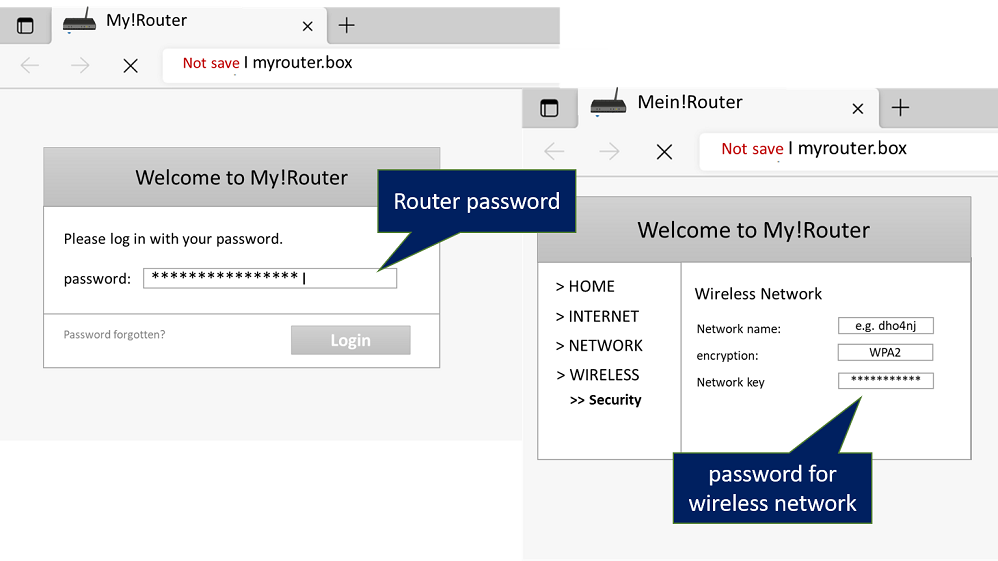Secure Wireless Network
We offer assistance when using WLAN connections and we assist you with the settings to be made.
Assistance for using the wireless network
Public wireless network
Are you working on the road? Are you at a conference and want to connect to a third-party wireless network?
- When connecting to a public wireless, select the Public Network property to restrict data sharing (see picture).
- To keep your communication in a public wireless secret, connect to the encrypted VPN of the University of Mannheim.
- In addition, use only encrypted websites so that strangers cannot see the pages you visited or information you entered. These pages start with https:// and are marked with a closed padlock.
Wireless network at home
Connect to VPN
Connect to the encrypted VPN of the University of Mannheim so that your communication is secure while you work from home.
Secure router and wireless password
Admin password for router
Change the initial password of your router. Make sure you use a secure password with at least 20 characters.
- To do this, log in to your router via your browser. Alternatively, check your internet provider's documentation to learn more.
- Why? Initial passwords are easy to find on the internet. If hackers know the model of your router (often derivable from the router name: e.g. FritzBox3000 or Speedport100), they can easily look up the password.
Wireless password
Also change the initial password and the name of your wireless network. Encrypt your wireless network with at least WPA2 and a password with at least 20 characters.
- In order to change the password, you have to log into your router: Use your wireless network to navigate to the “security” section. There you can change the name and password and select the encryption method. The name of the wireless network should not allow any conclusions to be drawn about the router model. It should also not contain any details about you (e.g. first and last name).
Access management
Manage your wireless network access by creating a guest account and define rules for its usage.
- Open your router in your browser and log in with your router password.
- Navigate to wireless network and then to “guest” access (depending on the router, the menu view may differ).
- Activate guest access. Assign a name and password to the guest account. Select at least WPA2 for encryption.
Further settings are possible depending on the router model:
- Define a time slot of use
- Restrict the communication of your devices on the network
- Block the use of unwanted websites
- Tip: A guest does not always have to be a person, the guest could also be a device. e.g. your smart TV
Wireless network of the University of Mannheim
You need help with the setup of the wireless network of the University of Mannheim? Please follow the link to the instructions.