Learner Features
A learner is a student or participant who engages in the educational activities and mobility opportunities offered by ENGAGE.EU. Here you’ll find all the extra support you need to use the platform as a Learner.
Available Courses
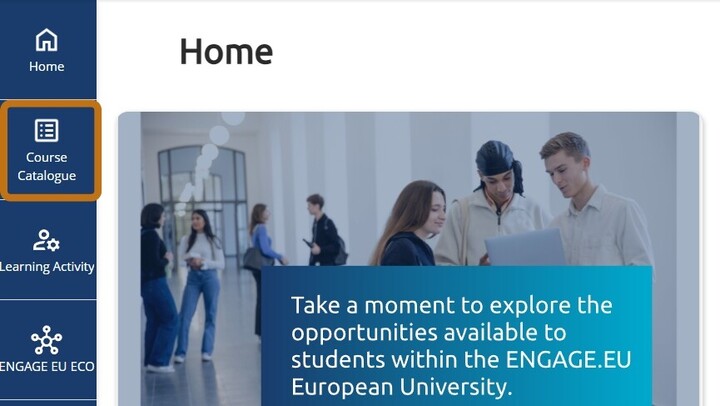

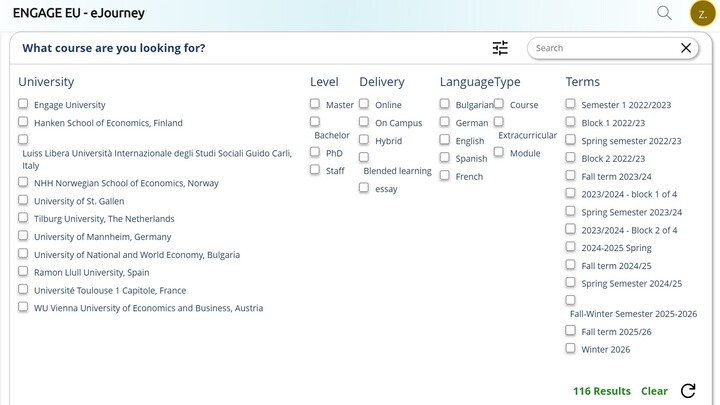
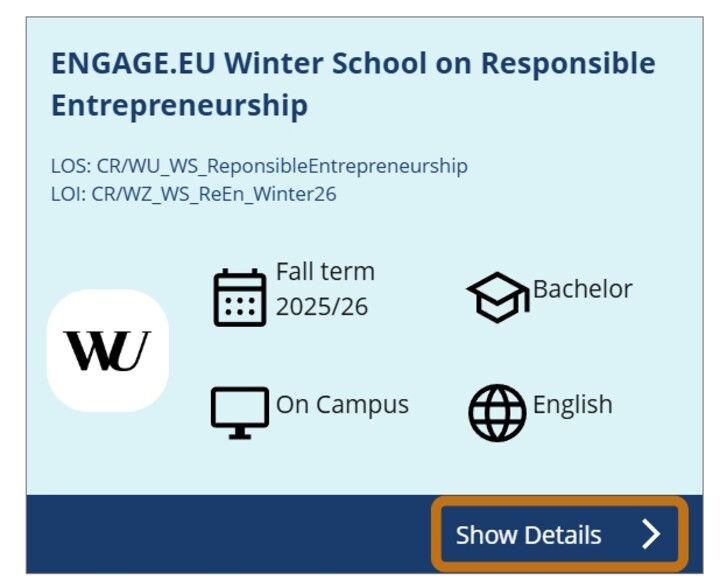
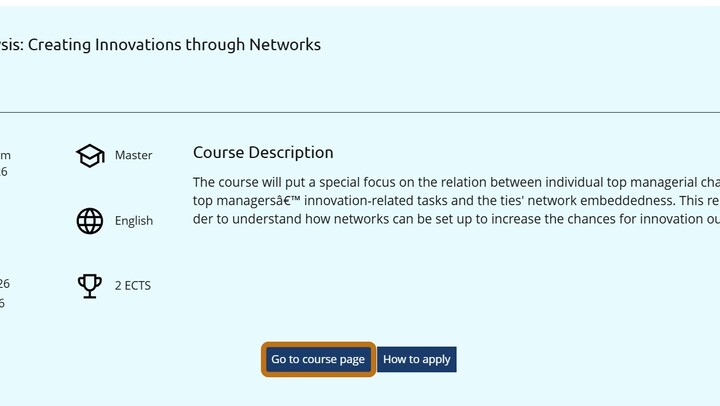
- Navigate to the „Course Catalogue“ page in the left-hand menu.
- You can view the list of all courses.
- Click the filter icon next to the search bar.
- The filter menu will expand and you can view and select the different filter options. Results will automatically appear after selection.
- Click on „Course Details“ to view more information about a specific course.
- A new browser tab will open. This will show you a detailed description of the course. It will include a short summary of what the course is about, the dates it runs and the number of credits you'll get.
- If you click on „Go to course page“, you will be taken to the website of the host institution. You can also apply for the course there.
Application Form
Application Prerequisites
To apply for the Winter School, you need to provide the following:
- Personal details: birthdate, gender, and your degree title (e.g., B. Sc. Business Administration).
- Documents to upload :
- Transcript of Records
- Motivation Statement (in English)
Make sure all fields are filled out correctly and documents are ready before submitting your application.
Application Process
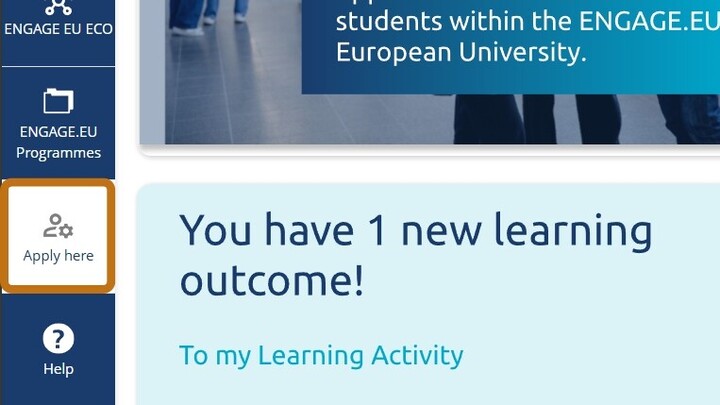
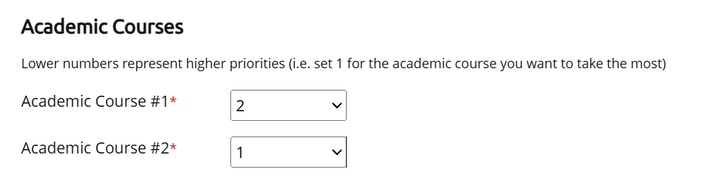
Step 1: Register/
Step 2: Access the Application Form
- Click on the “Apply here” button located at the bottom left of the screen.
Step 3: Complete the Application Form
The following fields will be automatically filled based on your account:
- First Name
- Surname
- Email Address
- Student ID
Manually complete the remaining fields:
- Select a course from the list of available options.
- Choose your gender from the drop-down menu.
- Enter your birthdate.
- Specify your degree title (e.g., B. Sc. Business Administration).
- Upload the following documents:
- Transcript of Records
- Motivation Letter (in English)
If applicable, rank your preferred academic courses or workshop options.
Lower numbers represent higher priority (e.g., “1” for your top choice).
Step 4: Optional Fields
These fields are not required to submit the application. You may optionally choose to:
- Consent to being photographed or recorded during the event.
- Subscribe to the ENGAGE.EU newsletter.
- Add any additional notes to your application.
Step 5: Submit Your Application
- Navigate to the upper right corner of the form.
- Click the “Apply” button to submit your application.
After submission, a confirmation message will appear on the screen indicating that your application was successfully submitted.
You will also receive a confirmation email verifying that your application has been received.
Step 6: Cancelling Your Application
If you no longer wish to proceed with your application, you may be able to cancel it before the nomination process begins.
Please refer to the instructions provided in the system or contact your local coordinator for guidance on how to do so.
Step 7: Confirm or Reject Your Admission Offer
Once the receiving Higher Education Institution (HEI) reviews your application, you will be notified of their decision.
If you receive an offer, you must either:
- Confirm your admission to accept the offer, or
- Reject it if you do not wish to proceed.
Please make sure to respond within the indicated deadline to ensure your place is properly processed.
Troubleshooting
If a red box appears around any field:
- The field is either empty or contains an invalid entry.
- Please complete the field or select a valid option from the drop-down menu.
Application Status
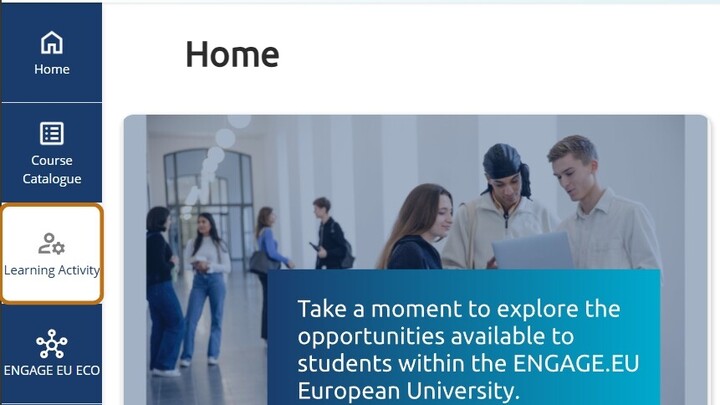
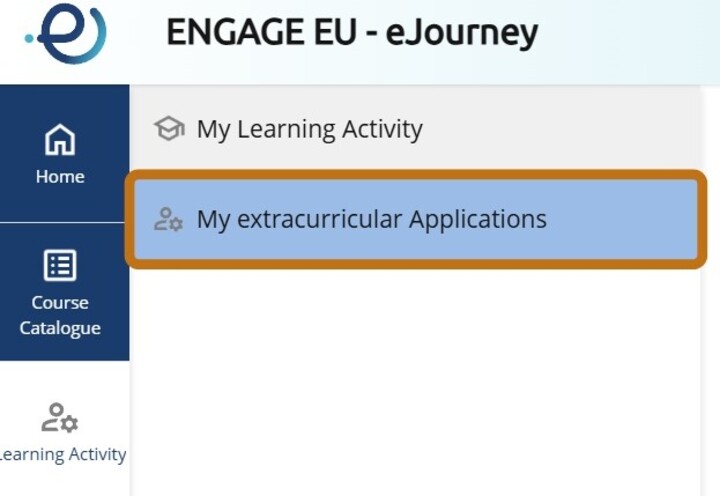
- Press the button „Learning Activity“ from the menu on the left.
- Select „My extracurricular Applications“
- On the right you will see a list of all your applications and their status.
Learning activity
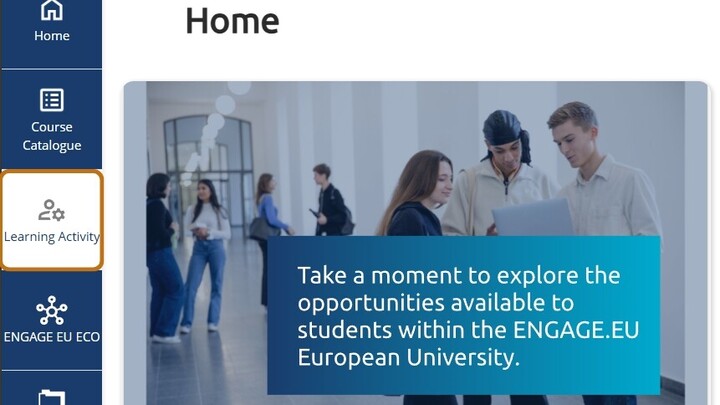
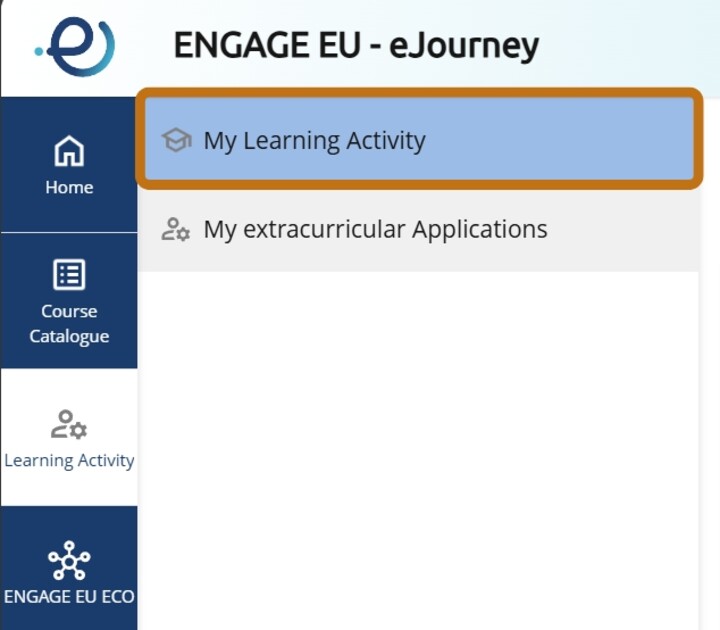
Access the Learning Activity Section
On the left-hand side menu, click on the Learning Activity button.
Open My Learning Activity
A submenu will appear.
Click on My Learning Activity.- View Your Outcomes
The page will open and display your current learning outcomes and activities.