Staff Features
Welcome to the Staff Features! Here, you will find essential information and resources to support your role ENGAGE.EU. Staff members play a key role in facilitating and managing educational activities and mobility opportunities. For your convenience, specific information and guidance are organized into „Sending Staff“ and „Receiving Staff“ below.
Sending Staff
Sending Staff are academic or administrative professionals at a learner’s home institution who support learners participating in ENGAGE.EU programmes.
On this page, you’ll find practical guidance and technical information to help you manage mobility opportunities—whether you’re preparing learners for their experience or coordinating with partner institutions. Our aim is to make your work easier and ensure a smooth, successful process for everyone involved.
Accessing the Application Management Area
To view and manage outgoing applications:
- In the left-hand menu, click on ENGAGE.EU Admin.
- Select Outgoing Winter School.
This will open the application overview table. From here, you can filter, download, or forward applications.
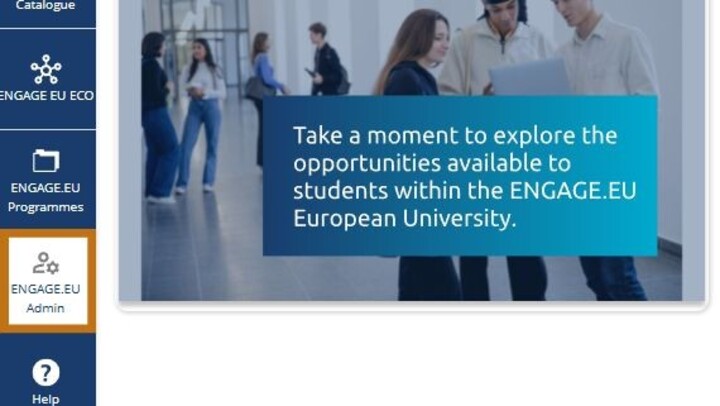
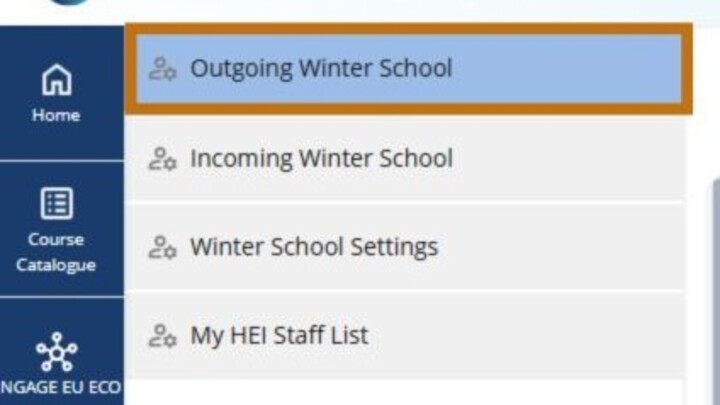
Filtering Applications
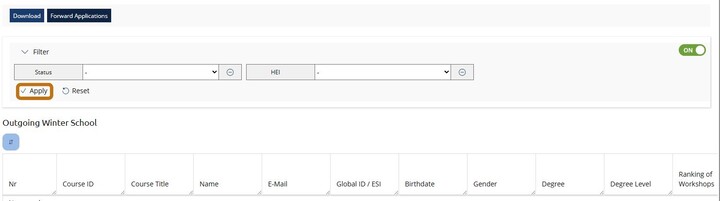
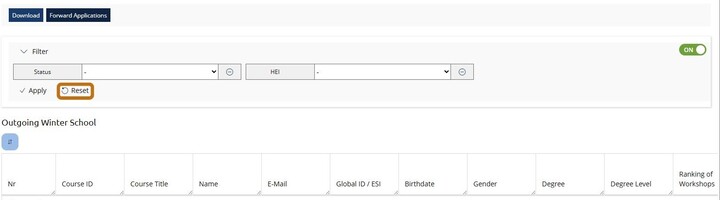
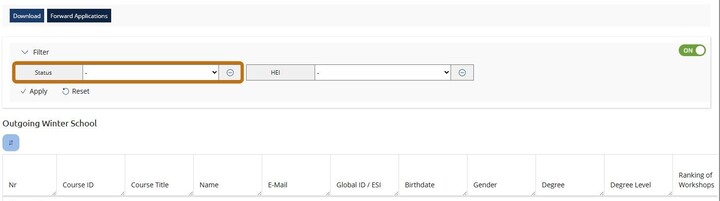
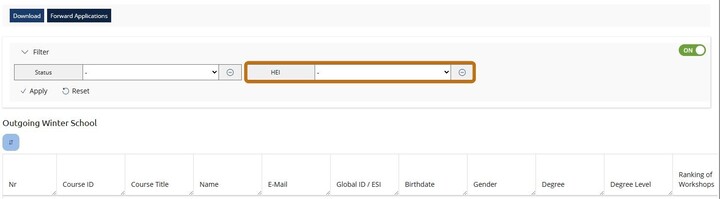
You can narrow down the list of applications using filters such as Status and HEI (Higher Education Institution).
How to Use Filters
- Select your desired filter criteria.
- Click Apply to update the list.
- Use Reset to clear all filters and display the full list again.
Status Filter
Use the Status filter to view applications based on their progress (e.g., submitted, approved, rejected).
HEI Filter
Use the HEI filter to display applications to a specific partner university.
Downloading Applications
The system allows you to export application data for offline use or further processing.
How to Download
- Click on the Download button in the top menu.
- The system will generate a file containing the current list of applications.
- If filters are applied, only the filtered applications will be included.
- Save the file locally to access the data outside of the application.
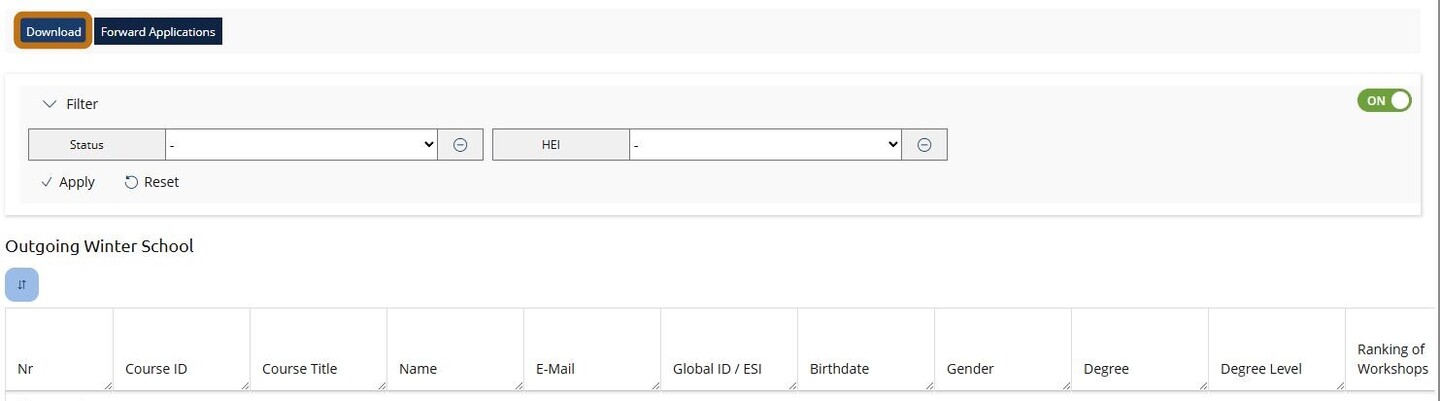
Forwarding Applications
The Forward Applications button is located in the top menu.
It is used to forward applications to other Higher Education Institutions (HEIs).
If no applications are available to forward, the system will display a notification.

Summary Sending Staff
Summary
Step 1: Log in with your institutional account.
Step 2: Click on ENGAGE.EU Admin and then on Outgoing Winter School.
Step 3: Open Application Overview to manage outgoing applications.
Step 4: Use Filters to narrow down the list of applications.
Step 5: Download or Forward Applications as needed.
Receiving Staff
Receiving Staff are academic or administrative professionals at a partner institution who help welcome and support incoming participants in ENGAGE.EU programmes. Here, you’ll find all the practical guidance and technical information you need to use the platform smoothly and manage learning opportunities with confidence. We’re here to make your role easier and ensure a great experience for everyone involved.
Navigating to Incoming Applications
Once you are on the eJourney platform, your next step is to open the area where you can manage incoming applications. This is done through the ENGAGE.EU Admin button in the left-hand menu.
- On the left side of your screen, click on ENGAGE.EU Admin.
- A pop-up menu will appear with several options.
- From this menu, select Incoming Winter School.
- You will now be taken to the main page for handling incoming student applications.
Inside this section, you’ll see four important tabs:
- Info – A short description of what the section is for.
- Application Summary – A chart showing how many applications have come from each partner university.
- Admission Overview – The place where you review and decide on individual applications.
- Waiting List – A space to keep track of applicants who are not yet admitted but could be offered a place later.
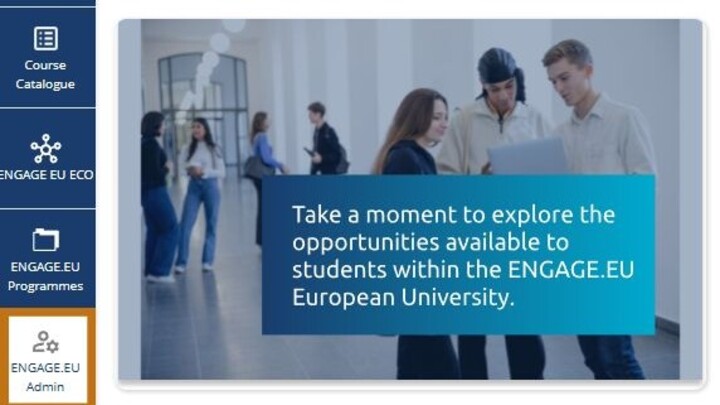
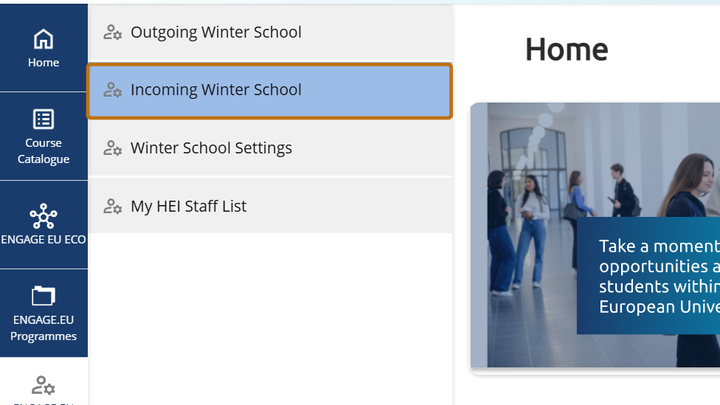
Application Summary
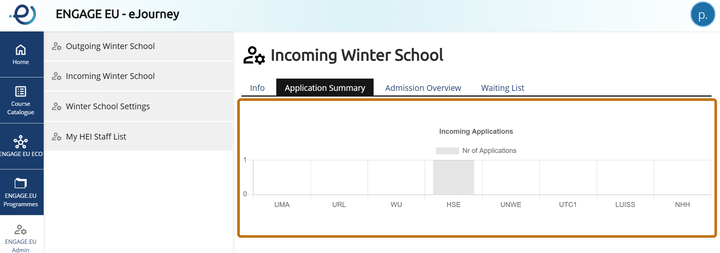
The Application Summary tab is especially helpful when you want to get a quick overview of incoming applications.
- At the top, you will see a bar chart. Each bar represents a partner university (like UMA, URL, WU, HSE, UNWE, LUISS, NHH).
- The height of the bar shows the number of applications you’ve received from that institution.
- If the bar is higher, it means more students from that partner applied.
- If the bar is missing or at zero, it means no students applied from that partner (yet).
Admissions Overview
To review and manage individual applications, open the Admission Overview tab.
Here you can:
- Review applications individually.
- Decide on admission (accept, reject, or waitlist).
- Update statuses so applicants and partner universities can see the progress.
Managing the waiting list
Not all applicants can be admitted right away – that is where the Waiting List comes in.
- Learners on this list are essentially in reserve.
- If another admitted student cancels, you can move someone from the waiting list into the admitted group.
- It’s helpful to monitor this tab throughout the admission period to ensure no available spots remain unused.
Winter School Settings
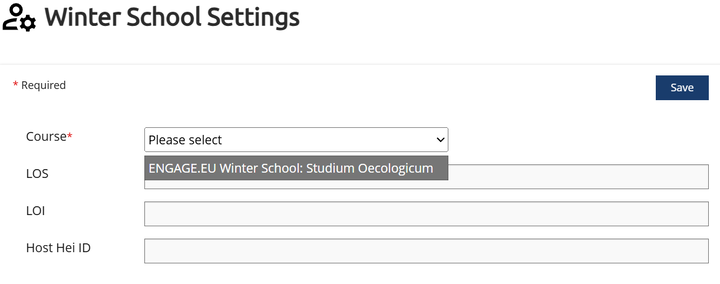
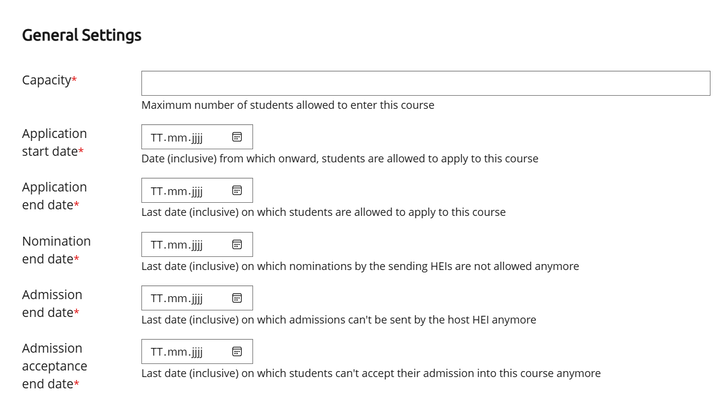
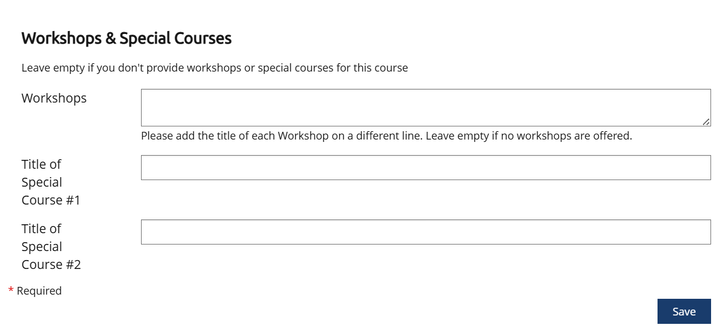
1. Access the Winter School Settings
- In the navigation panel on the left, select ENGAGE.EU Admin.
- From the menu displayed on the right, select Winter School Settings.
2. Select a Course
Once a course is selected, you can adjust the following components:
- General Settings
- Capacity: defines the maximum number of students allowed.
- Application start date / Application deadline: sets the timeframe during which students may apply.
- Nomination end date: specifies the last date by which partner universities may nominate students.
- Admission end date: indicates the deadline for issuing admission decisions.
- Admission acceptance end date: defines the final date by which admitted students must confirm their participation.
- Workshops & Special Courses
- Titles and descriptions: update or revise the information for workshops and special courses as required.
Summary Receiving Staff
- Step 1: Log in with your institutional account.
- Step 2: Click on ENGAGE.EU Admin and then on Incoming Winter School.
- Step 3: Open Application Summary to see the big picture.
- Step 4: Use Admission Overview to process applications.
- Step 5: Review the Waiting List to ensure every student is accounted for.