Staff Perspective
Welcome to the Staff Feature! Here, you’ll find essential information and resources to support your role within ENGAGE.EU. Staff members—whether academic or administrative professionals—play a key role in facilitating and managing educational activities and mobility opportunities. For your convenience, specific information and guidance are organized into „Sending Staff“ and „Receiving Staff“ below.
Sending Staff
Sending Staff are academic or administrative professionals at a students home institution who support students or staff participating in ENGAGE.EU programmes. On this page, you’ll find all the practical guidance and technical information you need to manage learning opportunities, from preparing participants to coordinating with partner institutions. Our goal is to make your role easier and ensure a smooth, successful experience for everyone involved.
Receiving Staff
Receiving Staff are academic or administrative professionals at a partner institution who help welcome and support incoming participants in ENGAGE.EU programmes. Here, you’ll find all the practical guidance and technical information you need to use the platform smoothly and learning opportunities with confidence. We’re here to make your role easier and ensure a great experience for everyone involved.
Learner`s Perspective
A learner is a student or participant who engages in the educational activities and mobility opportunities offered by ENGAGE.EU. Here you’ll find all the extra support you need to use the platform as a Learner.
Learning activities
Where can I see all the available courses?
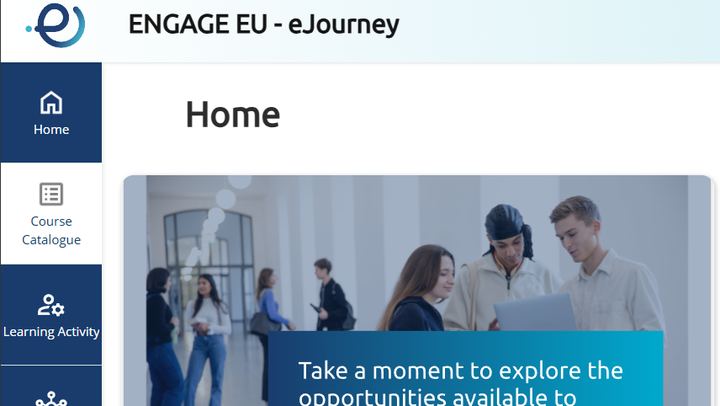

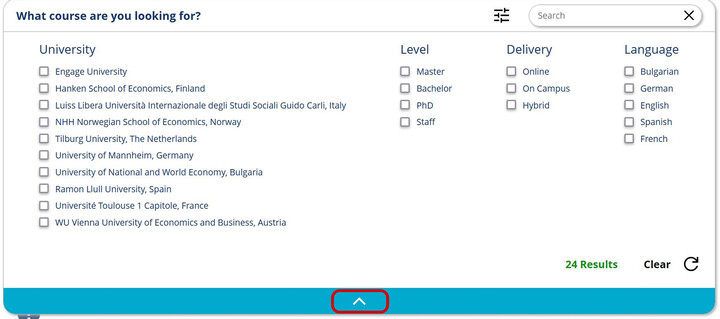
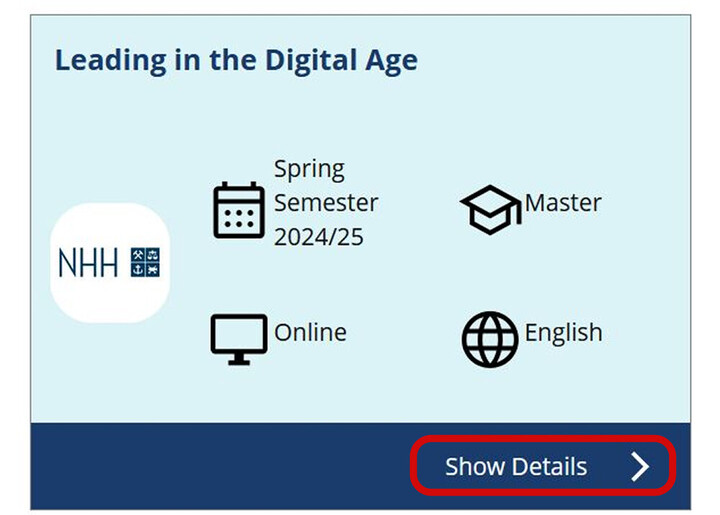
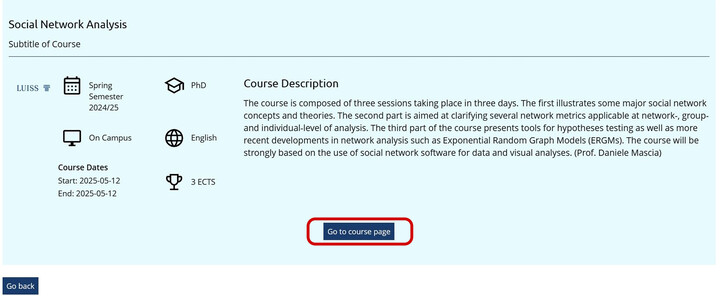
- Navigate to the „Course Catalogue“ page in the left-hand menu.
- You can view the list of all courses.
- Click the filter icon next to the search bar.
- The filter menu will expand and you can view and select the different filter options. Results will automatically appear after selection.
- Click on „Course Details“ to view more information about a specific course.
- A new browser tab will open. This will show you a detailed description of the course. It will include a short summary of what the course is about, the dates it runs and the number of credits you'll get.
- If you click on „Go to course page“, you will be taken to the website of the host institution. You can also apply for the course there.
Where can I see My Learning Activity?
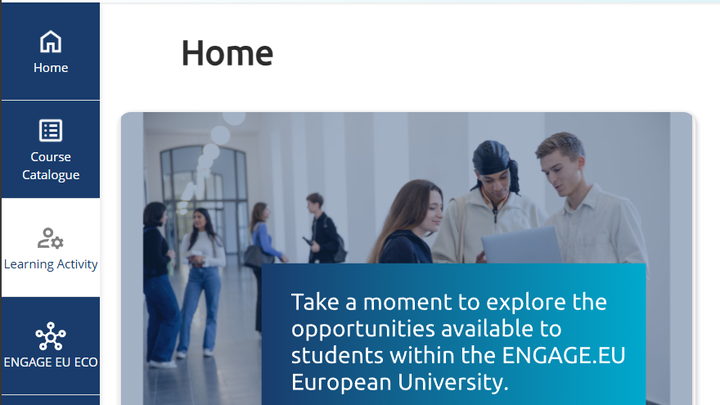
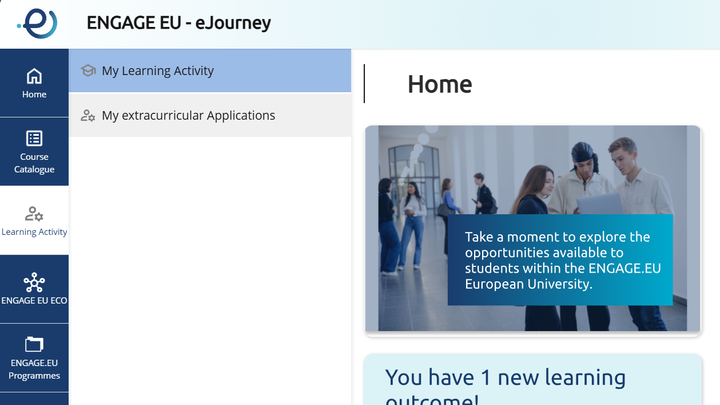
Access the Learning Activity Section
On the left-hand side menu, click on the Learning Activity button.
Open My Learning Activity
A submenu will appear.
Click on My Learning Activity.- View Your Outcomes
The page will open and display your current learning outcomes and activities.
Application Form
What do I need for my application?
To apply for the Winter School, you need to provide the following:
- Personal details: birthdate, gender, and your degree title (e.g., B. Sc. Business Administration).
- Documents to upload :
- Transcript of Records
- Motivation Letter (in English)
Make sure all fields are filled out correctly and documents are ready before submitting your application.
How do I apply?
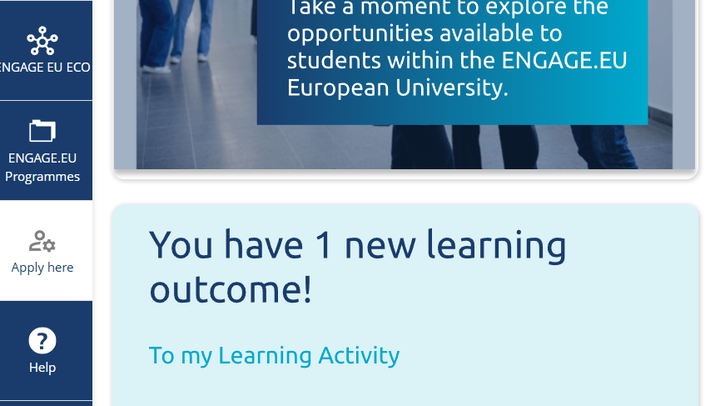
Step 1: Register/
Step 2: Access the Application Form
- Click on the “Apply here” button located at the bottom left of the screen.
Step 3: Complete the Application Form
The following fields will be automatically filled based on your account:
- First Name
- Surname
- Email Address
- Student ID
Manually complete the remaining fields:
- Select a course from the list of available options.
- Choose your gender from the drop-down menu.
- Enter your birthdate.
- Specify your degree title (e.g., B. Sc. Business Administration).
- Upload the following documents:
- Transcript of Records
- Motivation Letter (in English)
Step 4: Optional Fields
These fields are not required to submit the application. You may optionally choose to:
- Consent to being photographed or recorded during the event.
- Subscribe to the Engage.EU newsletter.
- Add any additional notes to your application.
Step 5: Submit Your Application
- Navigate to the upper right corner of the form.
- Click the “Apply” button to submit your application.
Troubleshooting
If a red box appears around any field:
- The field is either empty or contains an invalid entry.
- Please complete the field or select a valid option from the drop-down menu.
How can I see my application status?
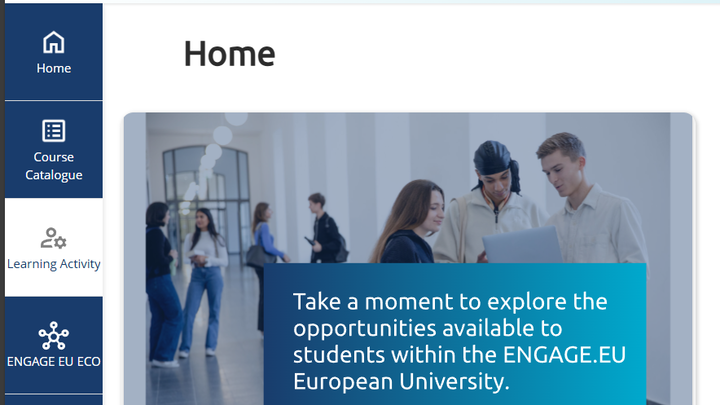
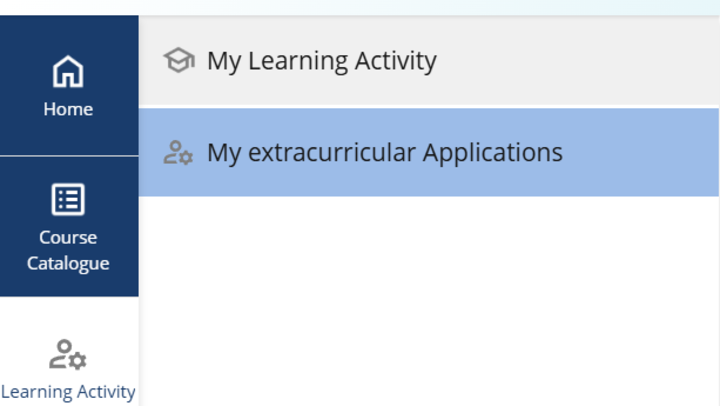
- Press the button „Learning Activity“ from the menu on the left.
- Select „My extracurricular Applications“
- On the right you will see a list of all your applications and their status.