Registering an individual learner account
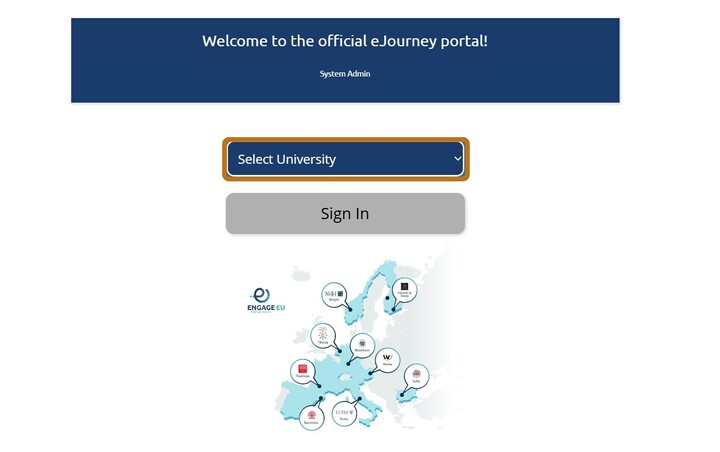
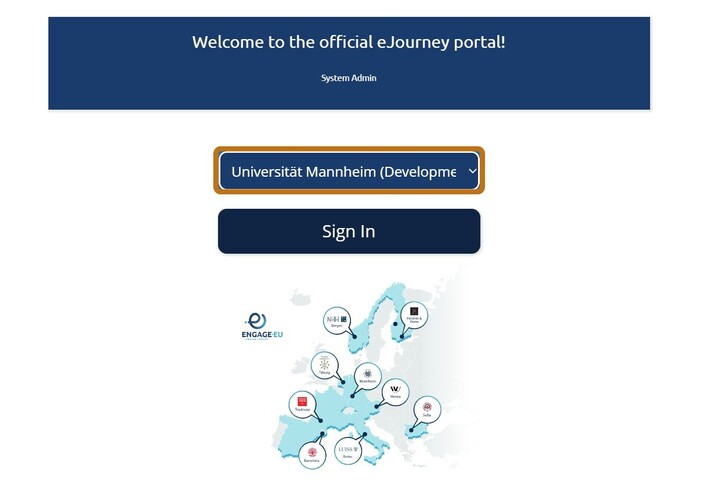
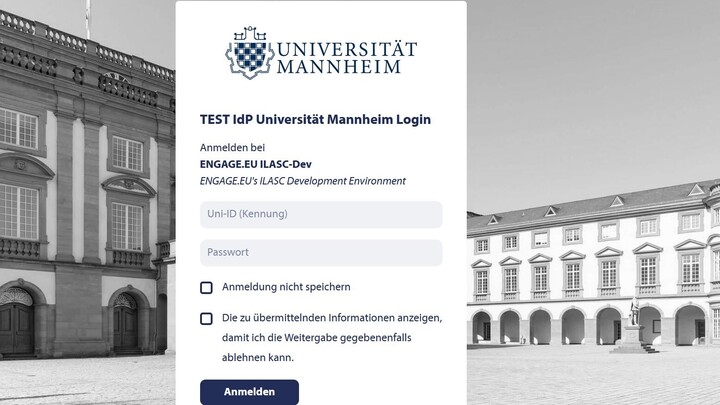
The registration process is automatic when you first log in. As Single Sign-On (SSO) is used by your home university, there is no need for you as a learner or staff member to manually complete a separate registration.
The only requirement is that you have an active local account at one of the ENGAGE.EU member universities.
- Open your web browser and go to https://ejourney.engageuniversity.eu/
- Click on „Select University“ and choose your home university.
- Click on „Sign In“. The browser will take you to your home institution's login page.
- Please log in with your username and password and agree to submit the required attributes.
Logging in
By logging in, you will have access to various features of eJourney, such as viewing your learning activities or, as an ENGAGE.EU organisation administrator, uploading files. Without logging in, you can still access the all the public features of eJourney like the Course Catalogue. Logging in is the same process as registering.
- Open your web browser and go to Login to eJourney.
- Click on „Select University“ and choose your home university.
- Click on „Sign In“. The browser will take you to your home institution's login page.
- Log in with your username and password and agree to submit the required attributes.
Settings
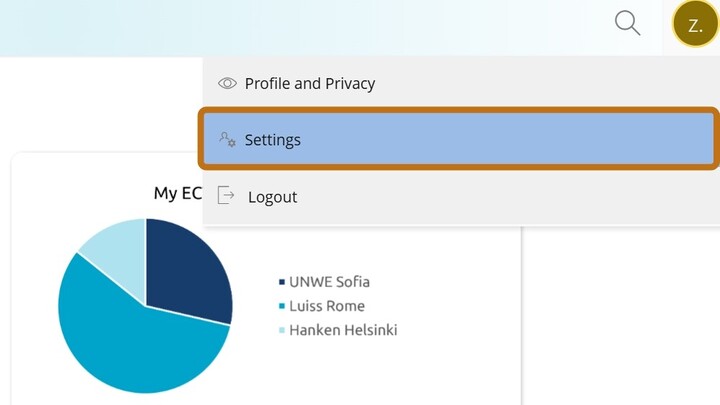
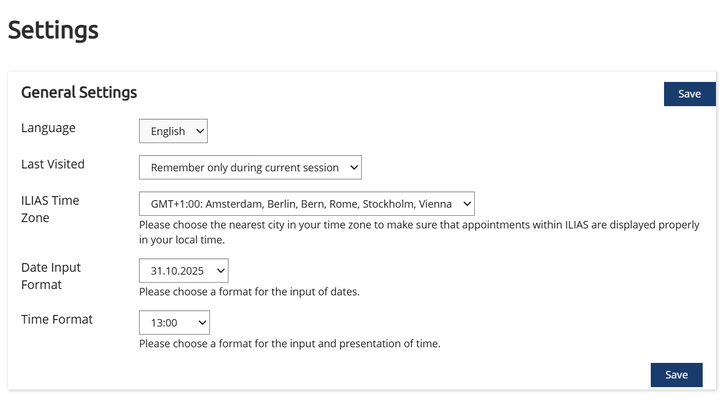
To adjust your personal preferences, open the Settings section.
- Click on your profile icon in the top-right corner.
- In the drop-down menu, select Settings.
- Choose your preferred Language so that the platform is displayed in the language most convenient for you.
- Under Last Visited, decide whether the system should remember only the page you visited during your current session or also keep it for future sessions.
- Select your ILIAS Time Zone, for example GMT+1:00 Amsterdam, Berlin, Bern, Rome, Stockholm, Vienna. This ensures that all appointments and deadlines are displayed correctly in your local time.
- Choose your preferred Date Input Format, for example 31.10.2025. This will determine how dates are entered and displayed throughout the platform.
- Set the Time Format (e.g. 13:00 for 24-hour format). This controls how times are shown in your courses and activities.
- After making your changes, click Save to apply them.
Logging out
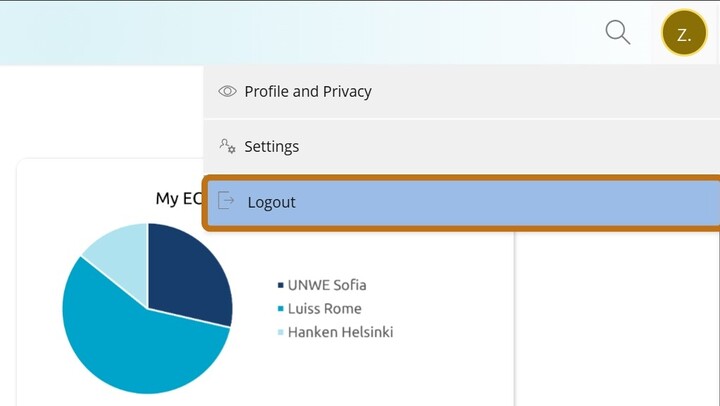
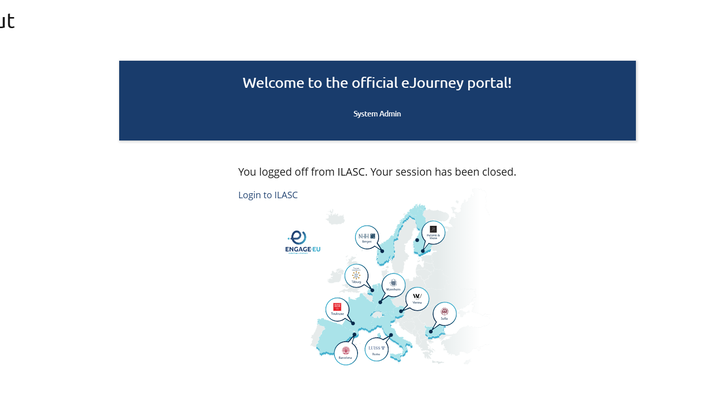
By logging out, you will end your current eJourney session and return to the start page. After logging out, you will no longer have access to your learning activities, administrator functions, or any other personalised features. You may log in again at any time. Also, note that the system automatically ends a user session after a period of inactivity to maintain security and protect user data.
- Click on your profile icon in the top-right corner of the screen.
- From the dropdown menu, select „Logout“.
- A confirmation page will appear stating: “You logged off from eJourney. Your session has been closed.”
On this page, you will also find a link to Login to eJourney and an overview map of the ENGAGE.EU partner universities.